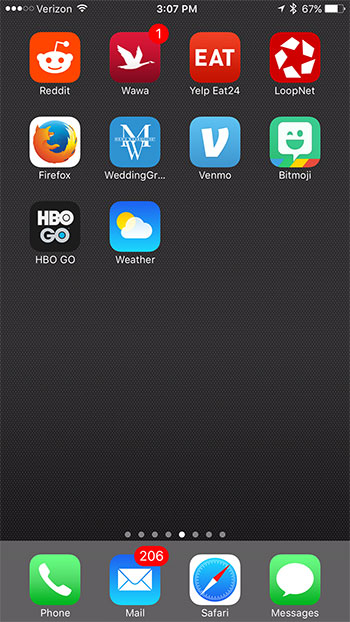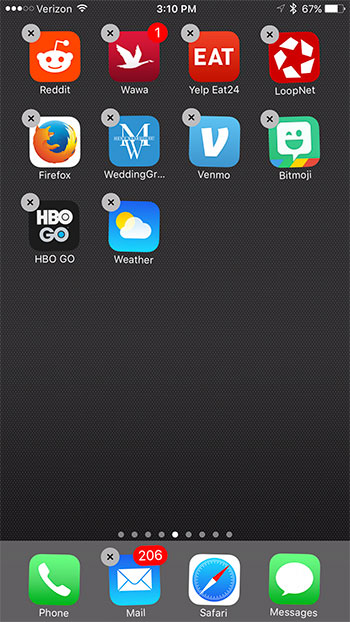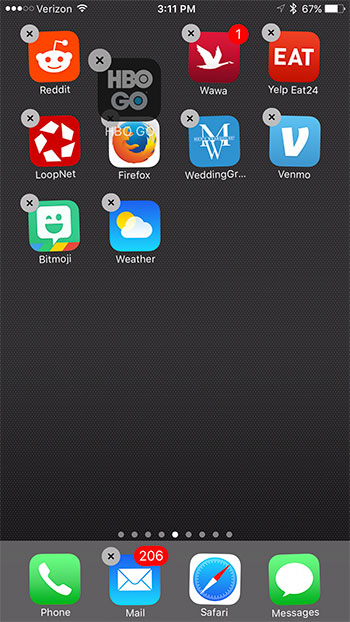The iPhone will use its own criteria to organize your apps, but its very likely that this organization will not be ideal. Fortunately you can choose where to put all of your apps so that you can access you most frequently used apps as easily as possible. Our guide below will show you how.
How to Move an App on the iPhone 7 Home Screen
These steps were performed on an iPhone 7 Plus, in iOS 10.0.3. If you have an iPhone with 3D Touch, then you may need to experiment using different touch pressures until you see the small x at the top-left corner of the app icons. Step 1: Locate the app that you want to move. I am moving the HBO Go app in the picture below.
Step 2: Tap and hold the app icon until it starts to shake. Depending upon the app you wish to move, a small x might appear at the top-left corner of the screen.
Step 3: Drag the app to the desired location on the Home screen. Once the app is in the right space, you can press the Home button under your screen to secure it in the new location.
Note that you can move apps to separate Home screens by dragging the app icon to the side of the screen. How to create an app folder How to delete an app He specializes in writing content about iPhones, Android devices, Microsoft Office, and many other popular applications and devices. Read his full bio here.