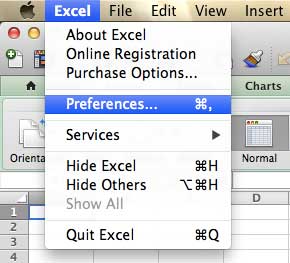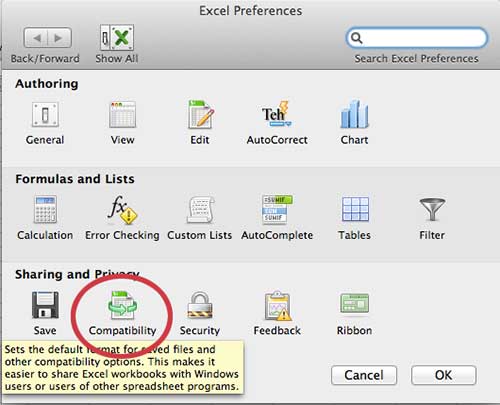Configure the Default File Save Format for Excel 2011 for Mac
The .xlsx file format is the default for most of the recent versions of Excel, and even older versions of the software can be updated with a compatibility pack to allow those versions of the software to open and edit newer file types. Conversely, you can use the instructions below to set a different file type for new files created in Excel 2011, such as the older .xls default, or the commonly used .csv file type. Each of those file types have their limitations when compared to the .xlsx file type, but your situation will dictate which file type is the best choice for you. Step 1: Launch Excel 2011. Step 2: Click Excel at the top of the window, then click Preferences. Step 3: Click the Compatibility icon in the Sharing and Privacy section of the window. Step 4: Click the drop-down menu under Save files in this format, then choose the default format you want to use when creating files in Excel 2011. Step 5: Click the OK button at the bottom of the window to save your changes. Any new file created in Excel 2011 will now be saved with the file format that you just selected. After receiving his Bachelor’s and Master’s degrees in Computer Science he spent several years working in IT management for small businesses. However, he now works full time writing content online and creating websites. His main writing topics include iPhones, Microsoft Office, Google Apps, Android, and Photoshop, but he has also written about many other tech topics as well. Read his full bio here.