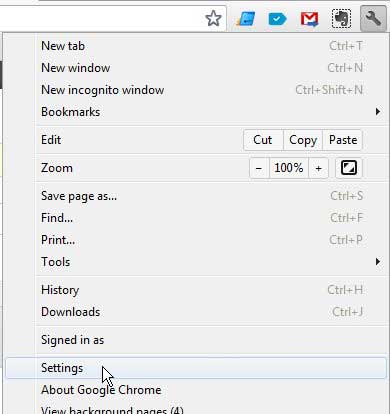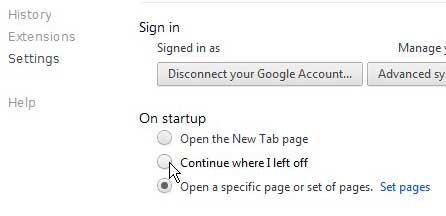See also
How to turn off hardware acceleration in Google ChromeHow to see recent downloads in Google ChromeSet Google Chrome as default browser in Windows 7How to start Google Chrome automaticallyHow to change the startup page in Google Chrome
Open Google Chrome How it Was Last Closed
If you find that you accidentally close your browser a lot, or that you always have to leave your computer when you are in the middle of something, then configuring Google Chrome to open where you left off is going to be a helpful setting. It will open with the tabs that were open when the browser was last closed, ensuring that you will not lose a helpful page that you were using and forgot to bookmark before you last closed the browser. Follow the directions below to learn how to set Google Chrome to open where you left off. Step 1: Open the Google Chrome browser. Step 2: Click the wrench icon at the top-right corner of the window, then click the Settings option at the bottom of the menu. Step 3: Check the option to the left of Continue where I left off. Step 4: Close the Settings tab. Note that you do not need to save your settings at all. They are automatically applied when you make the changes. The next time you start Google Chrome, it will launch with the tabs that you had open when the browser was previously closed. After receiving his Bachelor’s and Master’s degrees in Computer Science he spent several years working in IT management for small businesses. However, he now works full time writing content online and creating websites. His main writing topics include iPhones, Microsoft Office, Google Apps, Android, and Photoshop, but he has also written about many other tech topics as well. Read his full bio here.
You may opt out at any time. Read our Privacy Policy