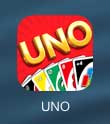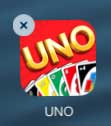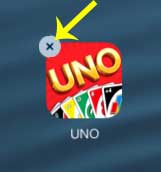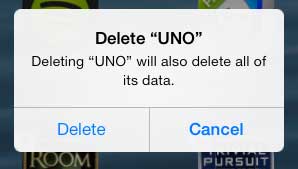Deleting iPad Apps in iOS 7
Almost every app that you download from the App Store can be deleted, but there are some default apps which cannot be removed. This includes apps like Weather, Stocks, Passbook, Videos, etc. Basically you can’t uninstall any of the apps that were on your phone when you initially set it up. So with that in mind, follow the tutorial below to learn how to uninstall an app from your iPad 2. Step 1: Locate the app that you want to remove from your iPad. In the example below, I am going to remove the Uno app.
Step 2: Touch and hold your finger on the app icon until it starts to shake.
Step 3: Touch the x at the upper-left corner of the app icon.
Step 4: Touch the Delete button to delete the app and remove its’ data.
Learn how to delete songs on your iPad 2 if you’ve been looking for easy ways to free up some space on your iPad. After receiving his Bachelor’s and Master’s degrees in Computer Science he spent several years working in IT management for small businesses. However, he now works full time writing content online and creating websites. His main writing topics include iPhones, Microsoft Office, Google Apps, Android, and Photoshop, but he has also written about many other tech topics as well. Read his full bio here.
You may opt out at any time. Read our Privacy Policy