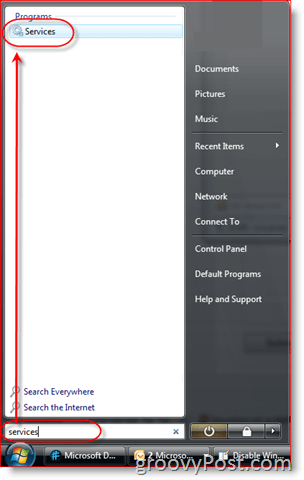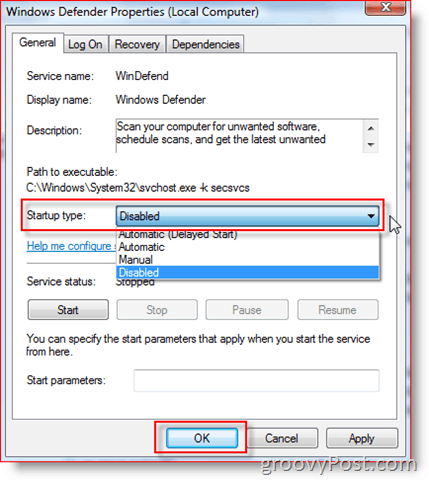Disable Windows Defender Service in Windows
1: Click the Start Button and type Services. Click Services once it appears.
2: Scroll down and right-click on Windows Defender, then click Properties.
3: Click the Down Arrow under Startup type: and click Disabled. Then click OK a few times to apply the changes.
That’s all there is to it. The next time you reboot your machine, Windows Defender will not start. Looking back, this is what I should have recommended first. Any questions or comments, let me know here or in the forum. I wrote a few articles on this same subject. Take a look if you are interested:
Disable Windows Defender for Microsoft VistaRemove Windows Defender from Vista System Startup
Anyone figured out how to? Or maybe has another solution? Grtz Per the MS help file — What does the Desktop Experience feature include? Desktop Experience includes the following Windows 7 components and features: Windows Media Player Desktop themes Video for Windows (AVI support) Windows SideShow Windows Defender Disk Cleanup Sync Center Sound Recorder Character Map Snipping Tool And no, I don’t work for Microsoft :) :) Thank you With Defender installed… on boot… XP declares I have no anti-virus software installed. It is telling the truth. Has anyone ever had Defender actually “defend” against anything? Comment Name * Email *
Δ Save my name and email and send me emails as new comments are made to this post.
![]()