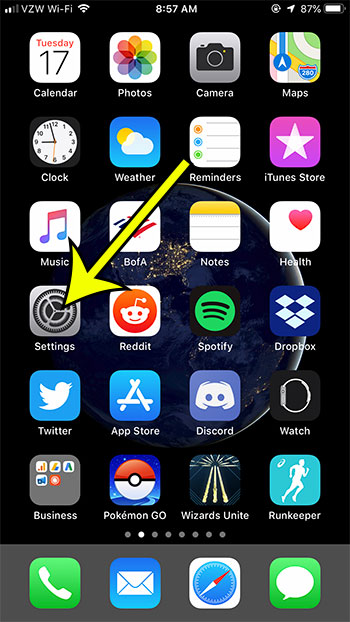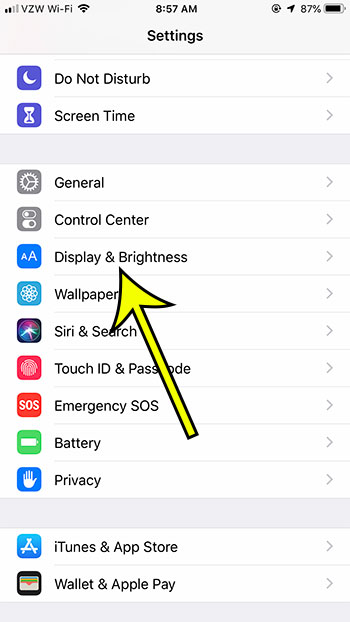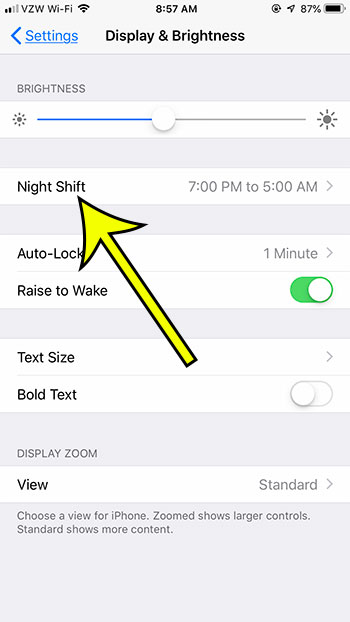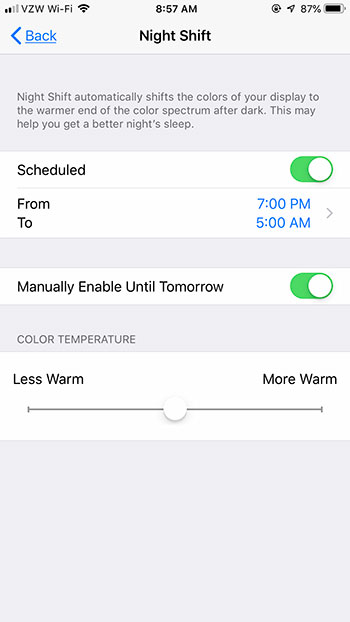Fortunately, there is a blue light filter on the iPhone that you can activate to reduce eye strain at night. The steps in this guide will show you how to activate the blue light filter on your iPhone by turning on a setting called Night Shift. We will cover the steps briefly at the top of the article, then continue further below with more information and pictures for the steps. If you have been asking yourself “where is the blue light filter on the iPhone” then you can find it by going to Settings > Display & Brightness > Night Shift > and adjusting the settings found there. Many iPhone users will spend hours each day looking at their smartphone device’s screen. It contains access to so much information that it has become a focal point for much of our lives. But we use our iPhones throughout most of the day, and it transmits a type of blue light that can make it difficult to sleep. Fortunately, there is a setting, called Night Shift, which was introduced on the iPhone in iOS 9.3.3. This setting adjusts the lighting on the iPhone screen to filter out blue light, which can be helpful if you are having difficulty getting to sleep, and think it’s because of your screen.
How to Enable the iOS Blue Light Filter
Our article continues below with additional information on enabling the blue light filter on an iPhone, including pictures of these steps. You can adjust a number of other iPhone display settings, too. Find out more about how to change iPhone 13 screen brightness with this article.
How to Enable Night Shift on an iPhone (Guide with Pictures)
The steps in this article were performed on an iPhone 7 Plus in iOS 12.3.1. These steps will also work on other Apple devices, such as the iPad, iPod Touch, or iPad Pro, that are using at least the iOS 9.3.3 version of the operating system.
Step 1: Touch the Settings icon.
Step 2: Select the Display & Brightness option.
Step 3: Tap the Night Shift button.
Step 4: Choose a schedule, or tap the Manually Enable Until Tomorrow option to activate the blue light filter right now.
Note that there is also a slider at the bottom of the screen which you can use to toggle the color temperature. Simply tap on the slider and drag it to the left to make the screen less warm, or drag it to the right to make the screen more warm.
More About the iPhone’s Blue Light Filter
You can also activate Night Shift mode from the Control Center. Swipe up from the bottom of your Home screen to open the Control Center, tap and hold on the Brightness widget, then touch the Night Shift button at the bottom of the screen. Night Shift is available on all iPhones from the iPhone 5S and up, provided that the device is using iOS 9.3.3 or higher. Many Android devices also have the ability to filter blue light, although it is different on many of them. For example, the Google Pixel has something called a Night Light, which can be accessed by going to Settings > Display > Night Light. On a Samsung Galaxy you can find it by going to Settings > Display > Blue light filter. Using a blue light filter on your iPhone can have a lot of positive effects, such as increasing your melatonin levels, and improving your circadian rhythm. Both of these items are impacted negatively by blue light exposure, so effectively incorporating blue light filter apps like Night Shift into your iPhone routine can reduce eye strain and improve overall physical health. You can still adjust your screen brightness if you have activated the Night Shift feature. The adjustments will simply occur without the blue light. If you are electing to use the night mode feature on your iPhone and want to use the schedule option to specify a time of day, then consider using sunset to sunrise. The difference is less noticeable when it’s dark outside, and a reduction in the amount of blue light you encounter earlier in the day can reduce the negative effects of activities experienced while you were looking at the iPhone screen without the blue light filter.
Conclusion
Blue light filters are becoming more and more common on mobile devices. People spend a lot of time looking at screens, and the blue light emitted by these devices can have a noticeably negative impact on sleep cycles. We have discussed the Apple feature called Night Shift in this article, as a night shift screen is a great way to reduce blue light for iPhone users. Microsoft’s night light feature is another similar way to minimize artificial blue light so that you can fall asleep more easily due to a more hospitable colour tint. But if you are on your iPhone and turn Night Shift on, then make some adjustments to the Night Shift settings it should hopefully provide you with a bit of relief from your screen so that you can be more comfortable at night. Dislike all of your iPhone’s vibration? Find out how to turn it all off by adjusting a setting on the device.
He specializes in writing content about iPhones, Android devices, Microsoft Office, and many other popular applications and devices. Read his full bio here.