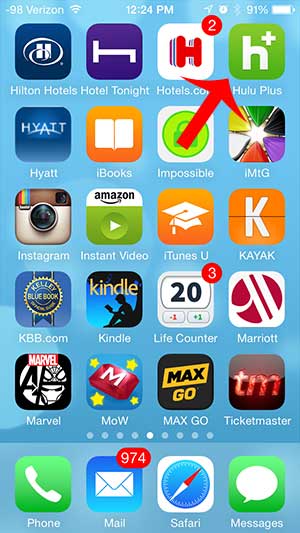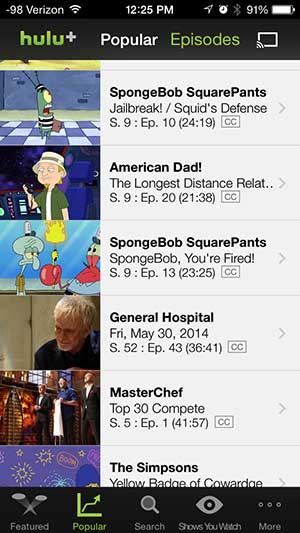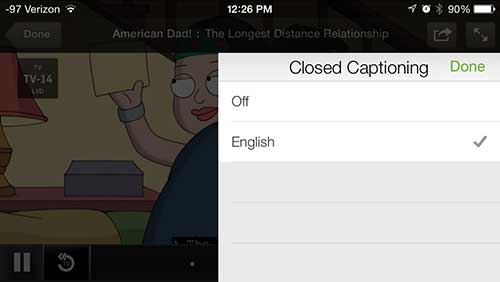But the option to do so is not immediately obvious, so you might be having trouble turning it on. Fortunately you can enable Hulu’s closed captioning using the short guide below.
See also
How to delete apps on an iPhone 8How to check an iTunes gift card balance on an iPhoneWhat is a badge app icon on an iPhone?How to make your iPhone louder
Turn on Closed Captioning for Hulu Plus on the iPhone
The steps below were performed on an iPhone 5 in iOS 7. Other versions of iOS may look different. This tutorial will assume that you have installed the Hulu Plus app on your iPhone, and that you have configured it with a valid Hulu Plus account. Step 1: Launch the Hulu Plus app. Step 2: Select the video that you want to watch with closed captioning on your iPhone and wait for it to start playing. Step 3: Touch the screen to view the on-screen controls, then touch the globe icon at the right side of the screen. Step 4: Select your preferred language option. Note that the available closed captioning options can vary based upon your location, your device settings and the video that you are watching. You should now see your closed captioning at the bottom of the screen, as in the image below. You can turn off the closed captioning at any time by following steps 3 and 4 again and selecting the Off option. Do you have a Chromecast and want to watch Hulu Plus on your TV? This article will teach you how to watch Hulu Plus on your television using your iPhone and your Chromecast. After receiving his Bachelor’s and Master’s degrees in Computer Science he spent several years working in IT management for small businesses. However, he now works full time writing content online and creating websites. His main writing topics include iPhones, Microsoft Office, Google Apps, Android, and Photoshop, but he has also written about many other tech topics as well. Read his full bio here.
You may opt out at any time. Read our Privacy Policy