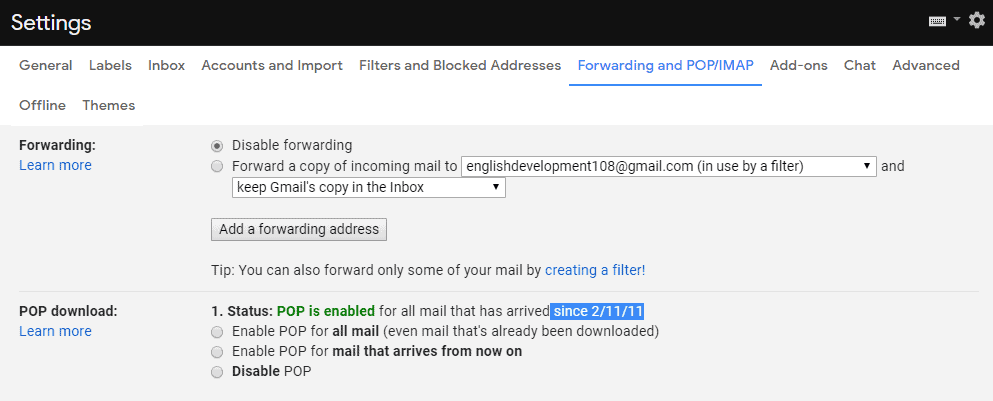As the owner trying to get back your account, you may even struggle because of how secure Gmail is. When a Gmail password is forgotten, a number or recovery email address is required so that the user can receive a security code. If the number or recovery email can’t be provided, then the user has the option to answer a number of security questions and one of them is when their Gmail Account was created.
If you’re the one who’s forgotten your Gmail account, then one of the security questions you’ll receive ‘when is the date your account was created’. The only way to find out when your Gmail account was created is by checking your POP status and when it was enabled for your mail that has arrived since a specific date (this is usually when you created your account.) Or, you can go back to the first-ever message you received and check when you got the welcome message from Google. Other than this, Google doesn’t provide you with a date for when your account was created.
Can You See When a Gmail Account Was Created
No, you can’t publicly see the date somebody made their gmail account without logging into their account. So, unless you have the login to the email with permission to look through the account details, then you can’t view the creation date yourself. Just keep in mind – looking through a Gmail account without permission is illegal, so only do this if you’re given permission from the account owner.
Gmail Account Creation Date Finder Without Login
Even though it’s impossible to see someone’s Gmail account creation date publicly without logging in, there are a few things you can try that will give you at least an estimate of when the account was made.
How to Find Out When Someone’s Gmail Account Was Created
1. Ask Them
The highest chance you’ll have of getting the creation date of someone’s email address is by simply asking them. While this will only maybe work if you two are friends, this is the only real way to get this information without logging into their email.
2. Check Their YouTube Account
While this won’t always give you an exact date of when they created their gmail, you can check their YouTube account. When you go to their profile, go to the ‘about’ page, and you’ll be shown their account creation date at the bottom. While this isn’t necessarily the exact date they made their Gmail account since they could’ve made their YouTube account after, you can safely guess their Gmail was made at some time shortly before their YouTube account. If the YouTube account was made in the past few years, you can probably assume their Gmail was made on the same day, as when you create a Gmail account it creates a Google account, which automatically makes a pre made YouTube account as well.
How to Find Out Your Own Gmail Creation Date
Even though you won’t be able to find someone else’s Gmail account creation date, you can find your own. In fact, there are a few ways that you can do this, and if you were given permission by someone, you can do this on their Gmail account to find their creation date. Let’s get started!
1. Look for the Welcome message
When you first create a Gmail account, the first email you’ll always receive will be from the Google Community team – welcoming you to Gmail and giving you a basic tutorial about the features and benefits of using Gmail. Since this email is sent to you as soon as your Gmail account is created, by sorting through your oldest emails you’ll be able to tell the exact day and time you made your Gmail – as long as you didn’t delete the welcome email. To sort your emails by age on Gmail, while on your inbox, you should see your message count at the top right corner, showing how many unread emails you have. Hover over this notification and a menu should pop up with the options ‘Newest’, and ‘Oldest’. Once you select ‘Oldest’, you’ll see the first emails you’ve received on the Gmail account you’re currently logged into. From here, as long as you never deleted the welcome email, you should be able to see it and click on it. Now click where it says ‘To me’ at the top of the email, and you’ll be able to see the exact date and time the email was sent. Since the email is sent to you as soon as you create your Gmail account, the date that email is sent to you is the date your Gmail account was created! Even if you did delete the welcome email, the first email you see when sorting from Oldest is probably pretty close to your Gmail creation date.
2. Check POP/IMAP settings
While this may sound complicated, it’s a lot easier than you think; all you’ll really need to do is check some basic account setting in Gmail. Here’s how – Step 1. Log in to your Gmail account in a web browser – you won’t be able to go to this setting on a mobile device. Step 2. Click on the Settings, or gear icon. It should be located to the left of your Profile Picture. Step 3. Once you have clicked on the settings, select ‘See all Settings’. Or, If you’re already logged into Gmail on the device and browser you’re using to read this article, you can go to this link to instantly go to the setting. Otherwise, Step 4. Click on the Forwarding and POP/IMAP tab. Step 5. Locate the POP Download section. Step 6. Next to the radio icon that reads ‘Enable POP for all mail’, you should be able to see a date; this date is when you created your Gmail account! Now, if you’ve previously changed your Gmail POP settings, the date may be when you last changed the settings. However, personally I’ve been using Gmail for over 10 years and I’ve never messed with these settings, so as long as you’re not super tech savvy the date should be your Email creation date
Finding Out When Someone’s Gmail Account Was Created
If you’re trying to get into someone’s Gmail account by finding out when their account was created, the chances of getting in are slim unless you know the person really well. Unfortunately, there’s no way to find when someone’s Gmail account was created if you’re not the owner of that account as well. You either know the date or you don’t. The only way to find out this information is by asking them, other than that, there’s nowhere to look that will provide you with the creation date of someone else’s Gmail account.