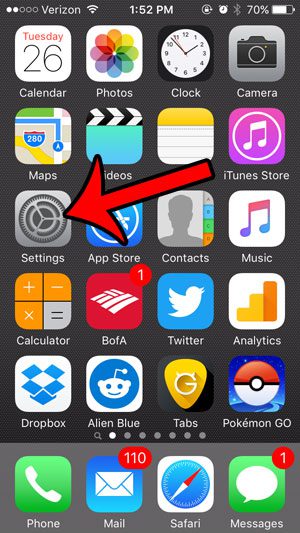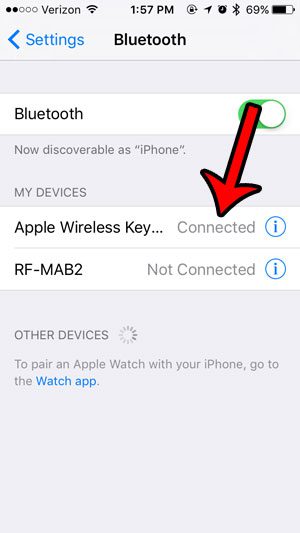if you find that something strange is happening with your iPhone that doesn’t make sense, then checking the active Bluetooth device connections is a good place to begin your troubleshooting. Our tutorial below will show you how to open the iPhone’s Bluetooth menu and check for any active device connections.
Checking Your iPhone’s Bluetooth Connection Information
The steps in this article were performed on an iPhone 5, in iOS 9.3. These steps are very similar in most other versions of iOS as well. Note that your iPhone will automatically pair with most Bluetooth devices if they have previously been paired together. You can read this article – https://www.solveyourtech.com/can-two-bluetooth-devices-connected-iphone/ – to learn about pairing multiple Bluetooth devices to an iPhone at the same time. Step 1: Tap the Settings icon.
Step 2: Select the Bluetooth option.
Step 3: Locate the list of Bluetooth devices. In the image below, you can see that it says “Connected” to the right of Apple Wireless Keyboard. That means the keyboard is currently paired with my iPhone. When a Bluetooth device is listed, but it says “Not Connected” then that means the iPhone was previously paired with that device, but the device is either now out of range, or is not turned on.
This article can show you the steps to take if you would like to stop your iPhone from pairing with a Bluetooth device automatically. You can read this article – https://www.solveyourtech.com/how-to-change-your-bluetooth-name-on-an-iphone/ – to learn how to change the way that your iPhone name is shared with other Bluetooth devices and wireless networks. After receiving his Bachelor’s and Master’s degrees in Computer Science he spent several years working in IT management for small businesses. However, he now works full time writing content online and creating websites. His main writing topics include iPhones, Microsoft Office, Google Apps, Android, and Photoshop, but he has also written about many other tech topics as well. Read his full bio here.
You may opt out at any time. Read our Privacy Policy