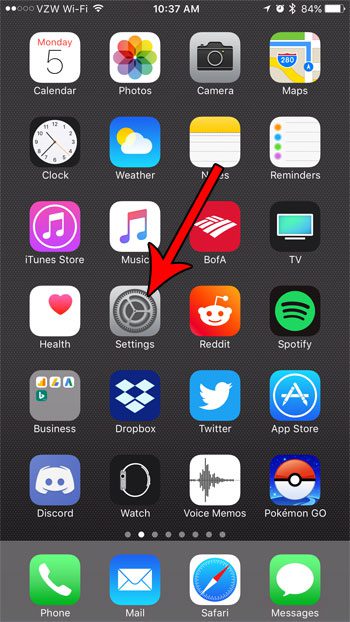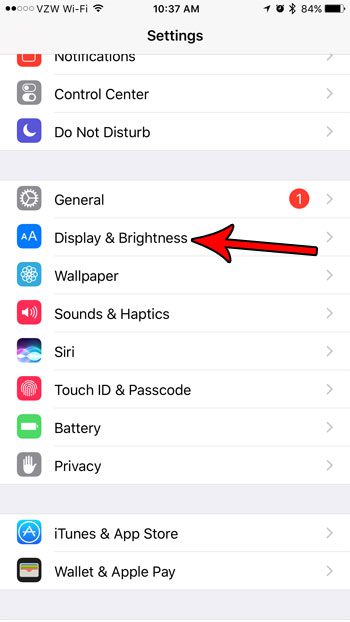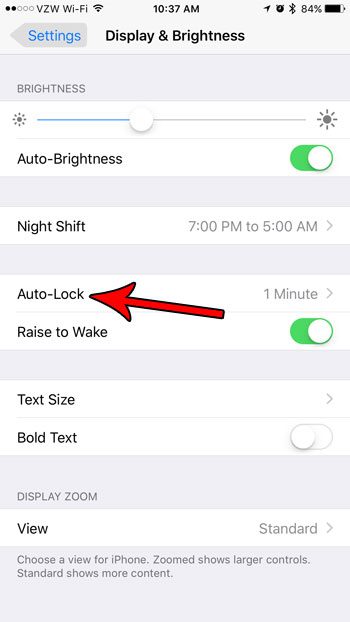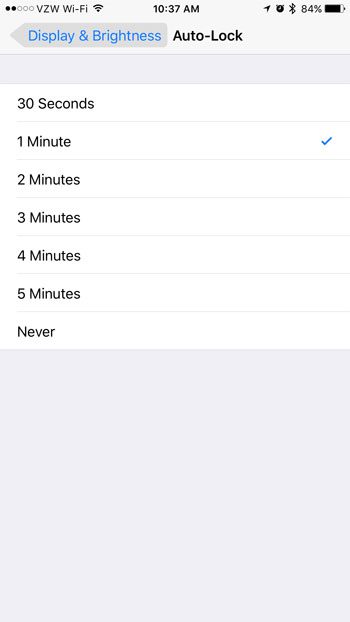The screen can also be interacted with when it’s turned on. This combination of factors means that it’s usually in your best interest to ensure that the device screen is not turned on when you aren’t using it. You can visit our screen rotation iPhone 7 tutorial if you think your phone is stuck in portrait mode. While you can always lock your iPhone screen at any time by pressing the Power button, this is easy to forget to do. As a result, the iPhone has a setting where it will automatically turn off the screen after a specified period of inactivity. But you may find that this amount of time is too short and that you would prefer for the device to wait a bit longer before it turns off. Our tutorial below will show you how to change this setting so that your iPhone remains on for a longer amount of time without inactivity. Our how to keep iPhone screen on tutorial can provide you with additional information about this topic for newer iPhone models and iOS versions.
How to Keep an iPhone 7 from Turning Off So Quickly (Guide with Pictures)
The steps in this article were performed on an iPhone 7 Plus, in iOS 10.3.3. Following these steps will let you change a setting on your iPhone so that the screen stays on for longer when you haven’t touched it. You can even choose to stop the screen from ever turning off automatically, which means that you will need to manually lock the screen whenever you wish to turn it off.
Step 1: Touch the Settings icon.
Step 2: Choose the Display & Brightness option.
Step 3: Select the Auto-Lock option.
Step 4: Tap the amount of time that you would like your iPhone to wait before it turns the screen off.
Note that if you choose the Never option, then the screen will remain on until you press the Power button on the side of the device to lock it. Does your iPhone 7’s screen turn on whenever you pick it up? Find out how to disable a setting that causes your screen to illuminate when the device senses that it has been raised. The newer versions of the iPhone have a similar setting to the one discussed in this article. Check out our how to change screen timeout on iPhone 13 guide for more information. After receiving his Bachelor’s and Master’s degrees in Computer Science he spent several years working in IT management for small businesses. However, he now works full time writing content online and creating websites. His main writing topics include iPhones, Microsoft Office, Google Apps, Android, and Photoshop, but he has also written about many other tech topics as well. Read his full bio here.