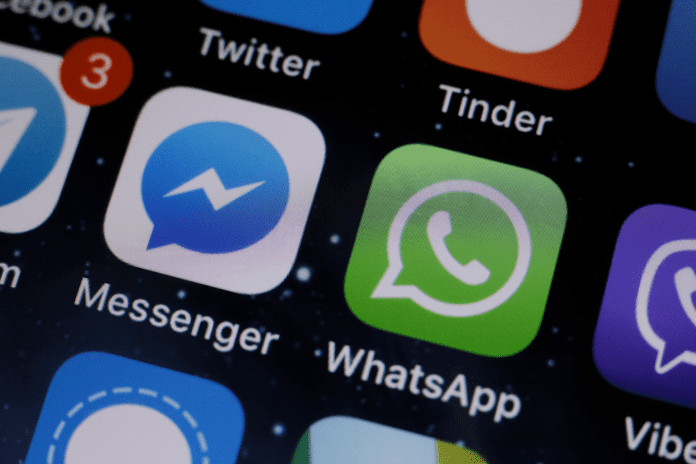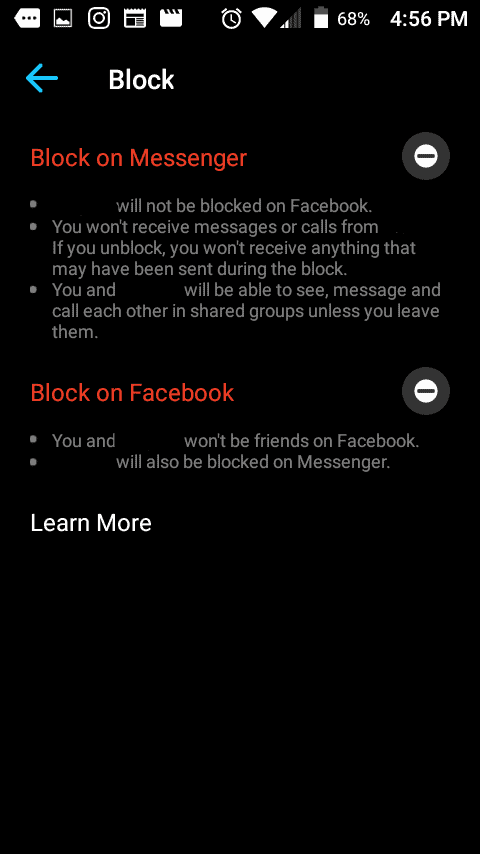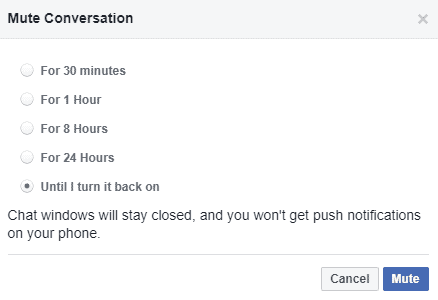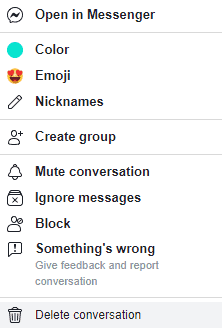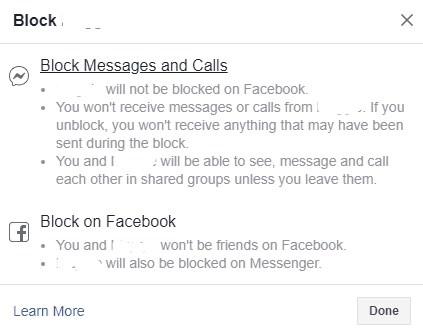You have two choices when it comes to blocking Facebook Messenger calls: blocking or muting. If muting isn’t enough for your blood, then perhaps outright blocking them is more your speed. To be clear, though, you aren’t blocking them on Facebook entirely, no (although you could do that). Instead, blocking someone on messenger will simply block them from messaging you and calling you. While it is very similar to muting an individual, muting still gives them the ability to message or call, except you won’t get notified. Blocking takes a step further by striping them of that opportunity. You’ll find here how to do both for Android, iOS and on a computer.
How Do I Stop Receiving Calls on Messenger Without Blocking Them
1. Mute Them
Blocking someone is very abrupt. They no longer have any access to your profile or your messages and can no longer contact you. If you want to stop hearing from someone without blocking them, muthing them is an option which will silence all notifications from interactions you have with this person. To stop receiving calls from this person, you can mute them and no longer receive any calls from them. Muting someone on Messenger is fairly easy, here’s how you can do it;
- Open the Facebook mobile app.
- Find your conversation tab with the person you want to mute.
- Then tap on the name of that person at the top.
- Tap on the “Mute” icon listed in the row of icons displayed beneath the name.
- The Mute Notifications for this Conversation window will now be displayed.
- You can now select a time duration for when this person will be muted.
- Tap “Ok” once you’re satisfied.
2. Tell Them Not to Call You
Sometimes it’s time to be upfront and tell someone you no longer want to talk to them. Wait for them to call you, or don’t, and tell them you no longer want to be contacted through either call or text. If they respect you, they will listen to your wishes and stop calling you. If this method doesn’t work, you may try any of the others on this page.
3. Turn Off Notifications
You can turn off notifications through messenger to stop receiving calls altogether. This will not only limit calls from the one person you’re trying to avoid, but all of your contacts and friends altogether, so keep this in mind. Here’s how you turn off notifications;
- Launch the Facebook app or go to your browser.
- Go to Chats.
- From Chats, tap your profile picture in the top left.
- Find Notifications & Sounds.
- Tap next to On option to turn notifications off.
- You can now choose how long to keep off notifications.
- Tap Ok. Now, notifications will be turned off for as long as you need them. In this time, you won’t receive any calls or any other notifications from the messenger app.
4. Turn Off Data Permissions For Messenger so Their Calls Won’t Connect
You can also turn off data permissions for Messenger so their calls won’t connect to your phone. Here’s how to do it;
- On your phone, go to the Settings app.
- Tap onto Applications.
- Tap the app you want to change. If you can’t find it, click all apps to see whether you can find it in an extended list. You’ll eventually find Instagram, both icon and name.
- Tap Permissions. If you have allowed or denied any permissions for the app, you’ll find them through here.
- To change a permission setting, tap it, then choose Allow or Don’t allow. Look for calls to specifically disable those. After you disable call notifications through your phone settings, Messenger will no longer be allowed to alert you about calls from anyone.
5. Delete the App
If you’re absolute about avoiding this person without blocking them, consider deleting the app. You can delete the Facebook application through the app store or your home screen. Just tap and click on the X button until you get a Delete Application option. You can also go to the app store and delete it though there. Don’t worry about losing any of your information or data, as it will be stored to your profile and you can access it through a computer or any time you reinstall the application.
Blocking Facebook Messenger Calls
Muting Someone in Facebook Messenger:
Locate and launch the Facebook ‘Messenger’ app.
Log into Facebook if you aren’t already logged in.
Find the person among your conversations that you’d like to mute.
At the top right corner of the screen, there’s a small icon that looks like an ‘i’ against a blue backdrop. Tap it.
In the list, at the very top, just under the person’s profile picture, you’ll see a handful of bubbles. Tap ‘Mute.’
Decide how long you’d like to mute this person. It can go all the way up to ‘Until I turn it back on,’ which is, by far, the best choice for ignoring someone’s Facebook Messenger calls. You won’t get any notifications for their calls, nor will you be notified of any messages. Blocking Someone in Facebook Messenger:
Locate and launch the Facebook ‘Messenger’ app.
Log into Facebook if you aren’t already logged in.
Find the person among your conversations that you’d like to silence.
At the top right corner of the screen, there’s a small icon that looks like an ‘i’ against a blue backdrop. Tap it.
Scroll down until you locate ‘Block.’ Tap it.
You can block the person entirely from your Facebook or you can block them from Facebook Messenger.
How to Turn Off Messenger Calls on Android
If you have an Android, there’s an app-wide feature in Settings that’ll allow you to turn off messenger calls for everyone.
- Open Settings.
- Tap Apps. Depending on your Android, this could be an option saying Apps & Notifications. For some Android versions, tap Advanced > Permissions Manager. In here, you’ll be able to change the permissions. From here, you’ll be able to tap to change the permissions for Phone, Camera, and Microphone individually to deny the Messenger app permissions
- Tap Messenger.
- Tap Permissions.
- Tap Camera and Deny. You should find this under the head Allowed. If the camera isn’t listed here, then you won’t need to deny it access to your camera. To confirm your action, you’ll have to select Deny.
- Tap Microphone and Deny. You’ll need to confirm that you want to deny so many so you select Deny when asked again.
- Tap Phone and Deny. Tap Deny again to confirm the action. Once you’ve denied all of Messenger’s permissions in your settings, Messenger will not allow any calls to come through and will not send any calls out.
How to Disable Calls on Messenger Pc
Another way to block calls is to simply disable calls on the Messenger app. When you disable calls on the messenger app, it blocks you from receiving calls from anyone. This means that you’re turning off Facebook messenger calls so that no one can call you. To turn off voice calls on message, it has to be done on a web browser on your desktop. However, doing this will disable calls on the messenger app on Android and iPhone.
- Go to Facebook in your web browser.
- In the bottom-right corner, select the Settings Cog.
- Select Turn Off Video/Voice calls.
- Select how long you want it turned off for.
- Select Disable.
Blocking Facebook Chat Calls on PC
Muting Someone in Facebook Messenger PC:
Head over to Facebook.
Log in if you haven’t already.
Open a conversation with the person you want to mute.
Click the small gear at the top of the chat box.
Click ‘Mute.’
Decide to what extent. Blocking Someone in Facebook Messenger PC:
Head over to Facebook.
Log in if you haven’t already.
Open a conversation with the person you want to mute.
Click the small gear at the top of the chat box.
Click ‘Block.’
Decide to what extent.