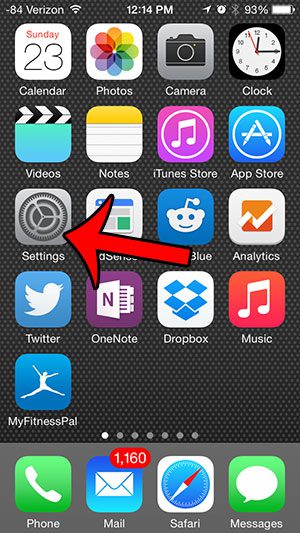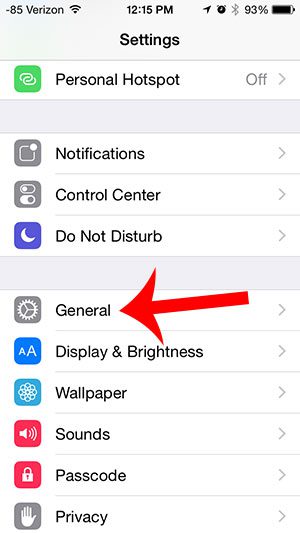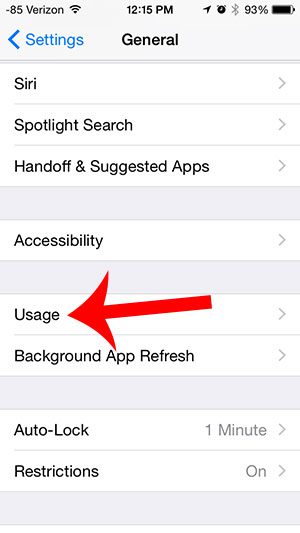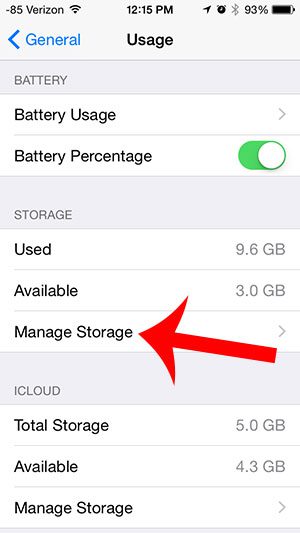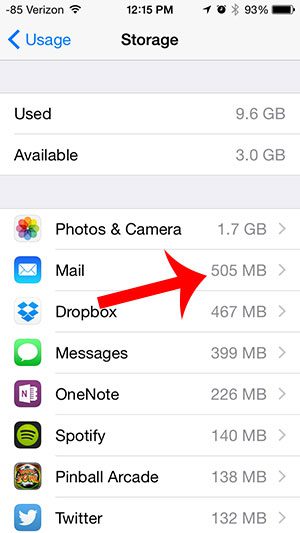Depending upon the volume of email that you receive, it can actually be taking up a significant amount of space on the device. Our guide below will show you how you can check the total amount of storage space that is being used on your iPhone by the Mail app.
Check the Storage Space Being Used By Mail On Your iPhone
The steps in this guide were performed on an iPhone 5, in iOS 8. Additionally, these steps will show you how to check the storage space being used by the Mail app. If you are using another app to check your email on your iPhone, then you will need to find that app instead in the final step of this guide. Step 1: Open the Settings menu.
Step 2: Scroll down and select the General option.
Step 3: Select the Usage option.
Step 4: Touch the Manage Storage button under the Storage section of the screen.
Step 5: Locate the Mail option. The number to the right of it is the amount of space being used by the app.
If you are out of space on your iPhone and want to add a new song, movie or app, then you will need to delete some stuff. This guide will show you how to delete various items from your iPhone. After receiving his Bachelor’s and Master’s degrees in Computer Science he spent several years working in IT management for small businesses. However, he now works full time writing content online and creating websites. His main writing topics include iPhones, Microsoft Office, Google Apps, Android, and Photoshop, but he has also written about many other tech topics as well. Read his full bio here.