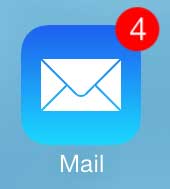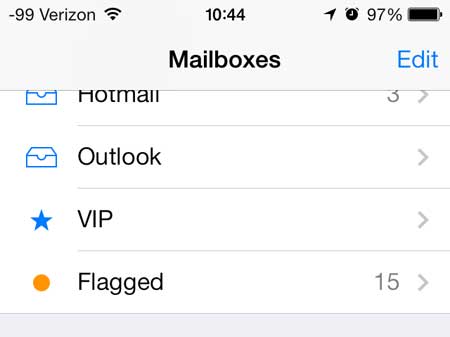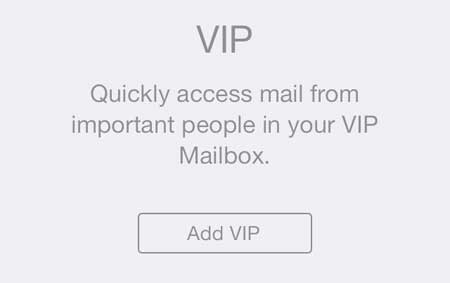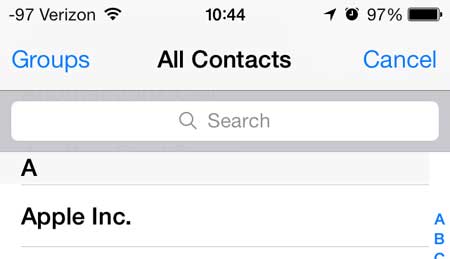Creating a VIP in Mail on the iPhone
Note that this method is going to require that the email address that you want to filter to your VIP inbox already exists in your iPhone as a contact. If the email address is not attached to a contact a contact, then you will need to create that contact, or add the email address to an existing contact. So once you have the contact set up, follow the steps below to add that contact to your VIP inbox. Step 1: Touch the Mail icon.
Step 2: Touch the VIP option on the Mailboxes list. If you are currently in an inbox, simply touch the Mailboxes button at the top-left corner of the screen.
Step 3: Touch the Add a VIP button at the center of the screen.
Step 4: Navigate through your list of contacts, then select the one that you want to filter to your VIP inbox.
Note that these messages will still be accessible from the inbox to which they were originally sent. Adding them to your VIP list will simply filter them to the VIP inbox. Do you have an email account on your phone that you aren’t using for anything but spam? Learn how to delete that email account from your iPhone 5 and reduce the number of messages that you need to sort through. After receiving his Bachelor’s and Master’s degrees in Computer Science he spent several years working in IT management for small businesses. However, he now works full time writing content online and creating websites. His main writing topics include iPhones, Microsoft Office, Google Apps, Android, and Photoshop, but he has also written about many other tech topics as well. Read his full bio here.
You may opt out at any time. Read our Privacy Policy