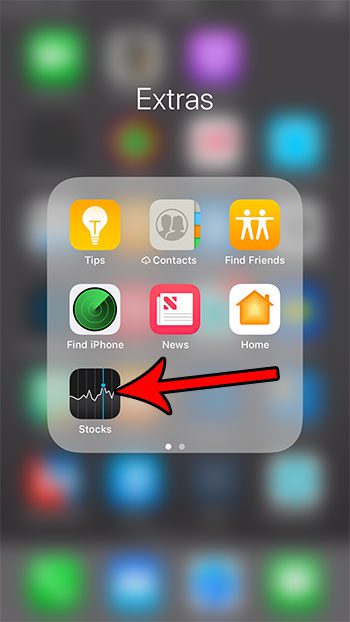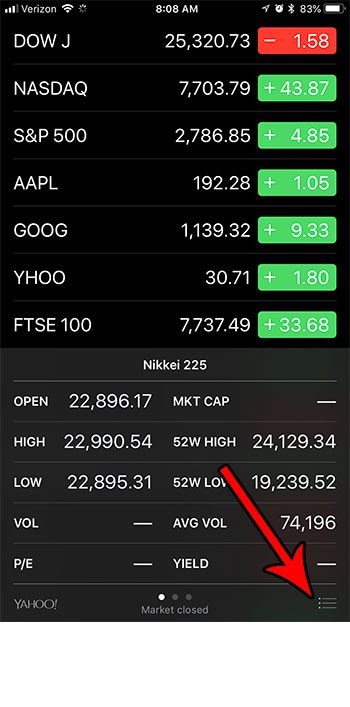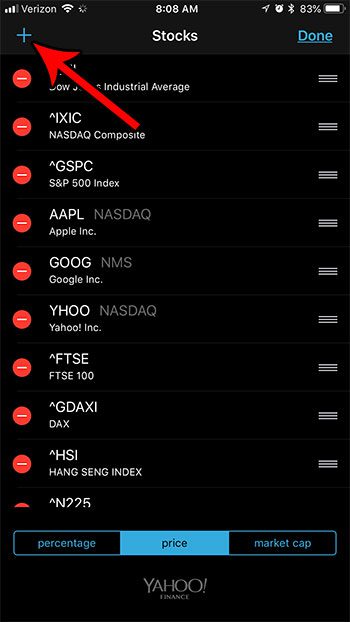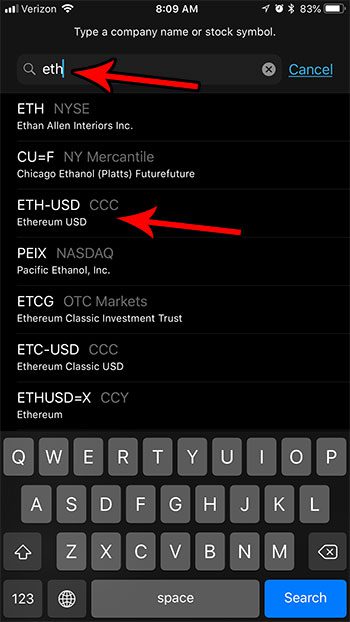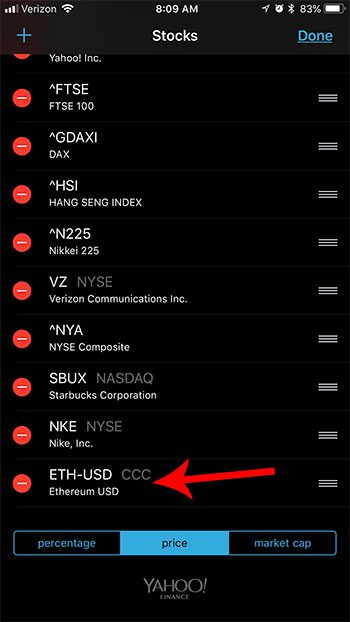As a result of this increased awareness, adoption is increasing and people are purchasing coins as a potential investment strategy. There are many third-party apps that can display cryptocurrency information on your iPhone, but you can actually use the default Stocks app on the device to see a lot of helpful data.
How to View Price and Market Data for a Cryptocurrency in Stocks on iPhone
The steps in this article were performed on an iPhone 7 Plus, in iOS 11.3.2. These steps will be using the default Stocks app that comes with the iPhone. There are a number of other apps that you can use to monitor cryptocurrency prices if you find the data in the Stocks app to be insufficient for your needs. Pricing data for the cryptocurrencies displayed in the Stocks app comes from cryptocompare.com. Step 1: Open the Stocks app.
Step 2: Choose the menu button at the bottom-right corner of the screen.
Step 3: Touch the + button at the top-left of the screen.
Step 4: Type the three letter symbol of the cryptocurrency that you wish to monitor into the search field at the top of the screen, then select the correct search result.
You should now see that coin at the bottom of the list of stocks in the app. If you select it you can see important information about the coin such as high and low prices, market cap, and more.
Running out of room on your iPhone? Find out how to free up iPhone storage by deleting some of the old files and apps you don’t need anymore. After receiving his Bachelor’s and Master’s degrees in Computer Science he spent several years working in IT management for small businesses. However, he now works full time writing content online and creating websites. His main writing topics include iPhones, Microsoft Office, Google Apps, Android, and Photoshop, but he has also written about many other tech topics as well. Read his full bio here.
You may opt out at any time. Read our Privacy Policy