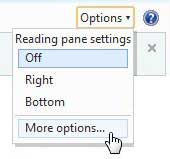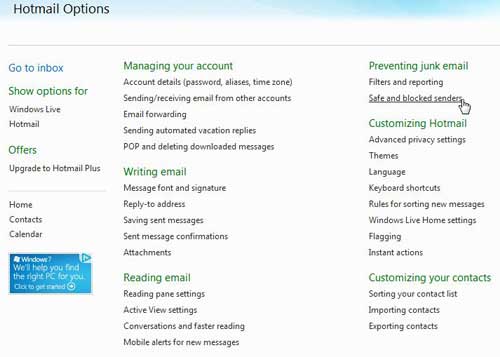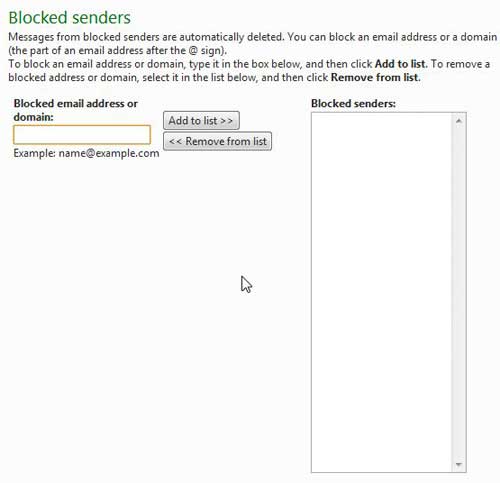Block Email Senders in Your Hotmail Account
I have been using my Hotmail account for so long that the handle I chose no longer has any real meaning for me. However, many old acquaintances still have that address and it is also the address that I use for several different accounts. Therefore, I have to keep it in use and continue checking it periodically. Unfortunately, the duration for which I have been using the email address has led to its’ becoming something of a target for spam. I typically use the Move To -> Junk method of dealing with unwanted messages, but for the more aggressive senders, Hotmail offers a much better solution. I can add an unwanted sender to my Blocked senders list, which is Hotmail’s most effective solution for how I can block an email address in Hotmail. After you have logged into your Hotmail account, click the Options button at the top-right corner of your Hotmail account window, then click More Options.
If you have never been on this menu before, you will notice that there are a lot of different options for customizing the look and behavior of your Hotmail account. While we are at this location for a specific purpose, I encourage you to come back to this menu in the future to look for other changes you can make to your Hotmail account that might improve your experience with the service. To make changes to your blocked senders list, click the Safe and blocked senders link in the Preventing junk email section.
Click the green Blocked senders link on the next screen, which will bring you to the blocked senders screen. From here you can add an email address to your list by typing that address into the Blocked email address or domain field, then clicking the Add to list button. Conversely, if someone has been incorrectly added to the list, you can click them from the list at the right side of the window, then click the Remove from list button.
If you have never used this utility before, you might be confused if there are already names on your blocked senders list. Hotmail automatically adds the addresses of known spammers to this list if they have sent messages to you in the past. A name could also end up on this list if you have marked multiple messages from them as spam in the past. After receiving his Bachelor’s and Master’s degrees in Computer Science he spent several years working in IT management for small businesses. However, he now works full time writing content online and creating websites. His main writing topics include iPhones, Microsoft Office, Google Apps, Android, and Photoshop, but he has also written about many other tech topics as well. Read his full bio here.
You may opt out at any time. Read our Privacy Policy