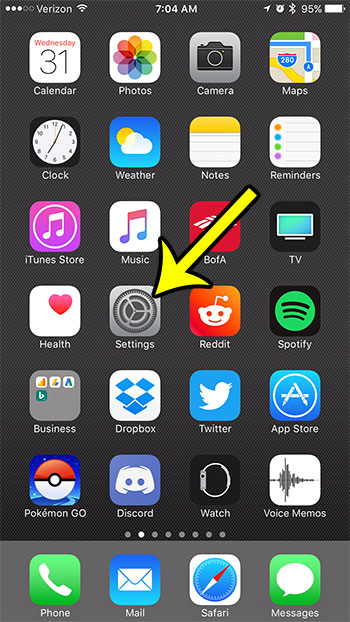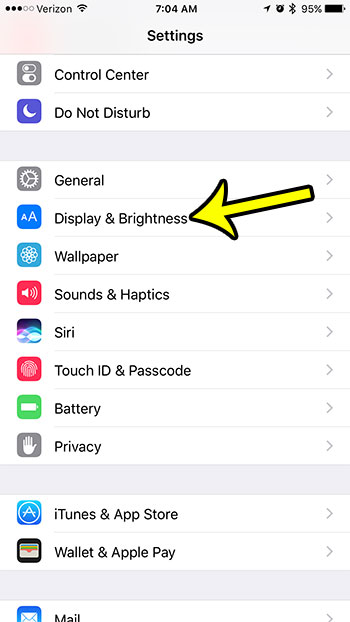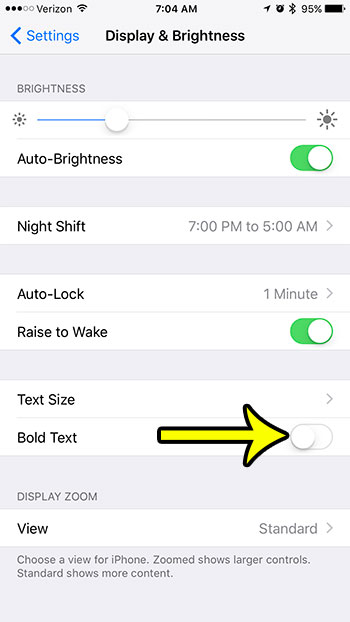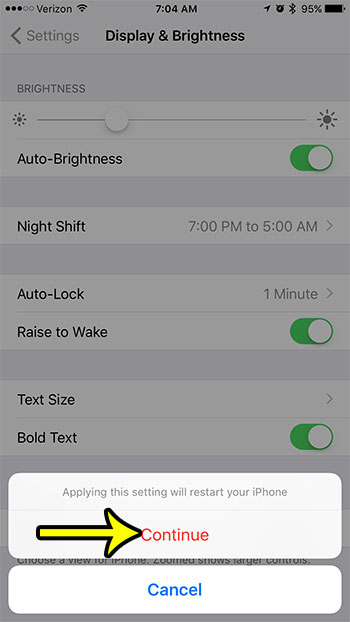Using the bold text setting on your iPhone 7 will allow you to make your screen text easier to read without significantly reducing the amount of characters that fit on the screen. Our article below will help you to find and enable the bold text setting on your device. Microsoft Word has a lot of formatting options aside from the basics like bold, italic, and underline. Our how to bend words in Word guide can show you a way to add curved text to a document.
How to Make the Text Bolder on the iPhone 7
This article was written using an iPhone 7 Plus in iOS 10.3.2. You can follow these same steps on other iPhone models that are using the same version of iOS. Note that you will need to restart your iPhone after making this change. Step 1: Open the iPhone’s Settings app. Step 2: Select the Display & Brightness option. Step 3: Tap the button to the right of Bold Text to turn it on. Step 4: Touch the Continue button to restart your iPhone. Once the iPhone turns back on, the text will be bold. Note that the bold text will only be used in locations where the text boldness is controlled by the iPhone. This includes default apps, settings menus, tc. You may not see bold text in third-party apps. Did you know that there is a Contacts app on your iPhone? Learn how to put the Contacts icon on your Home screen and make it a little easier to access your contacts. By default that icon is typically hidden in a folder on a secondary Home screen, so you will need to drag it to your primary Home screen to make it a little easier to access. He specializes in writing content about iPhones, Android devices, Microsoft Office, and many other popular applications and devices. Read his full bio here.