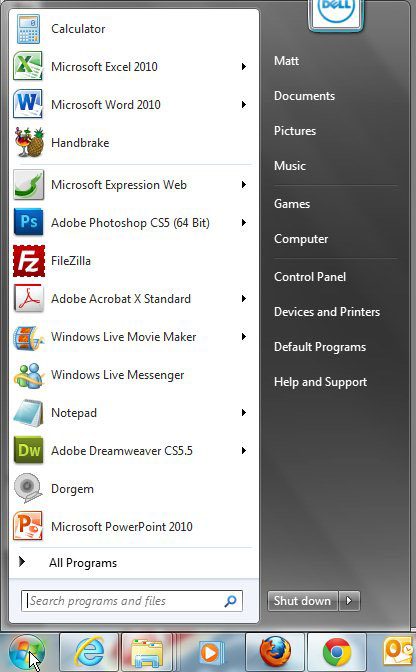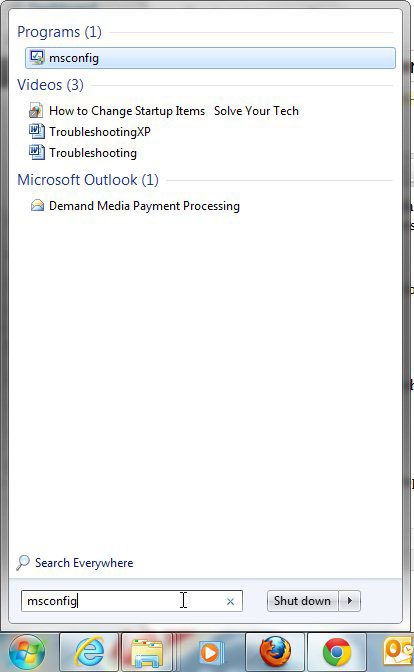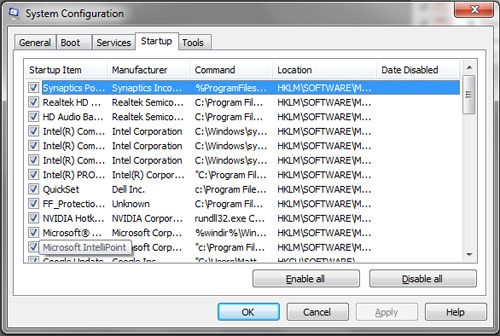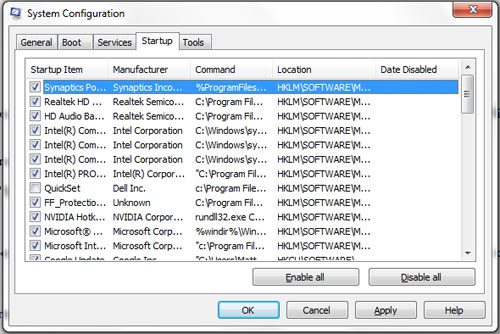Step 1 – Click the “Start” button at the lower-left corner of your screen. The window that pops up is referred to as the “Start” menu.
Step 2 – Type “msconfig” into the search field at the bottom of the “Start” menu, then press “Enter” on your keyboard.
Step 3 – Click the “Startup” tab at the top of the window.
Step 4 – Scroll through the list of startup programs, then click the box to the left of each program that you want to enable. To disable programs, click that same box to remove the check mark.
Step 5 – Click “Apply,” then click “OK.” Step 6 – Click “Restart” to restart your computer and begin the startup process with only the programs that you have specified. After receiving his Bachelor’s and Master’s degrees in Computer Science he spent several years working in IT management for small businesses. However, he now works full time writing content online and creating websites. His main writing topics include iPhones, Microsoft Office, Google Apps, Android, and Photoshop, but he has also written about many other tech topics as well. Read his full bio here.
You may opt out at any time. Read our Privacy Policy