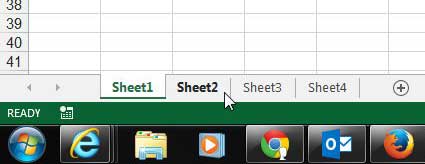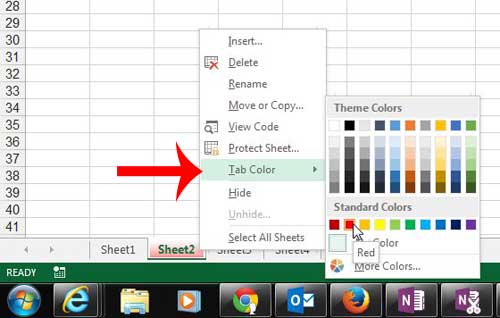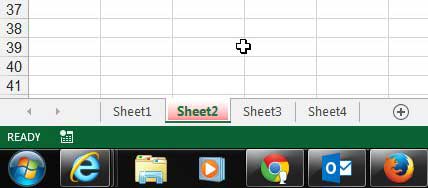One helpful way to solve this problem is by color coding. You may be familiar with how to change cell color in Excel 2013, but you can also set tab colors for your worksheet tabs at the bottom of the window. This can be very helpful when working with workbooks that contain a large number of worksheets, or when explaining how to navigate between worksheets to someone that is new to Excel.
Set the Tab Color for Excel 2013 Worksheets
The steps below are going to change the color of the tab that you select. These changes will not apply to all of your tabs, which will allow you to individually color code your worksheet tabs. You can, however, change multiple worksheet tabs to the same color by holding down the Ctrl key on your keyboard and selecting all of the tabs that you want to color, then following our steps below. Step 1: Open the Excel workbook containing the worksheet tabs that you want to color. Step 2: Locate the worksheet tabs at the bottom of the window, then click the tab that you want to modify.
Step 3: Right-click the tab whose color you want to change, click Tab Color, then click the color that you want to use.
Your modified worksheet tab should now visually stand out from the other tabs, allowing you to refer to it as “the red tab”, for example, instead of by the worksheet name.
Are you looking for a way to sort your color-coded worksheet? Learn how to sort by cell color in Excel 2013 and take advantage of your color coding. After receiving his Bachelor’s and Master’s degrees in Computer Science he spent several years working in IT management for small businesses. However, he now works full time writing content online and creating websites. His main writing topics include iPhones, Microsoft Office, Google Apps, Android, and Photoshop, but he has also written about many other tech topics as well. Read his full bio here.
You may opt out at any time. Read our Privacy Policy