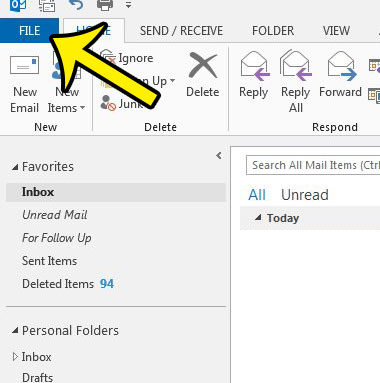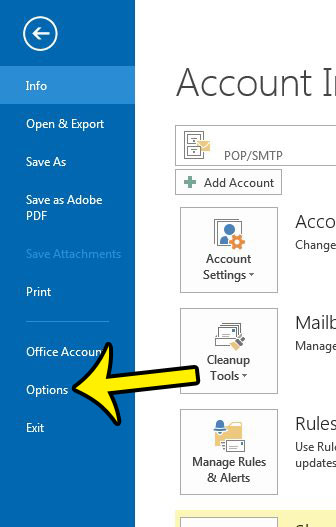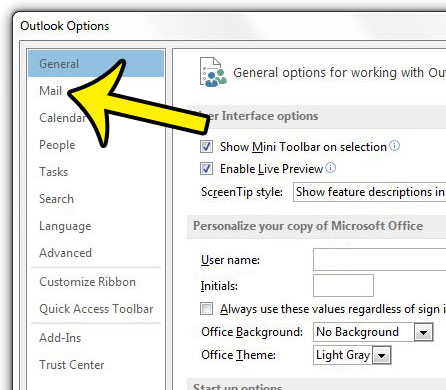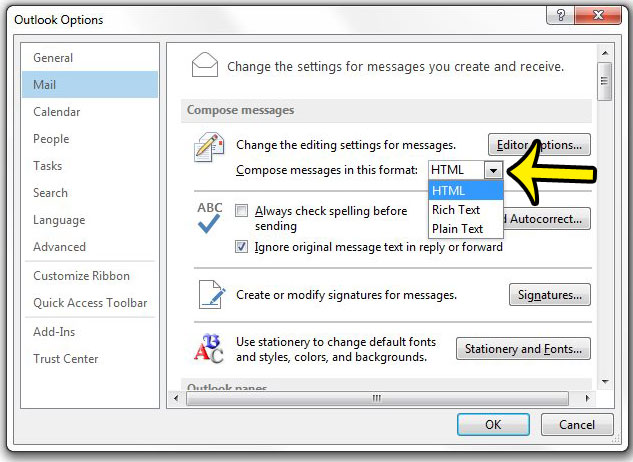Our guide below will show you how to set the default format for new messages in Outlook 2013. So whether you would prefer to send HTML email so that you can customize the appearance of your messages, or if you need to use Plain Text messaging because your contacts have asked you to do so, then you can follow the steps below to make that change. Some Outlook messaging formats let you use a variety of different formatting tools. Our article on how to strikethrough in Outlook can show you more about one of those options.
Set the Message Format Used for New Messages in Outlook 2013
The steps in this article will show you how to set the default format used by Outlook 2013 when writing new email messages. Outlook will automatically use the message format of the original email when you are replying to or forwarding a message. If you only wish to change the format for individual messages, then you can do that as well. For example, learn how to send plain text emails in Outlook 2013 to see where the message format option is on individual emails. Do you need to change some of the information that is being used in your Outlook signature? or do you need to create a new signature? Learn how to edit Outlook 2013 signatures to customize the information that is included at the end of your emails. He specializes in writing content about iPhones, Android devices, Microsoft Office, and many other popular applications and devices. Read his full bio here.