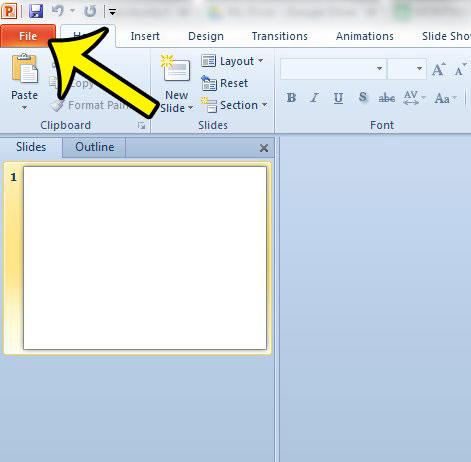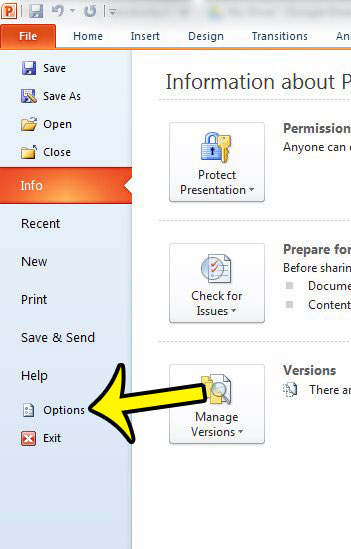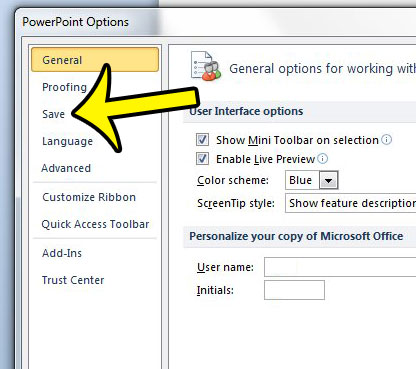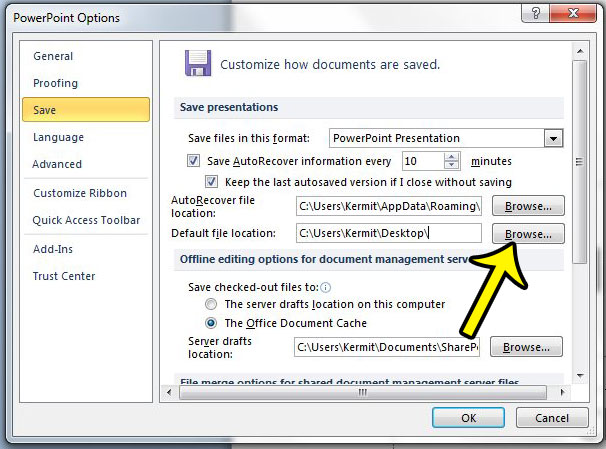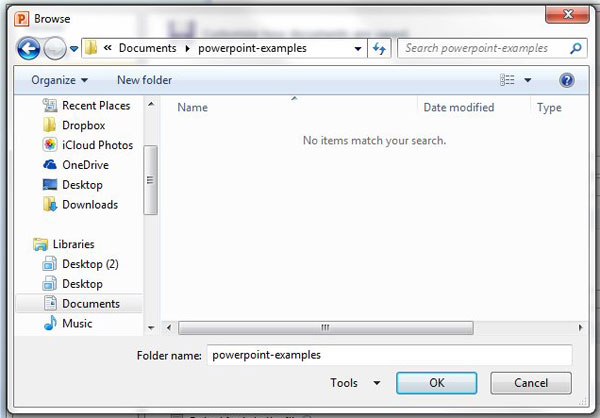The Microsoft Office programs on your computer, including Word, Excel, and Powerpoint, all have folder locations where they will try and save new files that you create. Typically this location will be your Documents folder. But you are not required to save new files to that location, and you can elect to choose your own default save location in Powerpoint 2010. Therefore you can choose to save your new files to any location that you prefer, such as your desktop, or a specific Powerpoint folder that you have created within your Documents folder. Our tutorial below will help you find the menu where you can choose the default location for new Powerpoint presentations that you create.
How to Change the Default Save Location in Office 2010 – Powerpoint
Our article continues below with additional information on changing the default save location in POwerpoint 2010, including pictures of these steps.
How to Change Where Powerpoint 2010 Saves Files By Default (Guide with Pictures)
The steps in this article will show you where to set the default save location for files in Powerpoint 2010. This is the folder that Powerpoint will first open to when you are saving a new presentation. If you open an existing Powerpoint presentation from a location on your computer, then Powerpoint will save that file to that location instead.
Step 1: Open Powerpoint 2010.
Step 2: Click the File tab at the top-left corner of the window.
Step 3: Click the Options button in the column at the left side of the window.
Step 4: Click the Save tab at the left side of the Powerpoint Options window.
Step 5: Click the Browse button to the right of Default file location.
Step 6: Browse to the folder where you wish to save new files by default, then click the OK button.
Step 7: Click the OK button at the bottom of the Powerpoint Options window to close it and apply your changes.
Our article continues below with additional information on changing default options in Powerpoint.
More Information on How to Change the Default Save Location in Powerpoint 2010
While the steps in this guide are focused primarily on changing Powerpoint’s default save location, you can use these steps to change the default save locations in Microsoft Word and Microsoft Excel. In fact, the process for making this adjustment is still very similar today, meaning that you can also change the default save location in newer versions of Powerpoint like Powerpoint 2016 or Powerpoint for Office 365. Once you have changed the default save location it will only affect new files that you create later. Existing files will remain in their current location. If you need to find a specific file you could always try opening the search field in Windows and typing “.ppt” or “.pptx”. These are the file types for Powerpoint files and will show you all of the files on your computer that have that file type. Once you find your important files it might also be a good idea to copy and paste them to a location that will be easier for you to find in the future. This could be something like the Documents folder or a folder on your desktop. Would you like to make it easier for people to follow along with your presentation as you give it? Learn how to add slide numbers in Powerpoint 2010 to provide an easy way to reference information on a slide, or to return to a slide when answering questions after your presentation.
Additional Reading
He specializes in writing content about iPhones, Android devices, Microsoft Office, and many other popular applications and devices. Read his full bio here.