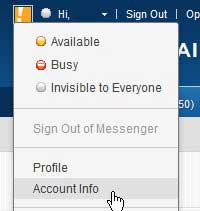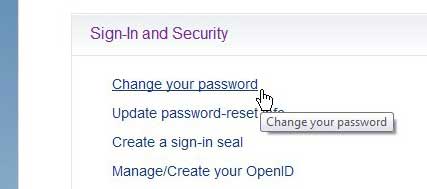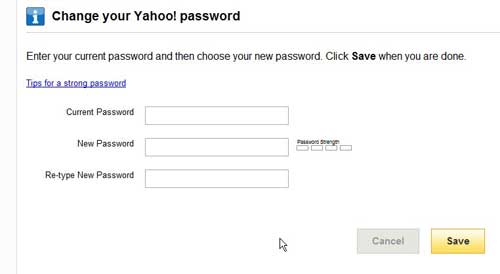If you have a Yahoo mail account and need to update your password, then you can read our guide below on how to change the password in Yahoo Mail.
How to Change Your Yahoo Mail Password
Our guide continues below with more information on how to change the password in yahoo mail, including pictures of these steps. If you have been using your Yahoo Mail account for a long time, then you have probably also been using the same password for a long time. Most people use the same password for a lot of different websites and programs, which could mean that your password might have been compromised at some point in the past. Additionally, Yahoo has not always had the most stringent requirements for their passwords, so the password to access your Yahoo Mail account might not be strong. Fortunately you can learn how to change your Yahoo Mail password, which will let you change it to one that is unique to this application, and is stronger than the one that you have been using this whole time. Read our guide on a Yahoo Mail different account if you have more than one account and want an easier way to manage them.
Changing the Password for Yahoo Mail (Guide with Pictures)
if you receive a warning that your Yahoo Mail account may have been compromised, then the first thing you should do is change the password. If a malicious individual is in possession of your login credentials, then you need to take action to ensure that this information is no longer accurate. The process of changing the password is relatively simple, and is not something that you should worry about doing.
Step 1: Open a Web browser window and go to mail.yahoo.com.
Step 2: Type your Yahoo ID and current password into their respective fields, then click the Sign In button.
Step 3: Click your name at the top-left corner of the window to open a drop-down menu, then click the Account Info option.
Step 4: Retype your current password into the Password field, then click Sign In again.
Step 5: Click the Change your password link in the Sign-In and Security section of the window.
Step 6: Type the current password into the Current Password field, type the new password into the New Password field, then re-type the new password into the Re-type New Password field.
Step 7: Click the yellow Save button at the bottom-left corner of the window.
Now that you know how to change the password in Yahoo Mail you might also need to go update it on other devices where you use your Yahoo account, like an iPhone or Android smartphone.
Additional Sources
After receiving his Bachelor’s and Master’s degrees in Computer Science he spent several years working in IT management for small businesses. However, he now works full time writing content online and creating websites. His main writing topics include iPhones, Microsoft Office, Google Apps, Android, and Photoshop, but he has also written about many other tech topics as well. Read his full bio here.
You may opt out at any time. Read our Privacy Policy