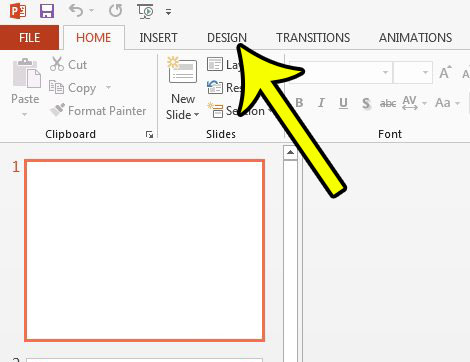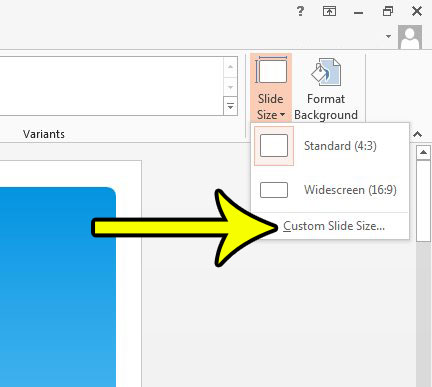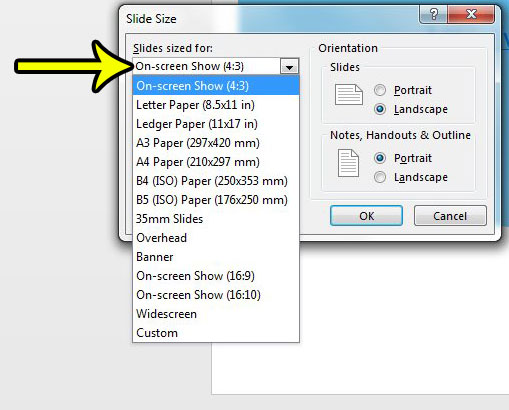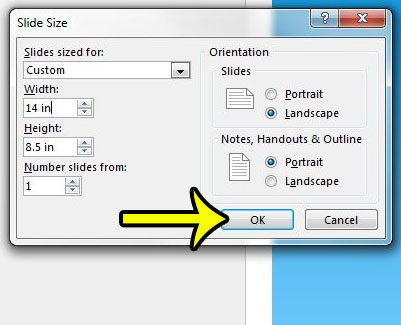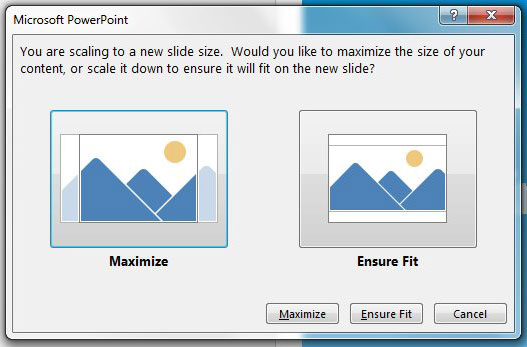Our guide below will help you find the slide size menu where you can adjust the width and height of your slides to one of several preset options, or even a custom size of your choosing. You will also be able to adjust your slide orientation as well if you need to do so.
How to Change the Size of Slides in Powerpoint 2013
The steps below are going to show you how to adjust the size of the slides in a Powerpoint presentation. Note that these steps will only apply to the slideshow that is currently open in Powerpoint, and it will affect every slide in the presentation. Step 1: Open your slideshow in Powerpoint 2013. Step 2: Click the Design tab at the top of the window.
Step 3: Click the Slide Size button at the right side of the ribbon, then click the Custom Slide Size option.
Step 4: Click the Slides sized for dropdown menu, then select the new slide size for your presentation. If the one you want isn’t listed, select the Custom option.
Step 5: Adjust any of the remaining settings on this menu as needed, then click the OK button. Note that I am electing to size my slides for legal paper, so I have adjusted the width and height accordingly.
Step 6: Select the Maximize or Ensure Fit option based on your preferences.
Do you need your picture to be transparent, but can’t figure out how to accomplish this? Learn how to make a picture transparent in Powerpoint 2013 if you need that effect. He specializes in writing content about iPhones, Android devices, Microsoft Office, and many other popular applications and devices. Read his full bio here.