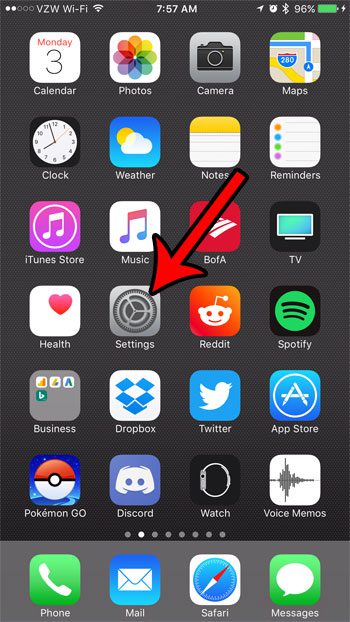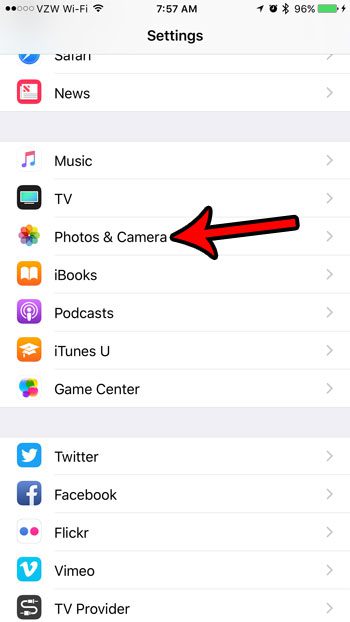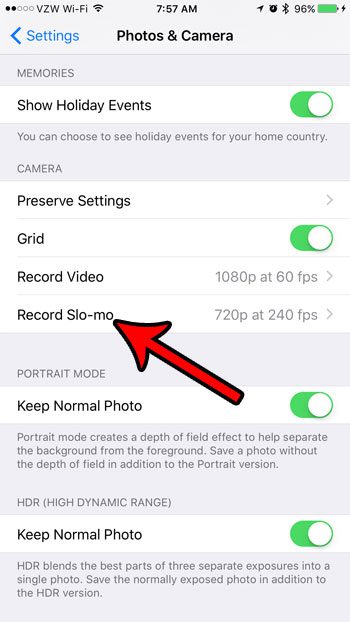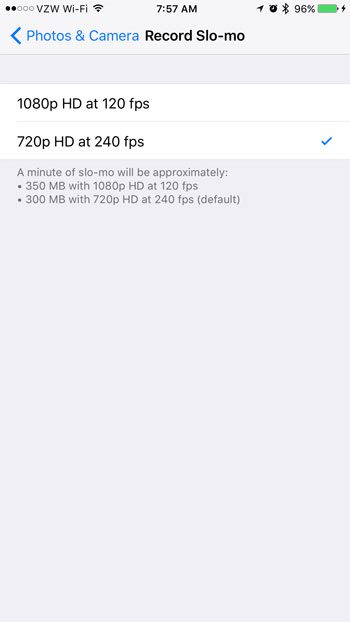The ability to record slo-mo videos on your iPhone 7 can come in handy when you need to record something in motion that is difficult to view at the normal framerate. Slo-mo video works by capturing more frames each second, allowing you to get a clearer view of that action when you slow it down. Your iPhone has two different options from which you can select in regard to the quality of your slo-mo video. You can elect for the video to record at a higher resolution, but with fewer frames per second, or you can elect to record at a lower resolution with more frames per second. Our tutorial below will show you where to find this setting so that you can adjust it to fit your needs.
How to Adjust Slow Motion Recording Settings in iOS 10
The steps in this article were written using an iPhone 7 Plus in iOS 10.3.2. Note that adjusting the settings for slow motion video can affect the size of the video files that you create when using it. The information about the file size can be found on the settings page. Step 1: Open the Settings app. Step 2: Select the Photos & Camera option. Step 3: Scroll down and tap the Record Slo-mo option. Step 4: Choose the preferred recording option for your Sl0-mo videos. As indicated on this screen, the settings will have the following affect on your video file sizes:
1 minute of video recorded with the 1080p at 120 fps setting is approximately 350 MB in size1 minute of video recorded with the 720p HD at 240 fps is approximately 300 MB in size
Do you need more space on your iPhone for the slo-mo videos that you are recording? Read our guide to freeing up iPhone space for some tips and options that can help you to increase the amount of available storage. After receiving his Bachelor’s and Master’s degrees in Computer Science he spent several years working in IT management for small businesses. However, he now works full time writing content online and creating websites. His main writing topics include iPhones, Microsoft Office, Google Apps, Android, and Photoshop, but he has also written about many other tech topics as well. Read his full bio here.
You may opt out at any time. Read our Privacy Policy