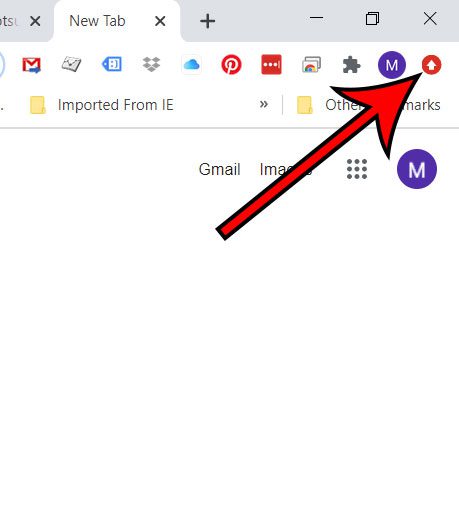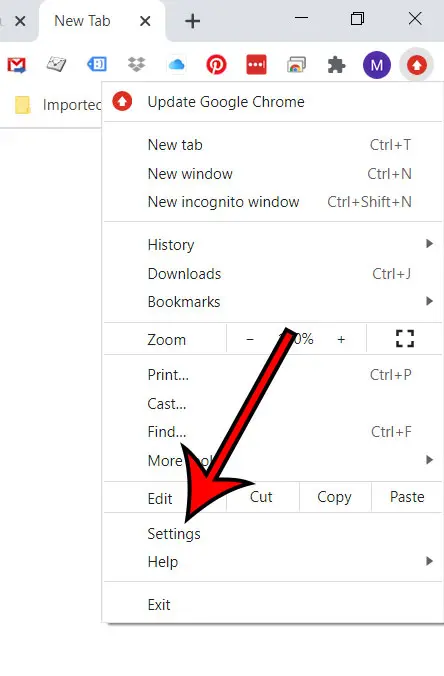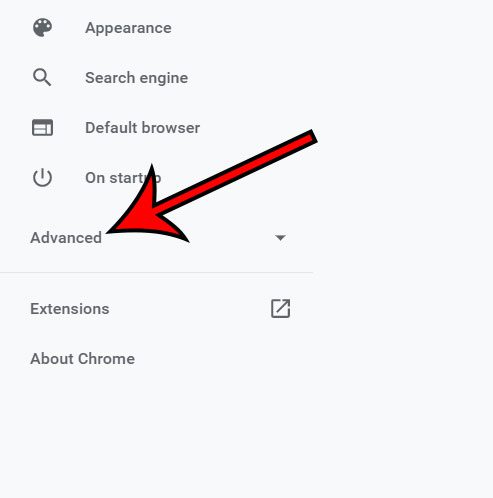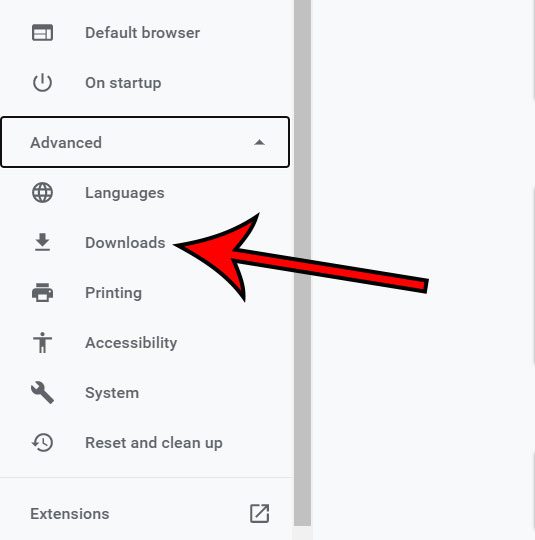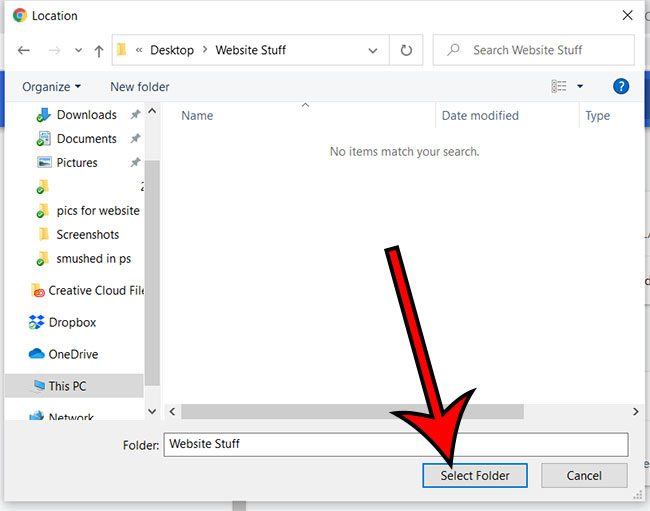Our article continues below with additional information and pictures for these steps. Google Chrome will store any files, images or programs that you download in a folder that you specify in the Settings menu. The default setting for this, in Windows 7 and Windows 10, is the “Downloads” folder in your user folder. However, if you want to change this to a location that you can access more easily, you can do so at any time. You can also read our find downloads on Windows 10 guide for another way to locate it. While the Downloads folder is a helpful place to keep these things because it makes sense, your own method of file storage and organization might dictate that there is a more suitable folder to use. Often this is something that you have created manually and keep on your desktop, or some other custom location. Or perhaps you use a cloud storage system like Dropbox, and want to store your files there. Whatever your reasoning, you can use the steps in our guide below to change the default Downloads folder location for Google Chrome. Wondering where your Chrome bookmarks are stored? Learn how to find Chrome bookmarks on your computer in case you want to save them or back them up.
How to Switch the Location of the Google Chrome Download Folder
The steps in this article were performed in the desktop version of the Google Chrome Web browser, in the Windows 10 operating system. After you make these changes, any file that you download from Chrome will go to the selected folder by default. Step 1: Open Google Chrome. Step 2: Click the Customize and control Google Chrome button at the top-right. Step 3: Choose the Settings option. Step 4: Click the Advanced tab at the left side of the window. Step 5: Select the Downloads option. Step 6: Click the Change button to the right of the current Downloads folder. Step 7: Browse to the desired Downloads folder, then click the Select Folder button. Now when you download a file in Google Chrome it will go to this folder by default. Depending on your Chrome settings you may still be prompted to select a download folder when downloading future files, however. This will not affect any download settings for other Web browsers like Firefox or Microsoft Edge. Those browsers each have their own download settings and folders which you can change as well.
Additional Sources
How to turn off hardware acceleration in Google ChromeHow to see recent downloads in Google ChromeSet Google Chrome as default browser in Windows 7How to start Google Chrome automaticallyHow to change the startup page in Google Chrome
After receiving his Bachelor’s and Master’s degrees in Computer Science he spent several years working in IT management for small businesses. However, he now works full time writing content online and creating websites. His main writing topics include iPhones, Microsoft Office, Google Apps, Android, and Photoshop, but he has also written about many other tech topics as well. Read his full bio here.
You may opt out at any time. Read our Privacy Policy