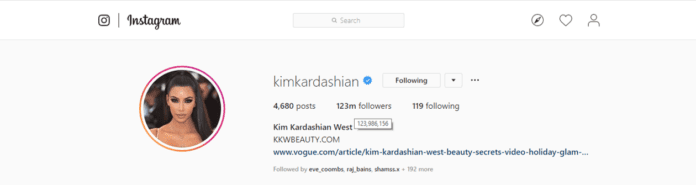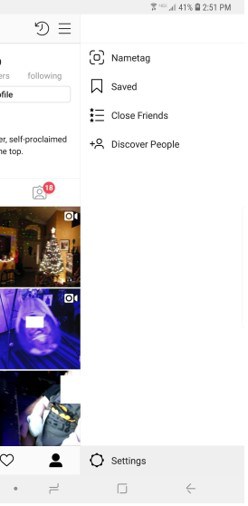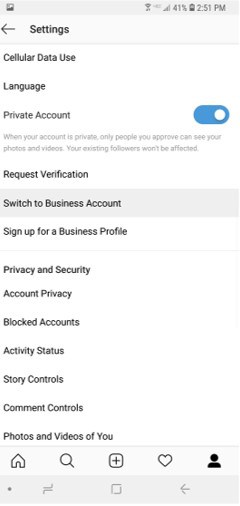However, if you have 10,634 followers, it’ll only show 10.6k. Also, unlike Twitter, Instagram will always round down to the nearest 100, instead of up. This applies for both the browser and app version of Instagram. Even though it’s not as simple as pressing on their profile to view their exact followers, there are still ways you can do this. Here’s how!
How to Check Exact Instagram Followers
If you want to know the exact number of followers someone has on Instagram rather than seeing the K number, there are various different ways that you can go about it. Since Instagram changes someone’s follower count to a number with the letter K to represent 1000, you have to use the methods above to view their follower count as 1000’s.
1. Hover Over the Follower Count
If you’ve got close access to a desktop computer, you can quickly check someone’s follower count using Instagram.com. This is done by using your mouse to hover over someone’s follower count. Instagram knows the exact amount of followers someone has and they make this simple for people to interpret by shortening the number – they know that people would want to know someone’s exact number of followers after 10k which is what you can found out what this is if you hover over their name. To check the exact number of Instagram followers: Using Instagram on the web is the best to see the exact number of followers for other accounts. If you’re trying to see your exact follower count, then checking your back-end metrics by using the analytics tool is your best option.
2. Convert to Instagram Business Account
After converting your Instagram account to a business page, you gain access to valuable analytics tools, one of which includes a follower-based stats page. The business version of an Instagram account will allow you to see back-end stats that could be valuable as a metric to your business. The actual follower count of your account is stored in the follower’s section in analytics. To do this:
After you’ve changed your account to a business page, you can access your analytics from the same Settings menu. From here, you should be able to see a variety of information pertaining to your followers, including their age, location, gender, and more. You’ll also be able to see exactly how many followers you have, in real-time.
3. Use a Third-Party Tool
If you don’t want to convert to a business account, for whatever reason, you can also rely on third-party tools to see your true follower count. Because the steps for viewing follower count differs for each tool, there are no exact instructions. However, some of the best third-party tools are listed below:
Socialblade – Just type in your username to lookup stats Gramblast – Type in a username to see stats Ninjalitics – Type in a username IGBlade – Like the other tools, just type in a username
Some of the tools — Ninjalitics, for example — might take a day or two to populate the results. After you enter a username, it will ask you to return later at which point you can see up-to-date stats. Although the initial scan isn’t ideal, you can check anytime after that for real-time follower counts. Instagram doesn’t make it easy to see your follower count after you pass the 10K mark, but that doesn’t mean it has to be complicated to find out. In fact, it’s downright easy whether you choose to convert to a business profile, or you opt to use a third-party tool instead.
4. View the Page Source
If you view the page source for the Instagram account, you’ll be able to see the exact number of followers. The actual number is housed here and the only way to view the page’s source would be on your pc.
- Go to the account’s profile on Instagram in a desktop browser and right-click> view the page source. In Chrome, you can also do this by using the keyboard shortcut Ctrl+U.
- To found the follower count, you need to bring up the search function by using the keyboard shortcut Ctr+F.
- In the search box, paste the following text: edge_followed_by
- This code should be found and this should give you the exact follower count for the page that you’re looking at.
5. Using Developer Tools
Developer tools is a feature in Chrome that allows you to modify the code for a page and check certain things for the page’s backend that you won’t be able to see in the front end such as the follower count.
- Go to the Instagram account’s profile page in Chrome
- To bring up Developer tools, right-click on the follower number on their page and select Inspect to bring up developer tools.
- Straight away, you should be able to see the exact follower count for the page.
6. Simply Check on Instagram
As long as they have under 10,000 followers, it’ll show the exact number of followers. So, if they have 8,435 followers, you’ll see that exact number. However, for an account with 10,188 followers, it will only show up as 10.1k. Luckily, there are ways to see the exact number, but it can be a bit tricky.
7. Ask The Owner of The Account
If the account in question is a business account, they can see their exact follower number, but only if it’s a business account; this cannot be done within the app if it’s a personal account. You could try simply asking them in their direct messages, and explain why you want to know the exact number.
How to See Your Accounts Exact Followers on Instagram
The good news is, is that there is a very straightforward way of seeing your exact follower count, even if you have over 10,000 followers. The catch is that it has to be a business account, and this feature is only supported in the app, so you won’t be able to do this on browser. If your account is set to personal, you could temporarily set it to a business account, otherwise you won’t be able to use this feature. Here’s how to set your account to a business account on Instagram.
- Open the Instagram application.
- Press your Profile Picture located in the bottom right corner of your screen.
- On your account page, press the three horizontal lines at the top right. Now, press ‘Settings’.
- Tap ‘Account’, located towards the bottom, above ‘Help’.
- Scroll to the bottom of the account settings, and tap ‘Switch to Professional Account’. You’ll now have the ability to view detailed information, showing you the performance of your account. The info you’ll be able to see are things like your accounts reach, impressions, recent follow and unfollow count, and more. You’ll also be able to view your exact follower count! To do this:
How to See Your Exact Instagram Follower Count on a Business Profile
- On the Instagram app, go to your profile.
- Tap ‘Insights’. It should be located next to ‘Edit profile’.
- Press the ‘Audience’ tab located at the top. Here, you’ll see your exact follower count, as well as how many times you’ve been recently unfollowed. You’ll also be able to view a lot more information using the other tabs! If you’d like, you can change back to a personal account, and only switch to business account when you’d like to look at your account’s performance.
How to See Exact Follower Amount on Any Instagram Profile
Now, there is a way to see the exact follower count on any profile, but you can only do this in your browser. This can be done by looking through the code of the page. Don’t worry; this is not nearly as complicated as it sounds, and this will be a very easy task using our step by tutorial. Here’s how!
- Go to Instagram.com in a desktop browser and find the desired profile. You can choose any profile you like, even your own! As long as the account is not set to private, you’ll be able to see their followers.
- View the page source. You can do this by either right clicking the background of the Instagram page and selecting ‘view page source’, or, in most browsers like Chrome or Edge, you can use the keyboard shortcut Ctrl + U. You’ll then be brought to a new screen showing the code of the page.
- While in this screen, press Ctrl + F. This will bring up a search bar, and it will usually pop up in the top left.
- In this search box, either type or copy and paste the following text: edge_followed_by
- This text should only be found once in the source code. The number next to the text you entered, followed by count, will be the exact amount of followers this account has. For example, you’ll see something like: “edge_followed_by”:{“count”:10529}”. The ‘10529’ will be the exact amount of followers they currently have! You can do this on any Instagram account you want; as long as their account is not set to private, you’ll be able to see their exact follower count!