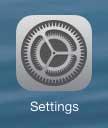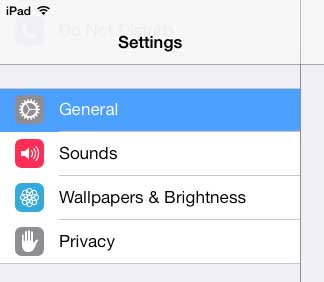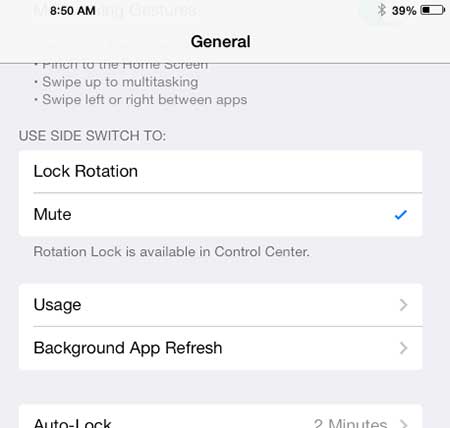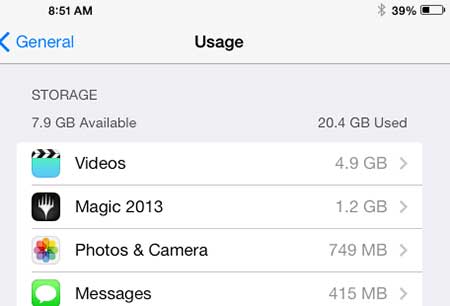How Much Space is Left on My iOS 7 iPad 2
The steps below are specifically for an iPad that is running the iOS 7 version of the iPad software. If your iPad is using an older version of iOS, then you might prefer to follow the steps in this article. Otherwise you can follow the steps below and find out the amount of hard drive space that is left on your iPad. Step 1: Touch the Settings icon.
Step 2: Select the General option in the column at the left side of the screen.
Step 3: Touch the Usage button in the section at the right side of the screen.
Step 4: Check the value at the top of the screen under Storage. You can also see the amount of space that you have used to the right of it.
Some of the best ways to free up some space on your iPad is to delete an app or to delete a downloaded video. These are some of the larger files that you will have on your iPad, so removing unused videos or apps is a great way to manage your storage space. After receiving his Bachelor’s and Master’s degrees in Computer Science he spent several years working in IT management for small businesses. However, he now works full time writing content online and creating websites. His main writing topics include iPhones, Microsoft Office, Google Apps, Android, and Photoshop, but he has also written about many other tech topics as well. Read his full bio here.
You may opt out at any time. Read our Privacy Policy