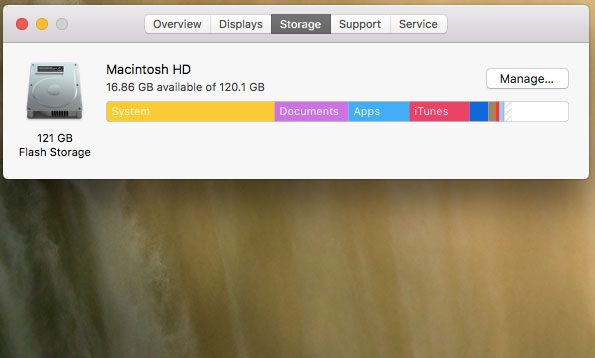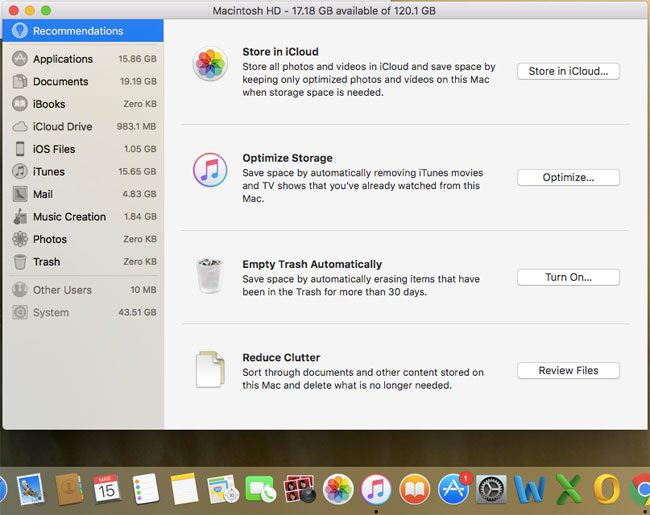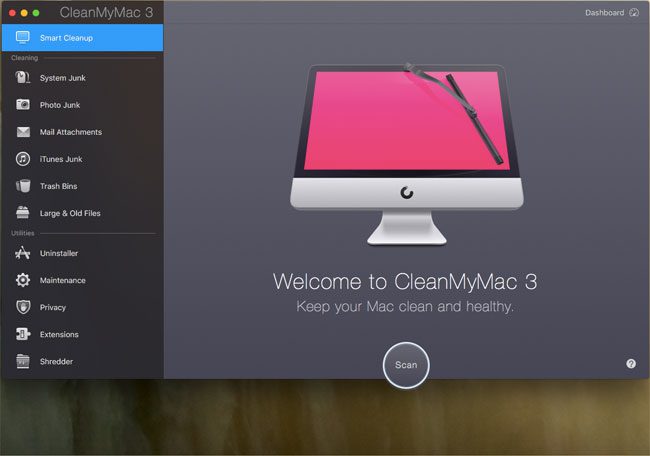You can mitigate this problem by saving files to a cloud storage platform or an external hard drive, but you might find those options either impractical or cumbersome. In that case, you are going to need to clean the full startup disk on your MacBook Air by deleting some of the files that you aren’t using, or don’t need.
What is the Startup Disk on a MacBook Air?
The best way to understand the problem that you are having is to identify the actual issue. The startup disk on your MacBook Air is the hard drive that is storing all of your operating system files. Unless you have made some changes to your computer, this should be the hard drive that was in the laptop when you first bought it. Unless you have created additional disk partitions on your MacBook (this is fairly uncommon, and you would probably know if you had done it), then your startup disk is basically your hard drive. You can view the current startup disk usage on your laptop by clicking the Apple icon at the top-left of the screen, clicking the About this Mac option, then clicking the Storage tab. This displays a breakdown of the storage usage on the computer.
You will note that there is a Manage option next to your hard drive on that screen. If you click that you will see another screen with some options for ways to clear space on the startup disk.
How Did My Startup Disk Get Full?
All of the files and programs that you use are saved to the startup disk. This changed a little bit in macOS Sierra if you have an iCloud account where you are able to save files on your desktop and documents folder, but basically any application, picture, song, or video is stored on your startup disk. MacBook Airs typically have a small amount of storage space so, if you use it as your primary computer and aren’t using an external hard drive or cloud storage, then it is completely realistic that you could have a full startup disk just through normal usage. The smaller your hard drive, the more likely it is for you to get the “Your startup disk is almost full” message that likely led you to this page.
How Do I Fix a Full Startup Disk on My MacBook Air?
If you are almost out of room on your startup disk, then you need to start deleting stuff. The exact way to do this is going to vary from person to person, as not everyone has the same files, can delete the same stuff, or needs to free up the same amount of space. Some common areas to look include:
Your trash can. Click here to see how to empty trash in macOS Sierra. Desktop Documents folder Old apps Browser cache Old pictures, videos, songs, etc.
The exact files to delete are going to vary, so you will need to manually move the files to your trash, then complete the steps in the linked article to empty that trash.
Is There a Better Way to Clean the Startup Disk on a MacBook Air?
Cleaning the areas of your hard drive described above can take a while, especially if your hard drive is nearing capacity and you don’t have 5 GB movie files that you can delete to quickly reclaim some of that space. My favorite, and by far the easiest, way to fix a full startup disk on a Mac is with a program called CleanMyMac. You download it to your computer, run it, then it determines how much space you can free up by deleting files that you don’t need, and which are taking up a lot of your storage space.
We have written a step-by-step guide previously on how to delete junk files from your MacBook Air, but, basically, it can be broken down like this: The amount of space that you will free up on your startup disk will vary depending upon what CleanMyMac finds and what you choose to delete, but it is very likely that you will get multiple GB of space back just from deleting iTunes files and system files. For example, the first time that I did it, I was able to free up about 7 GB of space from my startup disk without deleting anything of actual importance. Find out more about CleanMyMac or download it from MacPaw’s website if you want to see if it is the right solution for fixing your startup disk problems. Note that CleanMyMac also has a number of additional utilities included that can help you delete programs, perform maintenance, deal with privacy issues, securely delete files, and more. It’s a really useful tool that can help you solve a lot of the problems you might currently be experiencing with your MacBook Air. The makers of CleanMyMac also have another program called Gemini that you can use to remove duplicate files from your Mac, too. The combination of these programs can really help you to keep your Mac clean, and you get a 30% discount on Gemini if you already have CleanMyMac. You can check out the CleanMyMac and Gemini bundle here. After receiving his Bachelor’s and Master’s degrees in Computer Science he spent several years working in IT management for small businesses. However, he now works full time writing content online and creating websites. His main writing topics include iPhones, Microsoft Office, Google Apps, Android, and Photoshop, but he has also written about many other tech topics as well. Read his full bio here.
You may opt out at any time. Read our Privacy Policy