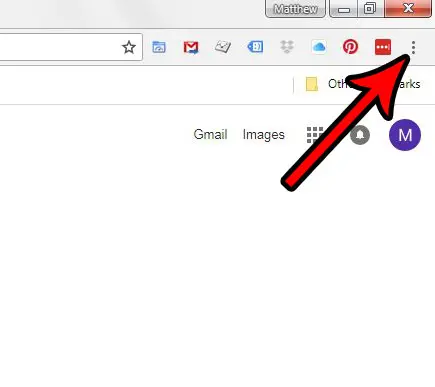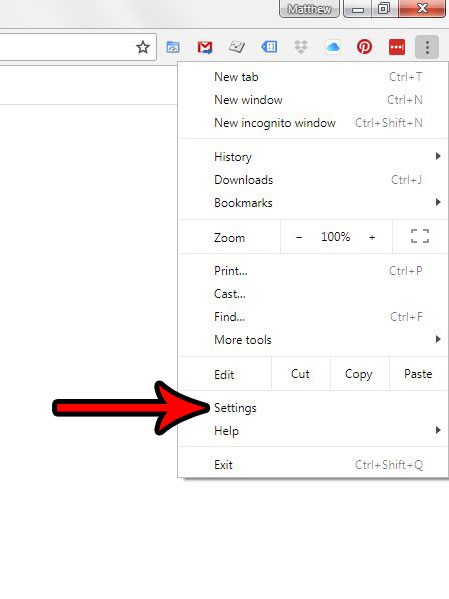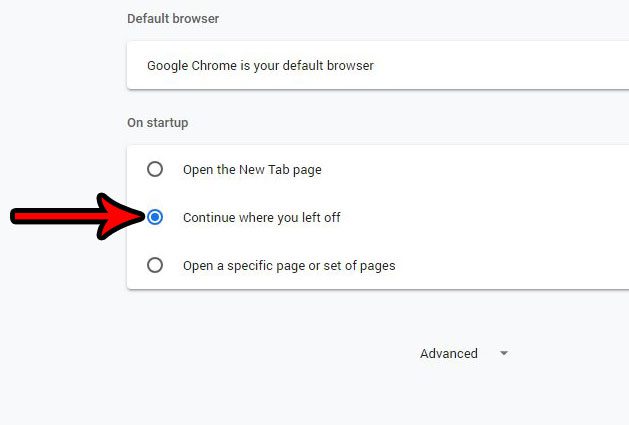But there is a third option for how you can open Google Chrome, and it’s called “Continue where you left off.” By selecting this option you are telling Google Chrome that you want it to open with the tabs that were open when the browser was last closed. If you find that you are often closing Chrome accidentally, or if you want to close Chrome but want to resume reading the pages you were on last, then our tutorial below will show you how to apply that setting. If you need access to the bookmarks in Google Chrome, then our Chrome bookmarks location guide can help you to locate them.
How to Open Google Chrome With the Pages That Were Open When You Last Closed It
The steps in this article were performed in the desktop version of Google Chrome. Specifically I am using Google Chrome version 68.0.3440.84. Step 1: Open Google Chrome. Step 2: Click the Customize and control Google Chrome button at the top-right of the window. It’s the button with three dots. Step 3: Choose the Settings option. Step 4: Scroll down to the On startup section, then click the circle to the left of Continue where you left off. Do you keep getting spam in Google Hangouts, or are you looking for a way to close it if you don’t use it anymore? Find out how to remove the Google Hangouts extension from Google Chrome if you don’t need or want it anymore.
See also
How to turn off hardware acceleration in Google ChromeHow to see recent downloads in Google ChromeSet Google Chrome as default browser in Windows 7How to start Google Chrome automaticallyHow to change the startup page in Google Chrome
After receiving his Bachelor’s and Master’s degrees in Computer Science he spent several years working in IT management for small businesses. However, he now works full time writing content online and creating websites. His main writing topics include iPhones, Microsoft Office, Google Apps, Android, and Photoshop, but he has also written about many other tech topics as well. Read his full bio here.
You may opt out at any time. Read our Privacy Policy