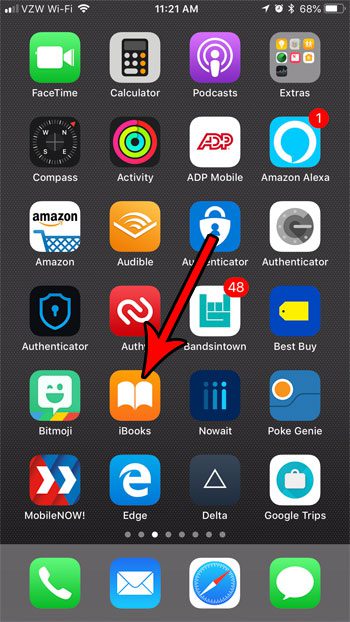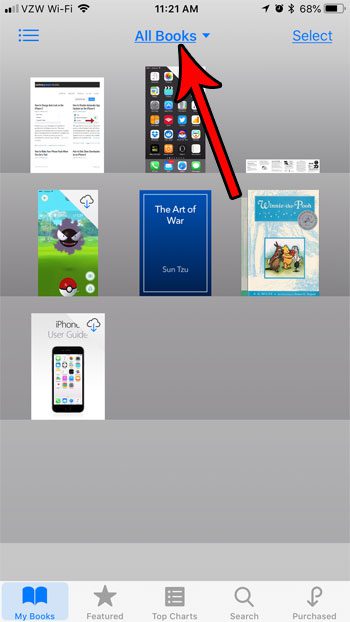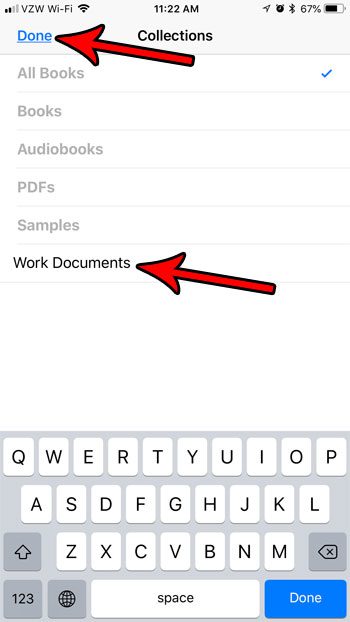But you may find that iBooks becomes difficult to navigate if you have a lot of files in it, so you may be interested in a way to start organizing your files. Our tutorial below will show you how to create a new collection in iBooks so that you can move files to it and make them easier to locate in the future.
How to Create a New Collection in the iPhone iBooks App
The steps in this article were performed on an iPhone 7 Plus in iOS 11.3. This guide is going to show you how to create a new collection in the iBooks app on your iPhone. Once you have created this new collection you will be able to select and move your existing files in iBooks to the new collection that you have created. If you have a lot of files in this app, then creating new collections is a good way to organize these files and make them easier to locate. Step 1: Open the iBooks app.
Step 2: Tap the All Books dropdown menu at the top of the screen.
Step 3: Select the New Collection option.
Step 4: Type a name for the new collection, then tap the Done button to create it.
Now if you tap the Select button at the top-right corner of the iBooks app you will be able to select and move files from iBooks into the new collection that you have created. Your iPhone storage can get filled very quickly from a combination or apps, pictures, videos, and other files. Find out about some ways to free up that storage if you run into space issues when trying to download new files to your device. After receiving his Bachelor’s and Master’s degrees in Computer Science he spent several years working in IT management for small businesses. However, he now works full time writing content online and creating websites. His main writing topics include iPhones, Microsoft Office, Google Apps, Android, and Photoshop, but he has also written about many other tech topics as well. Read his full bio here.
You may opt out at any time. Read our Privacy Policy