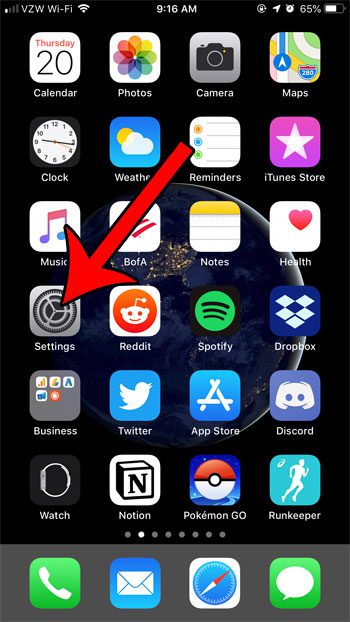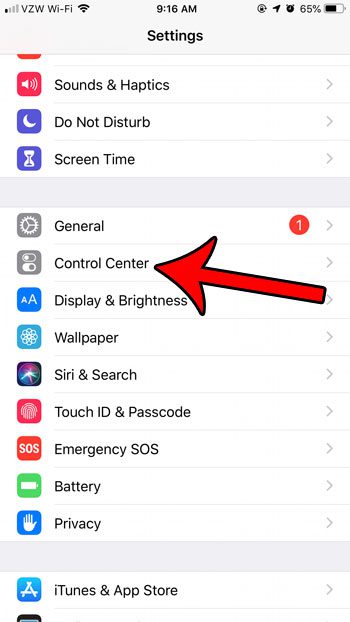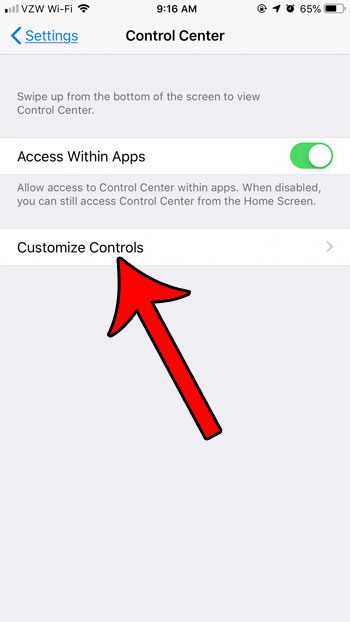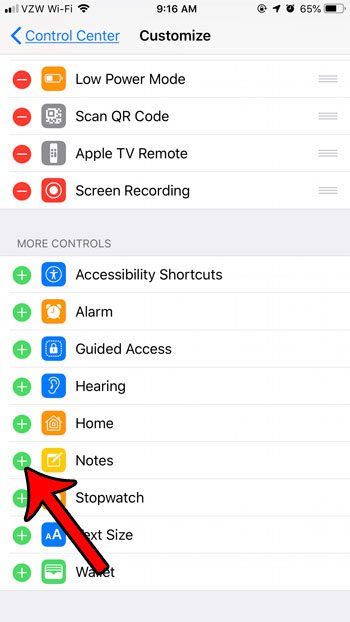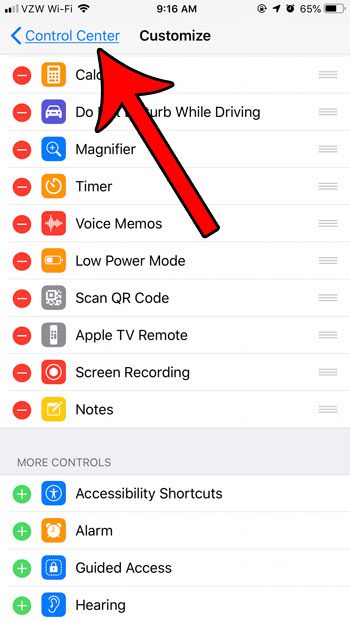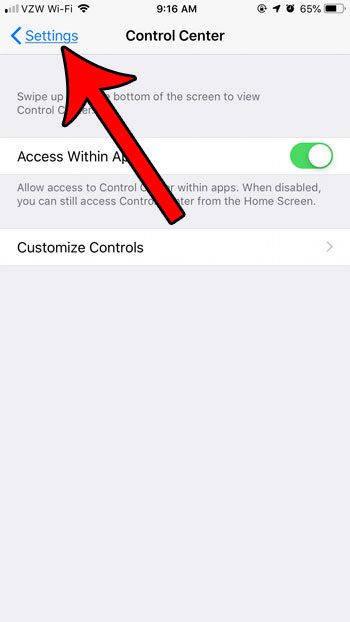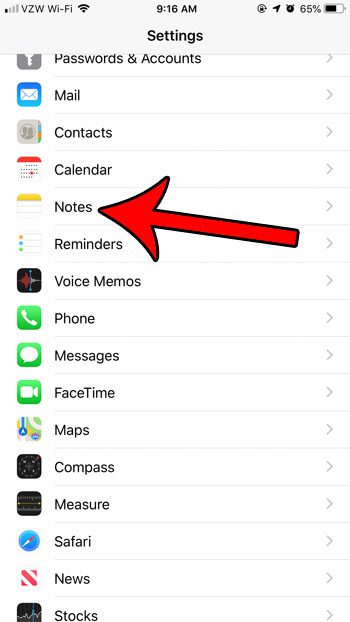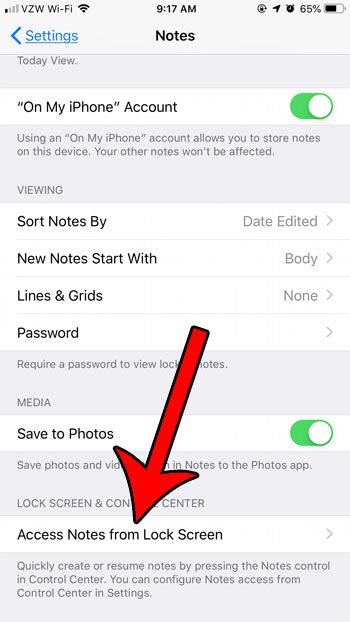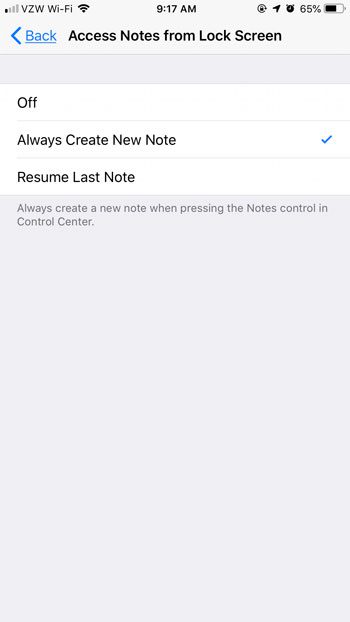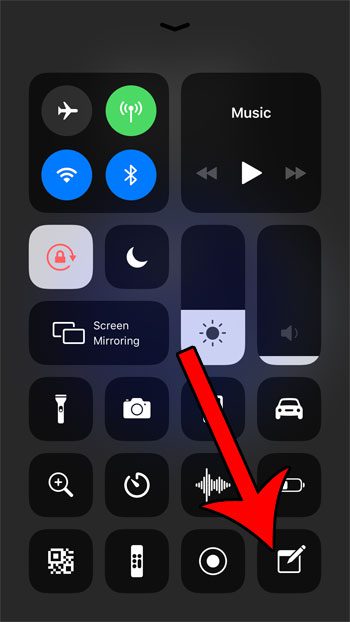But it’s possible to make the Notes app even more helpful by adding a shortcut to your iPhone’s Control Center which, when tapped, will automatically create a new note. Our guide below will show you how to set this up on your iPhone. Is your phone stuck in portrait mode? Then follow our how to rotate screen on iPhone 7 tutorial to disable that mode.
How to Add a Notes Shortcut to the iPhone Control Center (Guide with Pictures)
The steps in this article were performed on an iPhone 7 Plus in iOS 12.2. By completing the steps in this guide you will be adding a Notes button to the Control Center and adjusting a setting for Notes that causes it to create a new note automatically when that button is pressed.
Step 1: Open the Settings app.
Step 2: Select the Control Center button.
Step 3: Touch the Customize Controls button.
Step 4: Scroll down and tap the green + button to the left of the Notes option.
Step 5: Tap the Control Center button at the top-left of the screen.
Step 6: Tap the Settings button at the top-left of the screen.
Step 7: Scroll down and choose the Notes option.
Step 8: Scroll to the bottom of the menu and select the Access Notes from Lock Screen button.
Step 9: Choose the Always Create New Note option, then press the Home button below your screen to exit the Settings app.
Now when your phone is locked, simply swipe up from the bottom of the screen and tap the Notes button to create a new note. If your Control Center doesn’t open on the lock screen, then you will need to change a setting to allow it to do so. This setting is found in Settings > Touch ID & Passcode then scroll down and tap the button to the right of Control Center in the Allow Access When Locked section. Find out how you can create a video recording of your iPhone screen and make that feature accessible from the Control Center as well. After receiving his Bachelor’s and Master’s degrees in Computer Science he spent several years working in IT management for small businesses. However, he now works full time writing content online and creating websites. His main writing topics include iPhones, Microsoft Office, Google Apps, Android, and Photoshop, but he has also written about many other tech topics as well. Read his full bio here.
You may opt out at any time. Read our Privacy Policy