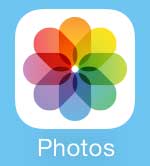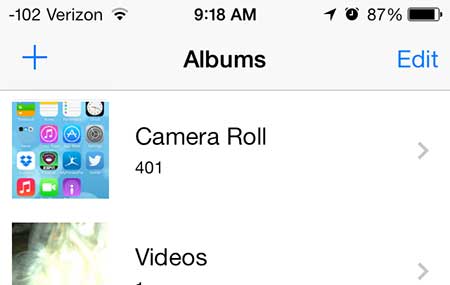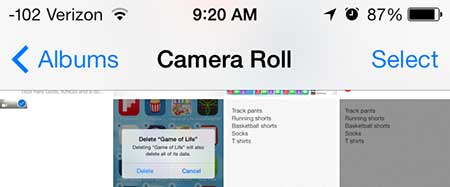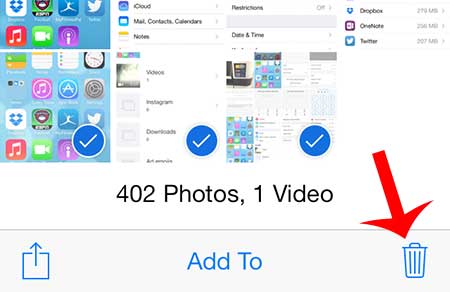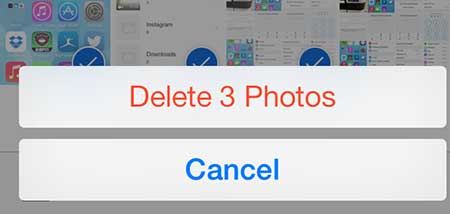But perhaps one of the biggest uses of space on many iPhone owners’ devices is their Photos app. All of the pictures and videos that you take on your camera can really add to a lot of storage space usage, so it can be beneficial to remove any pictures that you don’t want or need anymore. Our tutorial below will show you how to delete pictures from your iPhone so that you can make enough room for other apps and files.
How to Get Rid of an iPhone Picture
Our guide continues below with additional information on how to delete an iPhone picture, including pictures of these steps. It is an easy process to take a picture on your iPhone 5 that is running iOS 7. It is so easy, in fact, that you might start taking pictures of almost everything that you consider to be important or memorable. But some of these pictures will turn out bad or are unnecessary, so they are just taking up space on the device. Luckily these pictures can be deleted from the iPhone to free up space for other things, like new apps or videos.
How to Delete a Photo in iOS 7 (Guide with Pictures)
The tutorial below will be focused on deleting pictures from the Camera Roll, as that is the default location for pictures that you take with your iPhone camera. Note, however, that you can follow these same steps to delete pictures from other albums. As mentioned earlier, deleting pictures is a good way to increase the amount of available space on the iPhone. There are other ways that you can do this as well. Read our complete guide to deleting things on the iPhone to find out how you can get rid of additional unwanted items.
Step 1: Open the Photos app.
Step 2: Touch the Camera Roll option.
Step 3: Touch the Select option at the top-right corner of the screen.
Step 4: Touch the thumbnail image(s) of the picture(s) that you want to delete.
Step 5: Touch the trash can icon at the bottom-right corner of the screen.
Step 6: Touch the Delete Photo button at the bottom of the screen.
Now that you know how to delete pictures on your iPhone you will be able ot take advantage of this process as your phone storage gets too full and you need ot start getting rid of some files. Note that pictures you delete on your iPhone in newer versions of the iOS operating system are going to go to a Recently Deleted folder before they are removed completely. This is meant to give you some extra time to make sure that you actually want to remove the pictures from your device. They stay in that folder for 30 days before being permanently deleted. If you are certain that you don’t need the images and that you need the storage space right now, then you can go to the Recently Deleted folder from the Albums tab in the Photos app and permanently delete the images. You can also delete your Photo Stream pictures on the iPhone if they are also consuming a lot of space.
Keep Reading
After receiving his Bachelor’s and Master’s degrees in Computer Science he spent several years working in IT management for small businesses. However, he now works full time writing content online and creating websites. His main writing topics include iPhones, Microsoft Office, Google Apps, Android, and Photoshop, but he has also written about many other tech topics as well. Read his full bio here.