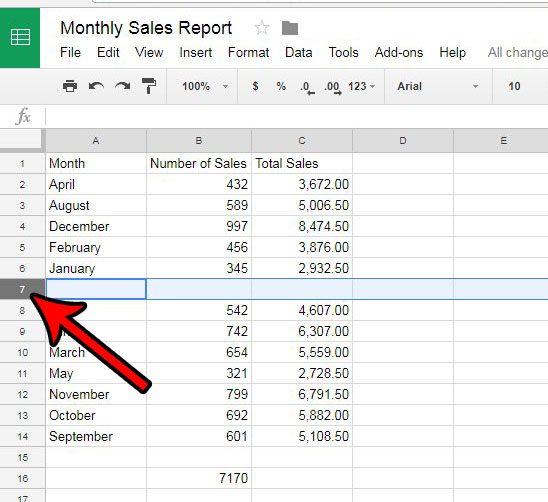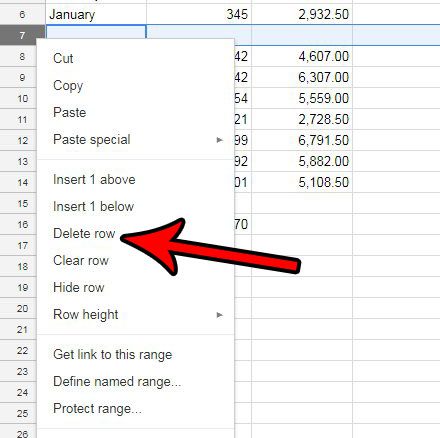Fortunately Google sheets lets you delete rows in a manner similar to how you would do so in Excel. Our guide below will show you a simple way to delete unwated rows in Google Sheets.
Deleting a Row from a Spreadsheet in Google Sheets
The steps in this article were performed in the Web-browser version of the Google Sheets application. Completing this guide will cause you to delete a row from your spreadsheet. Step 1: Go to Google Drive at https://drive.google.com/drive/my-drive and open the spreadsheet containing the row that you wish to delete. Step 2: Click the gray row number of the row that you want to delete. This is going to select the entire row. Step 3: Right-click the selected row number, then click the Delete row option. If there are multiple rows that you want to delete from your spreadsheet, then hold down the Ctrl key on your keyboard as you click each of them. You can then right-click one of the selected rows and click the Delete selected rows option to delete all of these rows from the spreadsheet. Do you need to convert your Google Sheets spreadsheet to a Microsoft Excel file so that you can submit it for school or work? Learn how to export a Google Sheets file in the Excel format and create the type of file that you need.
See also
How to merge cells in Google SheetsHow to wrap text in Google SheetsHow to alphabetize in Google SheetsHow to subtract in Google SheetsHow to change row height in Google Sheets
After receiving his Bachelor’s and Master’s degrees in Computer Science he spent several years working in IT management for small businesses. However, he now works full time writing content online and creating websites. His main writing topics include iPhones, Microsoft Office, Google Apps, Android, and Photoshop, but he has also written about many other tech topics as well. Read his full bio here.
You may opt out at any time. Read our Privacy Policy