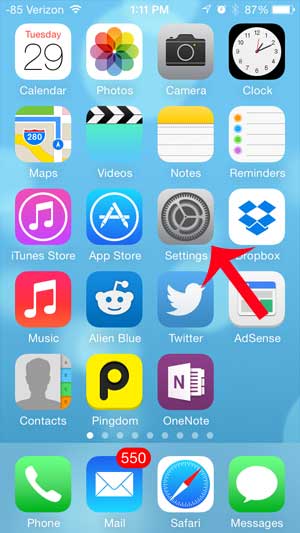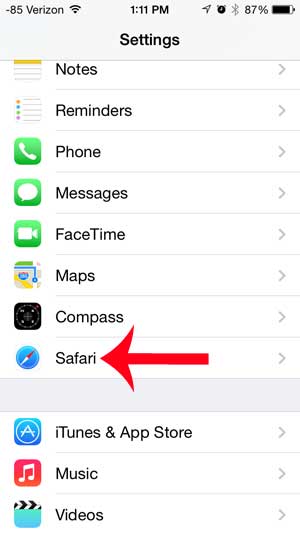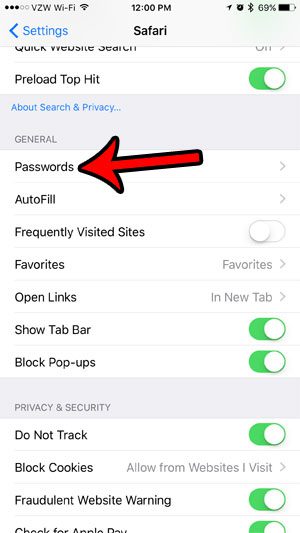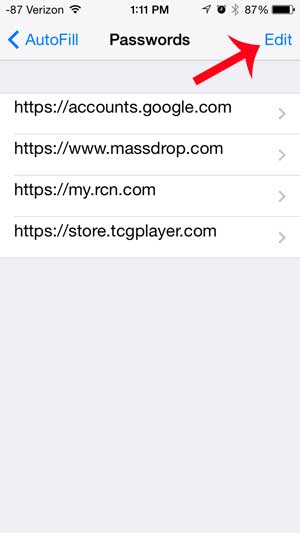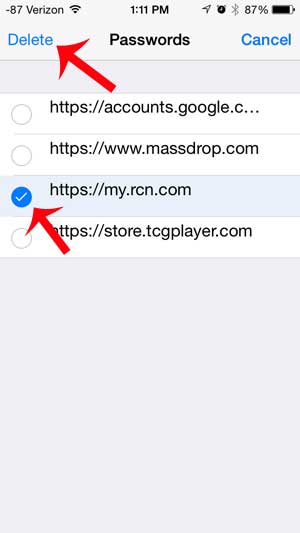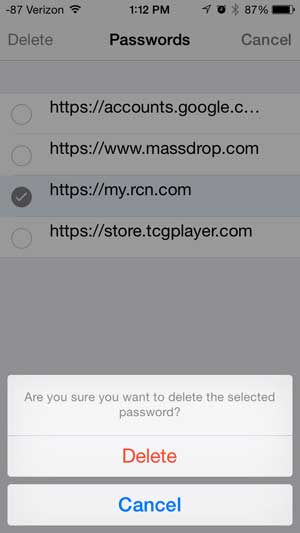You might need to learn how to delete a saved password from your iPhone if the Safari browser is automatically completing it. Whether the password is incorrect, or you simply don’t want anyone with access to your iPhone to be able to use your password, there are many situations where deleting a password can be helpful. The Safari browser on your iPhone 5 might seem like a scaled back version of the browser that you use on your computer, but it actually has an impressive number of popular and important features. One of these is the ability to remember passwords for sites that you visit a lot, allowing you to sign into those sites more quickly. But if a password that Safari has remembered is incorrect, or if you simply do not want someone else using your iPhone to be able to view your accounts, then you may decide to delete the saved password for that site. This is something that you can do in the Safari settings menu, and you can even specify the sites and passwords that you want to delete.
Deleting Saved Safari Passwords on the iPhone
The tutorial below is specifically about deleting passwords that you have saved in the Safari browser on your iPhone. These are the passwords that will automatically fill in when you browse to a website in Safari. Step 1: Open the Settings app. Step 2: Scroll down and select Safari. Step 3: Select the Passwords option. Enter your passcode or Touch ID if prompted. Step 4: Touch the Edit button at the top-right corner of the screen. Step 5: Select the password(s) that you want to delete, then touch the Delete button at the top-left of the screen. Step 7: Touch the Delete button at the bottom of the screen to confirm that you want to delete it.
Summary – How to delete a stored password on an iPhone in the Safari browser
Do you want to be able to browse the Internet on your iPhone without having your history remembered? Learn how to use private browsing in Safari on the iPhone with just a few simple buttons.
See also
How to delete apps on an iPhone 8How to check an iTunes gift card balance on an iPhoneWhat is a badge app icon on an iPhone?How to make your iPhone louder
After receiving his Bachelor’s and Master’s degrees in Computer Science he spent several years working in IT management for small businesses. However, he now works full time writing content online and creating websites. His main writing topics include iPhones, Microsoft Office, Google Apps, Android, and Photoshop, but he has also written about many other tech topics as well. Read his full bio here.
You may opt out at any time. Read our Privacy Policy