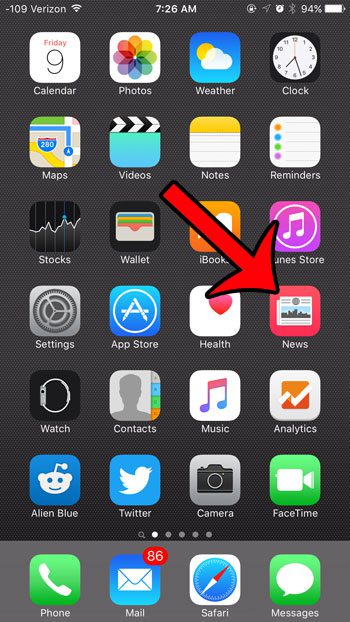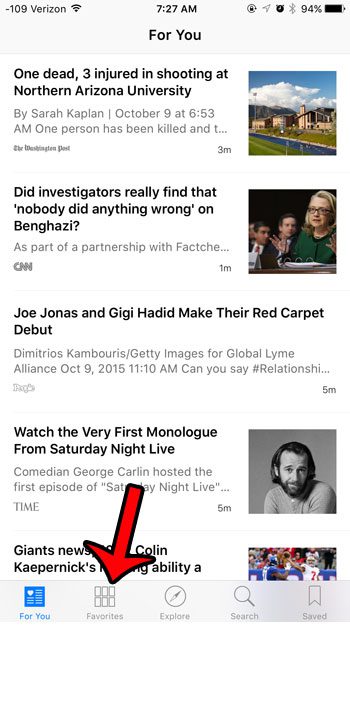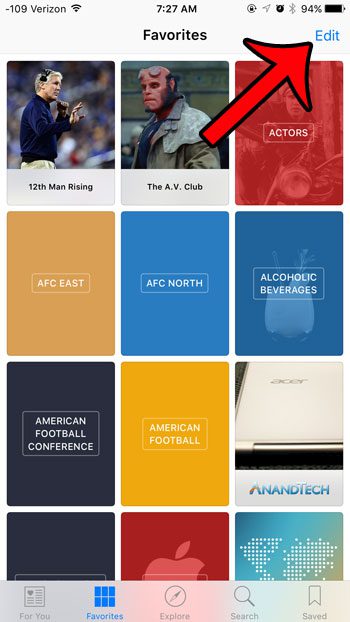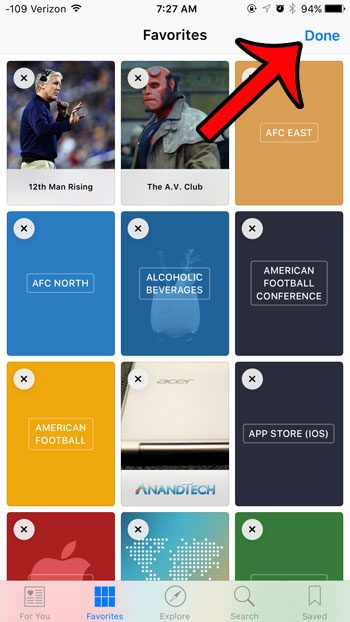Fortunately all of the news sources for the iPhone app are stored on the Favorites tab, which means that you can go in there to delete specific sources that you no longer wish to read.
Deleting Sources from the iOS 9 News App
The steps in this article were performed using an iPhone 6 Plus, in iOS 9. The News app was not included with iOS until version 9, so it will not be on your device if you are running an iOS version lower than that. You can click here to learn how to check your iOS version. If you are still seeing articles from a source in your feed, then check for other places where those article may be included. For example, you might remove Sports Illustrated as a news source, but their articles could also be included if you have selected a Baseball, Soccer, or Football topic. Are you not using the News app, and you want to remove it from your iPhone? Unfortunately it is a default app, which means that it cannot be deleted or uninstalled. However, you can use the Restrictions menu to hide it. This article will show you the steps to take to accomplish this.
See also
How to delete apps on an iPhone 8How to check an iTunes gift card balance on an iPhoneWhat is a badge app icon on an iPhone?How to make your iPhone louder
After receiving his Bachelor’s and Master’s degrees in Computer Science he spent several years working in IT management for small businesses. However, he now works full time writing content online and creating websites. His main writing topics include iPhones, Microsoft Office, Google Apps, Android, and Photoshop, but he has also written about many other tech topics as well. Read his full bio here.
You may opt out at any time. Read our Privacy Policy