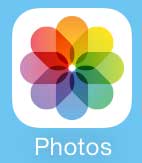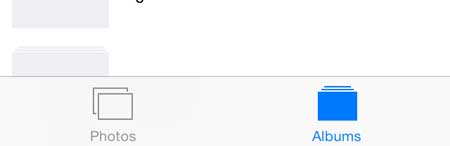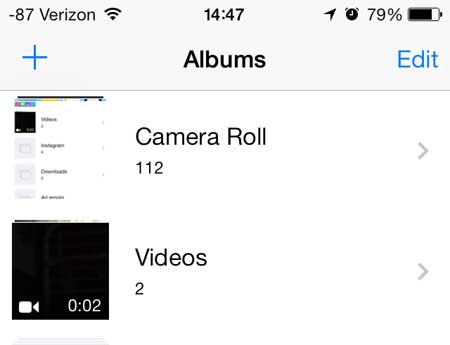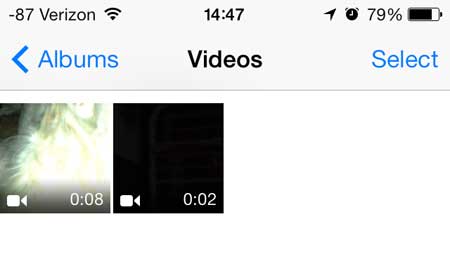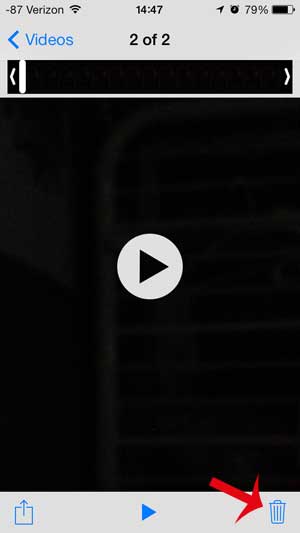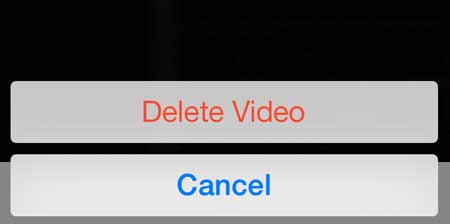Get an extra iPhone charging cable for a low price if you want to keep one in a bag or at work.
Deleting Recorded Video from the iPhone in iOS 7
Note that following the steps below will permanently delete the recorded video from your iPhone. If you want to be able to watch this video again in the future, then you will need to save a copy of it to your computer or upload it to a service like Dropbox. So once you are certain that you are ready to delete the video from your iPhone, simply follow the steps below. Step 1: Open the Photos app.
Step 2: Select the Albums option at the bottom of the screen.
Step 3: Select the Videos option.
Step 4: Touch the thumbnail image of the video that you want to delete from your phone.
Step 5: Touch the trash can icon at the bottom-right corner of the screen.
Step 6: Touch the Delete Video button at the bottom of the screen.
If you want to be able to watch your iPhone videos on your TV, then the Apple TV is the answer. You can also delete songs from your iPhone without ever connecting the phone to your computer. He specializes in writing content about iPhones, Android devices, Microsoft Office, and many other popular applications and devices. Read his full bio here.