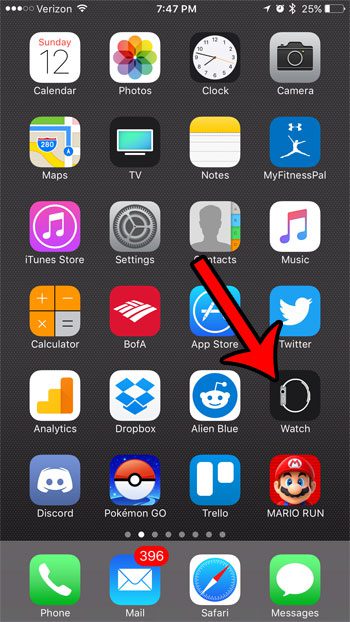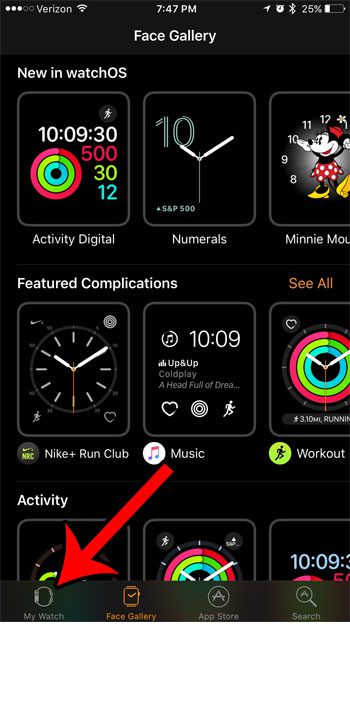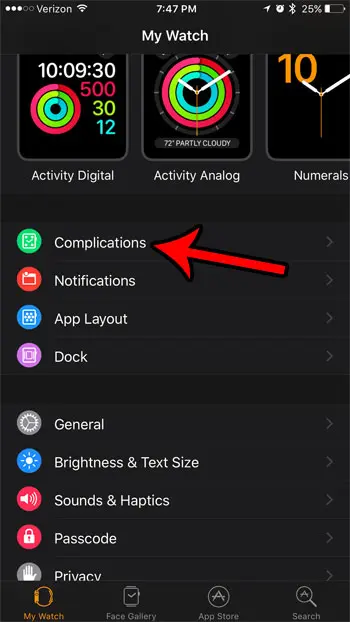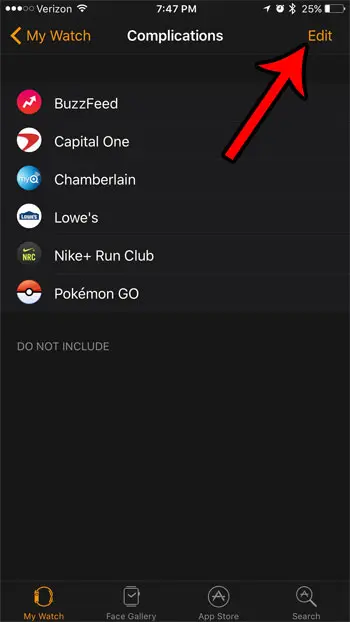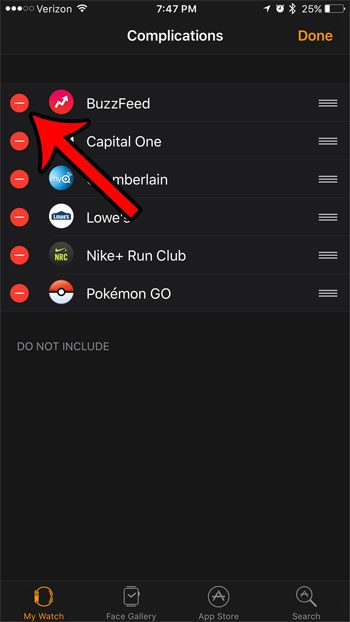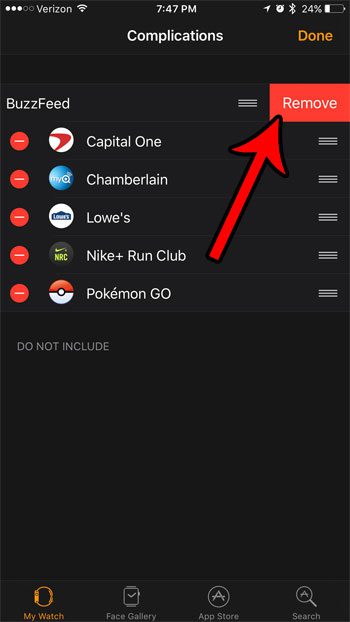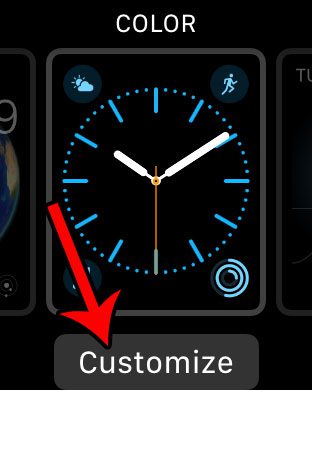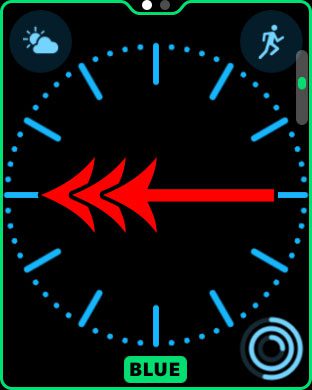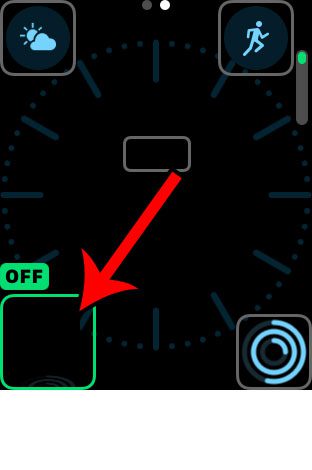Fortunately you can remove these Apple Watch complications through the Watch app on your iPhone. Our tutorial below will show you how to accomplish this with the help of the default Watch app on your iPhone. We will also explain how to remove an existing complication from a Watch face if you want to use the face, but don’t want one of the complications that it includes by default.
How to Remove a Complication from the Apple Watch
The steps below were performed on an iPhone 7 Plus, in iOS 10.2. The Apple Watch being used is an Apple Watch 2 using Watch OS 3.1.2. These steps will work for other iPhone and Apple Watch models as well. Step 1: Open the Watch app on your iPhone.
Step 2: Select the My Watch tab at the bottom of the screen.
Step 3: Select the Complications option.
Step 4: Tap the Edit button at the top-right corner of the screen.
Step 5: Tap the red circle to the left of the complication that you wish to delete.
Step 6: Touch the red Remove button.
If you would like to remove a complication from a watch face, but don’t want to delete the complication entirely, then you can do so by tapping and holding on the Watch face on your Apple Watch, then tapping the Customize button underneath it. Swipe left on the watch face.
Tap on the complication that you wish to remove, then turn the crown on the side of the watch until the Off option is selected. You can then press the crown button twice to exit this customization menu. Are you receiving notifications on your Apple Watch that you don’t need? Most of them can be modified or deleted entirely. For example, learn how to disable Breathe reminders on the Apple Watch, if that is one of the notifications that you don’t want. After receiving his Bachelor’s and Master’s degrees in Computer Science he spent several years working in IT management for small businesses. However, he now works full time writing content online and creating websites. His main writing topics include iPhones, Microsoft Office, Google Apps, Android, and Photoshop, but he has also written about many other tech topics as well. Read his full bio here.
You may opt out at any time. Read our Privacy Policy