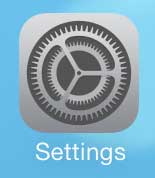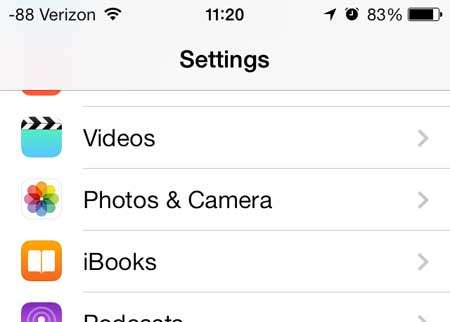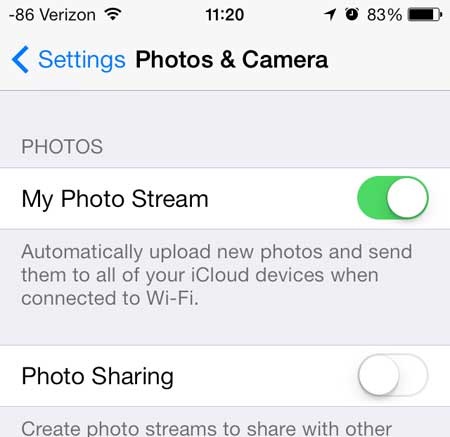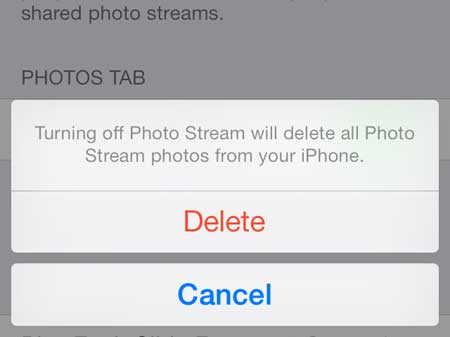Get Rid of Photo Stream on the iPhone 5
Note that this process is going to delete your Photo Stream pictures from your iPhone 5. Photo Stream will continue to work on other iOS devices connected to the same iCloud account, but images you take with your iPhone will not be uploaded to Photo Stream until you re-enable the feature on the iPhone. So once you are ready to turn off your iPhone 5 Photo Stream, you can follow the steps below. Step 1: Touch the Settings icon.
Step 2: Scroll down and select the Photos & Camera option.
Step 3: Move the slider next to My Photo Stream from the right to the left.
Step 4: Touch the Delete button to confirm that you want to turn off Photo Stream and delete your Photo Stream pictures from your device.
When Photo Stream is turned off, it will look like the image below.
Personal photos are almost impossible to replace, so it’s important to back them up. This portable hard drive is a great backup solution for all of the files on your computer. Another easy way to free up space on your iPhone 5 is deleting TV show episodes. After receiving his Bachelor’s and Master’s degrees in Computer Science he spent several years working in IT management for small businesses. However, he now works full time writing content online and creating websites. His main writing topics include iPhones, Microsoft Office, Google Apps, Android, and Photoshop, but he has also written about many other tech topics as well. Read his full bio here.
You may opt out at any time. Read our Privacy Policy