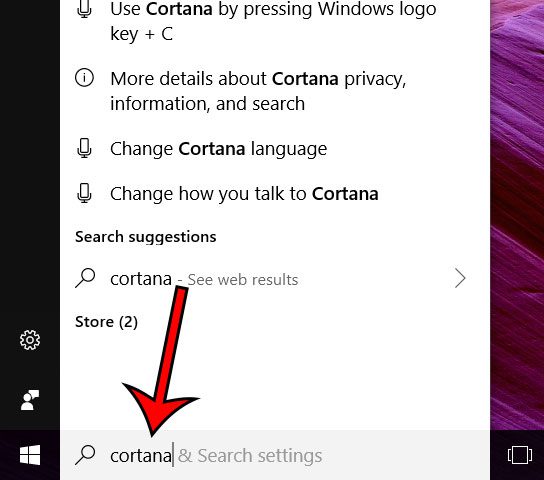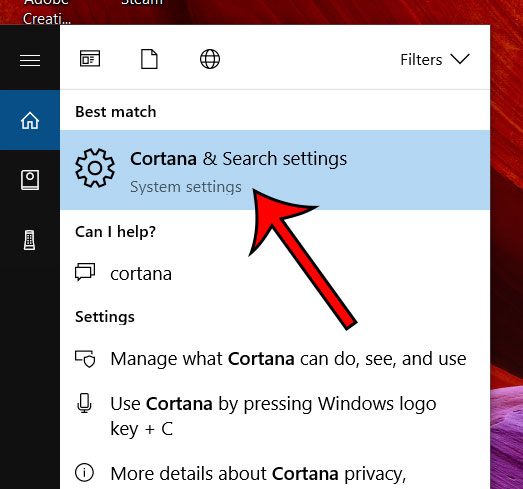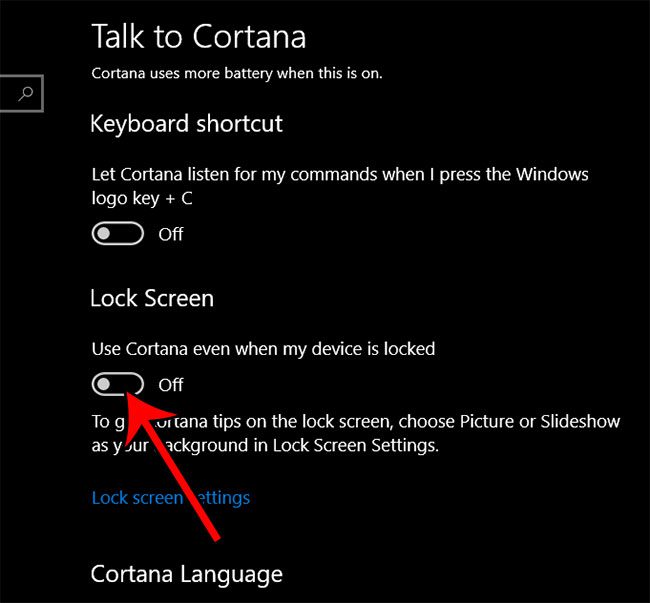If you use Cortana a lot, you may find that there are many situations where you can perform an action more easily than if you were to do it manually. Therefore, Cortana’s presence on your computer is something that you are happy to have. But you may not like the fact that Cortana works, even when your screen is locked. Fortunately this is something that you can modify by changing a setting in Windows 10.
How to Stop Cortana from Working on the Lock Screen in Windows 10
The steps in this article were performed on a laptop using the Windows 10 operating system. Once you have finished these steps, Cortana will no longer work while your computer is locked. This will not affect any other Cortana functions. Step 1: Click inside the search field at the bottom-left corner of the screen, then type “cortana.” Step 2: Choose the Cortana & search settings option at the top of the list of search results. Step 3: Scroll down and click the button under Lock Screen to turn it off. I have disabled Cortana on the lock screen in the image below. Is your computer blindingly bright when you use it at night, or in a dark room? This article will show you how to enable dark mode in Windows 10 and allow you to remove some of the eye strain that can occur when looking at a bright white screen in the dark. After receiving his Bachelor’s and Master’s degrees in Computer Science he spent several years working in IT management for small businesses. However, he now works full time writing content online and creating websites. His main writing topics include iPhones, Microsoft Office, Google Apps, Android, and Photoshop, but he has also written about many other tech topics as well. Read his full bio here.
You may opt out at any time. Read our Privacy Policy