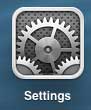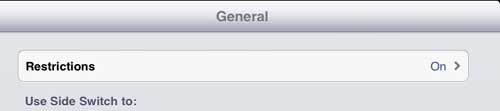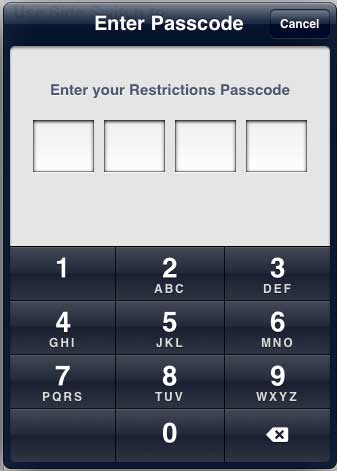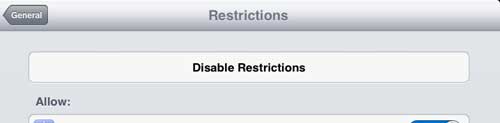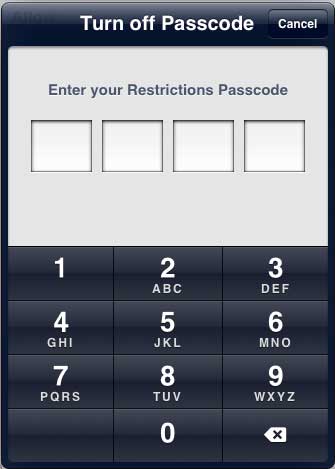Turn Off Restrictions That You Enabled on Your iPad 2
Note that the method outline below is going to require that you know the passcode that you initially used to set up the restrictions. If you do not remember the passcode, then you are going to need to restore your iPad from the computer with which it was last synced. You can read this article to learn how to perform that operation. But if you know the passcode and simply want to be able to use the settings that you had previously disabled, you can follow the steps below. Step 1: Open the Settings app on your iPad.
Step 2: Select the General option at the left side of the screen.
Step 3: Select the Restrictions option at the right side of the screen.
Step 4: Enter the passcode that you previously used to enable restrictions. This may be different than the passcode that you use to lock your device.
Step 5: Touch the Disable Restrictions button at the top of the screen.
Step 6: Enter your Restrictions passcode one more time to disable the restrictions.
Did you know that many games and apps include the option to make purchases from within the app? You can learn how to disable in app-purchases on your iPad 2 here. After receiving his Bachelor’s and Master’s degrees in Computer Science he spent several years working in IT management for small businesses. However, he now works full time writing content online and creating websites. His main writing topics include iPhones, Microsoft Office, Google Apps, Android, and Photoshop, but he has also written about many other tech topics as well. Read his full bio here.
You may opt out at any time. Read our Privacy Policy