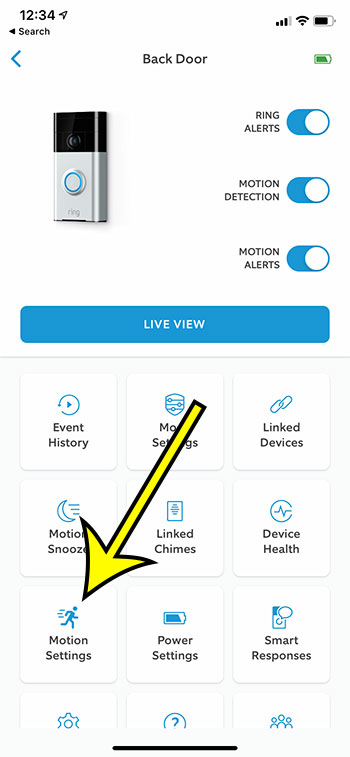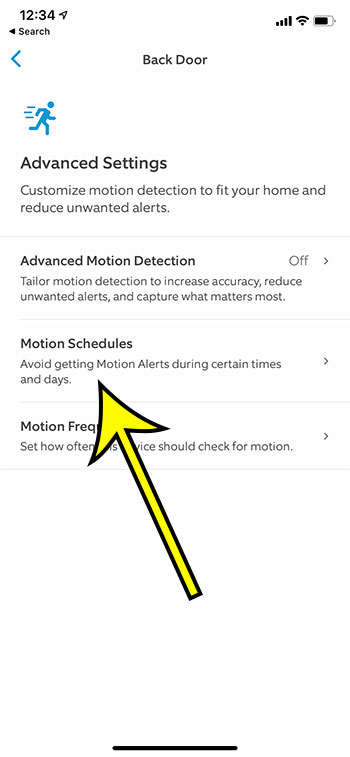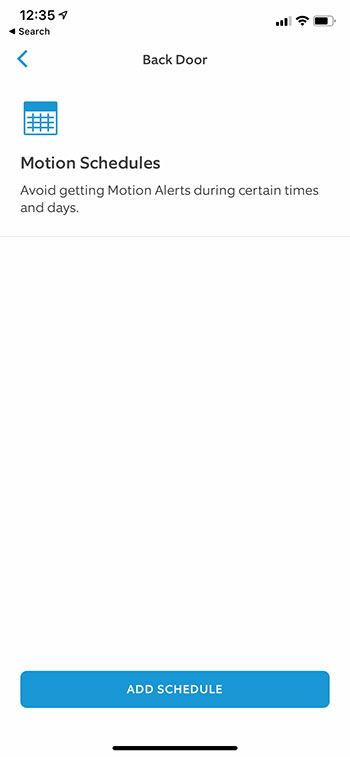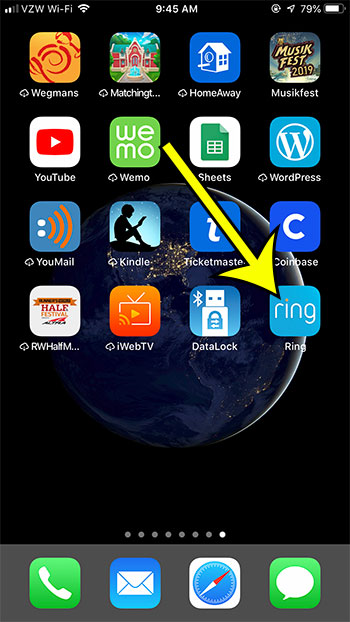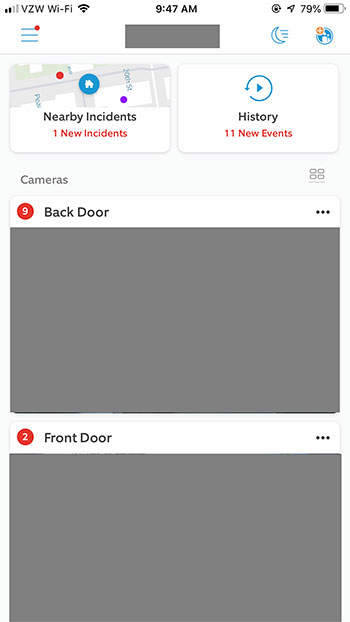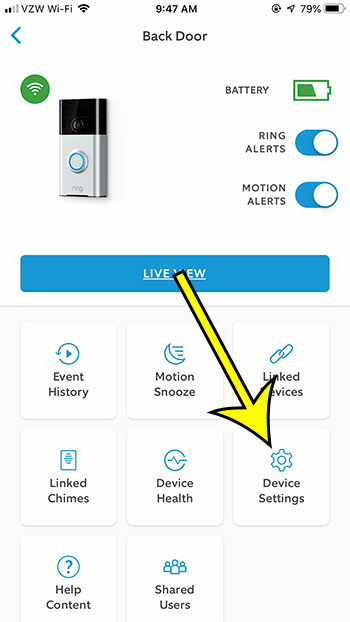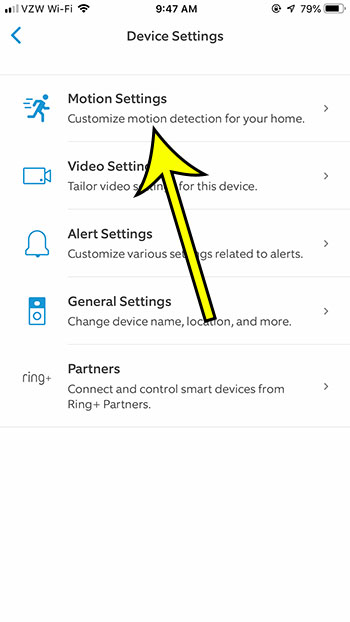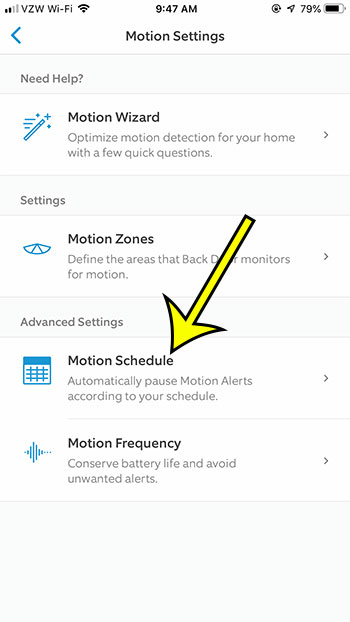The Ring video doorbell is a great addition to your home if you are looking for some video monitoring on your property. It’s easy to install, you can check it easily from your smartphone, and it has a lot of options so that you can customize it the way that you want. But you may be having an issue where you get a lot of motion alerts at a specific time each day or at a certain time each week. These motion alerts can get annoying, but you probably don’t want to disable all of the Ring alerts. Our guide below will show you how to use an option in the Ring mobile app so that you can temporarily disable Ring motion alerts on a schedule.
How to Change Ring Motion Schedule
Our article continues below with additional information on changing the motion schedule for a Ring doorbell, including pictures of these steps.
New Method – How to Set a Scheule for Motion Alerts on a Ring Doorbell
The steps in this article were performed on an iPhone 11 in iOS 14.7. I am using the most current version of the Ring app that was available on August 30, 2021.
Step 1: Tap the Ring app icon on your iPhone.
Step 2: Touch the gear icon next to the doorbell name.
Step 3: Select Motion Settings.
Step 4: Choose Advanced Settings.
Step 5: Tap Motion Schedules.
Step 6: Touch the Add Schedule button and follow the wizard to create a new schedule.
The steps in the section below discuss how to perform this action in an older version of the Ring app.
Old Method – How to Define a Motion Schedule for the Ring Video Doorbell (Guide with Pictures)
The steps in this article were performed using the Ring mobile app in iOS 12.3.1 on an iPhone 7 Plus. In newer versions of the Ring app the menu has changed a bit, so you should follow the steps in the section above.
Step 1: Open the Ring app.
Step 2: Select the Ring doorbell to adjust.
Step 3: Touch the Device Settings button.
Step 4: Choose the Motion Settings option.
Step 5: Tap the Motion Schedule button.
Step 6: Define the time when you wish to disable motion alerts, then tap the Save button.
More Information on How to Create a Motion Schedule for a Ring Doorbell
Using a schedule like the one we discuss in this article is really helpful if you have specific times during the day when there is a lot of activity. It can also be beneficial if you are simply trying to lower the number of notifications that you get at night or in the morning. If you aren’t quite sure that you want to completely disable motion alerts on a schedule all the time, then you can also take advantage of the “Motion Snooze” feature. This is a great way to turn off alerts if it’s really windy or raining a lot outside, which can cause the Ring to set off a number of alerts. IN newer versions of the Ring app that are some default schedules that you can use like Night Time, Morning, and Evening. If the times on that schedule aren’t quite what you are looking for then you can always use the “Custom” option at the bottom of the menu. Almost out of storage on your iPhone? Find out about a few tricks that can help you to increase the amount of available space on the device.
Additional Reading
He specializes in writing content about iPhones, Android devices, Microsoft Office, and many other popular applications and devices. Read his full bio here.