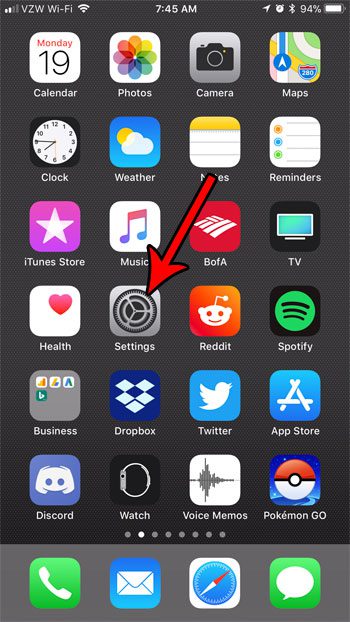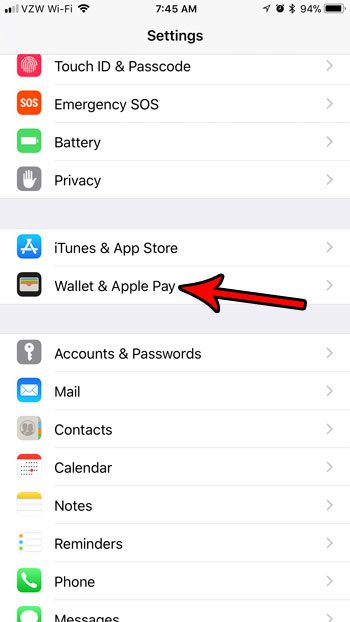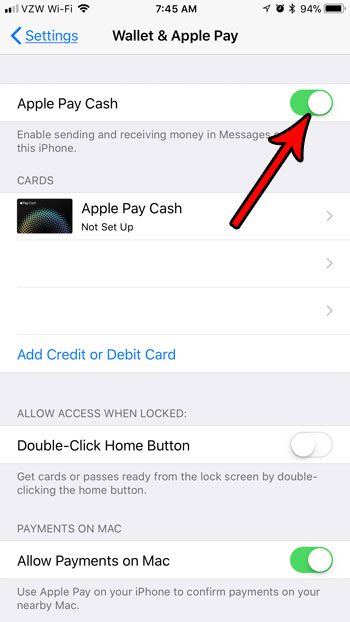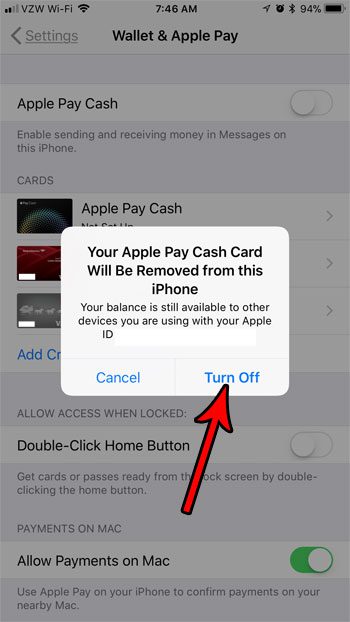As Apple Pay has become more popular, the ability to send money to someone in a text message is now available. Our tutorial below will show you how to find and adjust the iOS Messages Wallet control setting if you would like to either turn this option on or off for your iPhone.
How to Change the iOS Messages Wallet Control Setting
Our guide continues below with additional information about the iOS Messages wallet control setting, including pictures of these steps. Person-to-person payment apps like Venmo have become very popular as a way to send money to friends. More and more companies are offering their own solutions for this type of service, and your iPhone using the iOS 11 operating system has one built in now as well. This feature is part of Apple Pay, and it lets you send money to people through the Messages app. This is made possible by tapping an Apple Pay button when you are in a message conversation. But if you would prefer not to use this and you want to remove the ability to send money this way, then follow our tutorial below. Related Topic: Do you have iMessage conversations with green texts? Our sent as text message guide can help you figure out what’s going on and the setting that causes this to happen.
How to Disable the Apple Pay Cash Option in Messages in iOS 11 (Guide with Pictures)
The steps in this article were performed on an iPhone 7 Plus in iOS 11.2.2. Completing these steps is going to remove the Apple Pay button from the Messages app on your iPhone. Note that this option is not available in iOS 10, so you will need to have updated to iOS 11 if you want to be able to use or disable this feature.
Step 1: Touch the Settings icon.
Step 2: Scroll down and choose the Wallet & Apple Pay button.
Step 3: Tap the button to the right of Apple Pay Cash.
Step 4: Touch the Turn Off option to confirm that you want to turn off this option and remove the Apple Pay Cash card from your device.
The Apple Pay button will still appear at the bottom of the Messages app, but will not be configured to send money. You can always re-enable this option later if you decide that you want to start using it. Now that you know where to find and change the iOS messages wallet control, you will be able to turn this off and know that you aren’t going to accidentally send someone some money in a text message. If you also have an iPad, you might be interested in setting up text message forwarding so that you can send and receive text messages from that device in addition to your iPhone. The iOS 11 update includes a number of new features. One of these features, the ability to record your screen, is something that you can enable and add to the Control Center. This lets you take a video of what is happening on your iPhone’s screen if you want to share it with someone. After receiving his Bachelor’s and Master’s degrees in Computer Science he spent several years working in IT management for small businesses. However, he now works full time writing content online and creating websites. His main writing topics include iPhones, Microsoft Office, Google Apps, Android, and Photoshop, but he has also written about many other tech topics as well. Read his full bio here.
You may opt out at any time. Read our Privacy Policy