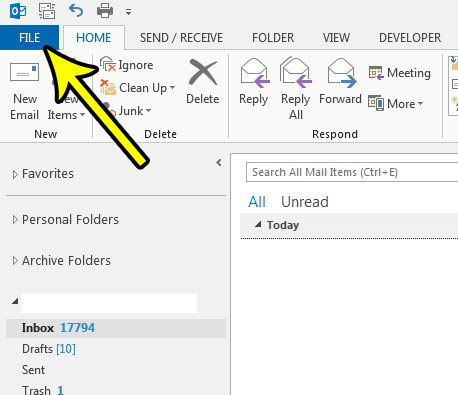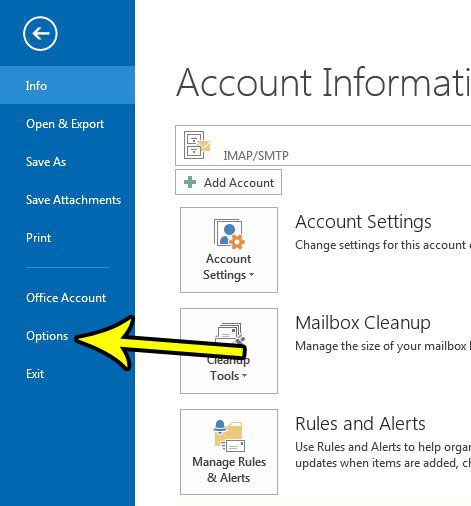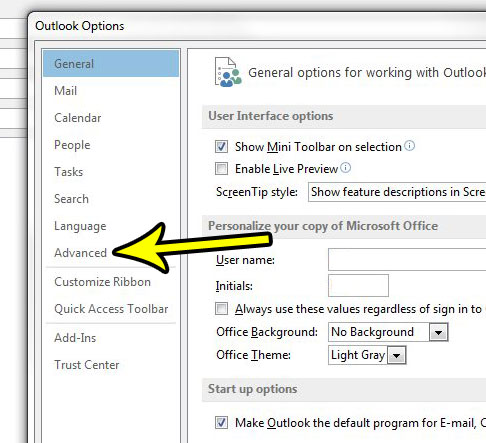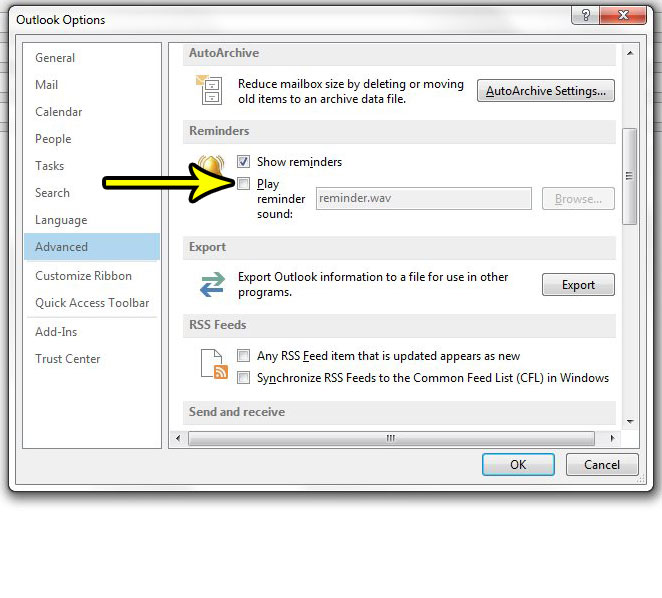Depending on the amount that you use the reminder feature, these reminders could become overwhelming, and that sound that plays can be irritating to you, as well as people around you. Our tutorial below will show you how to turn off the reminder sound in Outlook 2013 if you have decided that you no longer wish to hear it.
How to Turn Off the Sound for Reminders in Outlook 2013
The steps in this article are going to show you how to turn off the sound that plays when you receive a reminder in Outlook 2013. This will not disable reminders entirely. It will only stop the sound that plays when you receive a reminder. If you would also like to disable the reminders you can do so from the same menu that we will be navigating to below. Step 1: Open Outlook 2013. Step 2: select the File tab at the top-left of the window.
Step 3: Choose the Options button at the bottom of the column on the left side of the window.
Step 4: Select the Advanced tab in the left column of the Outlook Options window.
Step 5: Scroll down to the Reminders section of the menu, then click the box to the left of Play reminder sound to remove the check mark. You can then click OK at the bottom of the window to apply the change.
As mentioned earlier, you can also choose to disable reminders by clicking the box to the left of Show reminders in Step 5. Outlook not checking for new messages often enough? Find out how to increase the send and receive frequency in Outlook 2013 so that you are getting new email messages to your inbox much more often. He specializes in writing content about iPhones, Android devices, Microsoft Office, and many other popular applications and devices. Read his full bio here.