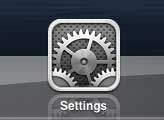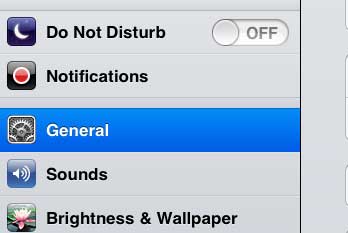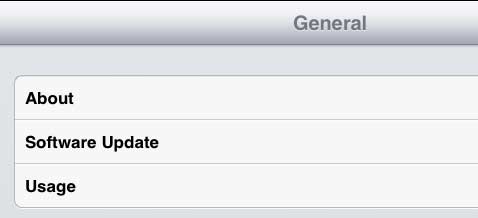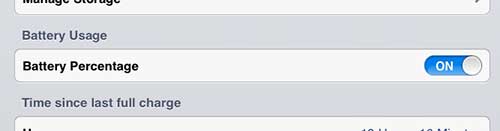Numerical Battery Percentage on the iPad 2
This is really a case of personal preference, but I always prefer to have the most precise estimate of my remaining battery. The battery icon can be helpful if you just need a vague idea as to the amount of use that you have before you need to connect to a power source, but sometimes you need to know more precisely how much charge remains. So you can follow the steps outlined below to display the numerical value on your iPad. Step 1: Touch the Settings icon. Step 2: Select the General option at the left side of the screen. Step 3: Tap the Usage option at the top of the screen. Step 4: Tap the slider to the right of Battery Percentage so that it is set to On. The change should immediately be applied, so you can view the more accurate estimate of your remaining battery life in the information bar at the top of the screen. Are you looking for ways to get more functionality out of the default apps installed on your iPhone? You can use the iBooks app to download and view PDF files that you receive in emails. This article will tell you how to add a PDF to the iBooks library so that it can be viewed and access on demand. He specializes in writing content about iPhones, Android devices, Microsoft Office, and many other popular applications and devices. Read his full bio here.