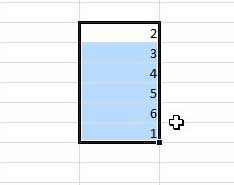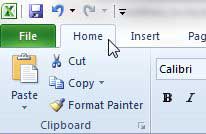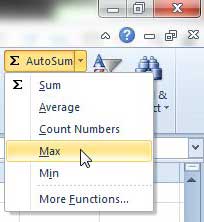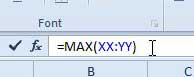How to Use a Max Function in Excel
The first method we are going to instruct you to use is the automated one where you do not need to type the formula yourself. This is the easier of the two options, as it does not offer the possibility of accidentally making a typing mistake and breaking the formula. Step 1: Open the spreadsheet containing the data for which you want to find the highest value. Step 2: Highlight the range of cells for which you wish to find the highest value. For the sake of this example, I am just going to select a small group of cells.
Step 3: Click the Home tab at the top of the window.
Step 4: Click the AutoSum drop-down menu in the Editing section at the right side of the ribbon, then click the Max option.
This will display the highest value in your selected cells in the first open cell under your selected data.
Typing the Max Formula Yourself
This option offers some additional customization options that allow you to do some more with the formula, including allowing you to display the Max value in a cell of your choosing. Step 1: Click inside the cell in which you want to display the Max value. Step 2: Type =MAX(XX:YY) , but replace the XX with the first cell in the range you are working with and replace the YY with the last cell in the range.
Step 3: press Enter on your keyboard to execute the function. If you want to find the Max value for a range of cells that is spread across multiple columns, you can change the formula so that it looks like this: =MAX(XX:YY, ZZ:AA) To learn about other useful formulas that you can simply click to apply to a group of highlighted cells, read this article about finding the average of a group of selected cells. If you’re thinking about purchasing a new laptop and you don’t want to spend a lot of money, you should check out the Acer Aspire AS5250-0639. It has some good features and can be had for a very low price. You can learn more about this computer by reading our review. After receiving his Bachelor’s and Master’s degrees in Computer Science he spent several years working in IT management for small businesses. However, he now works full time writing content online and creating websites. His main writing topics include iPhones, Microsoft Office, Google Apps, Android, and Photoshop, but he has also written about many other tech topics as well. Read his full bio here.
You may opt out at any time. Read our Privacy Policy