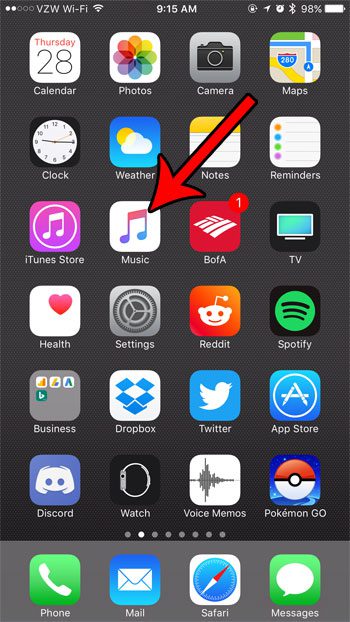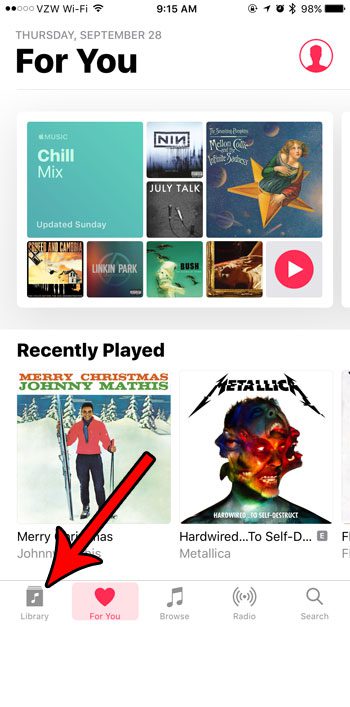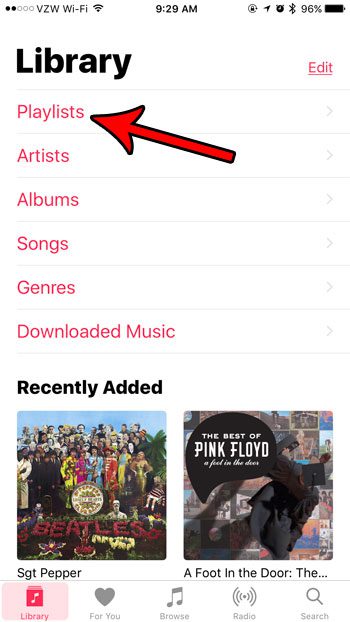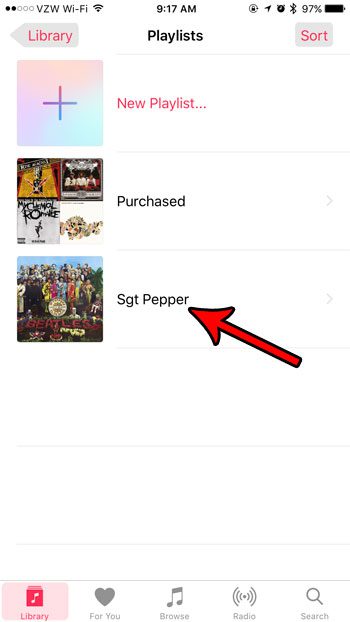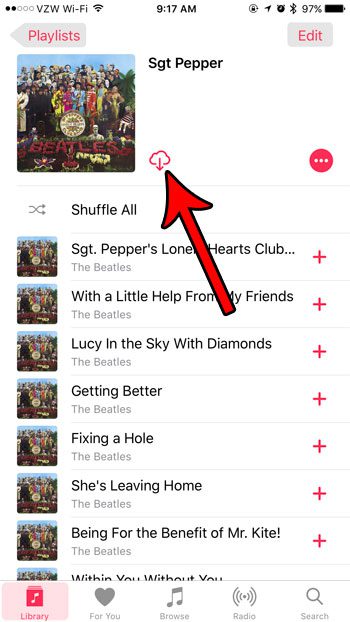But if you are going to be listening to that playlist in a location with no cell reception, or very poor cell reception, then you might want to download those songs to your iPhone first so that you will be able to listen to them without any problems. Or, if you are traveling internationally or are low on data, then downloading the playlist over Wi-Fi can even save you some money. Our tutorial below will show you a quick way to download an entire Apple Music playlist to your iPhone.
How to Download a Playlist to Your iPhone from the Music App
The steps in this article were performed on an iPhone 7 Plus in iOS 10.3.3. Following these steps will let you quickly download an entire playlist to your iPhone at once so that you can listen to it if you don’t have a data connection, or if you don’t want to use data to stream the music to your device. Step 1: Open the Music app.
Step 2: Select the Library tab at the bottom-left corner of the screen.
Step 3: Choose the Playlists option.
Step 4: Touch the playlist to download to your iPhone.
Step 5: Tap the cloud icon to download the entire playlist.
Are you really low on iPhone storage space, and you aren’t able to download your playlist? Our guide will show you ways to fix this issue by deleting apps and files that you don’t need. After receiving his Bachelor’s and Master’s degrees in Computer Science he spent several years working in IT management for small businesses. However, he now works full time writing content online and creating websites. His main writing topics include iPhones, Microsoft Office, Google Apps, Android, and Photoshop, but he has also written about many other tech topics as well. Read his full bio here.
You may opt out at any time. Read our Privacy Policy