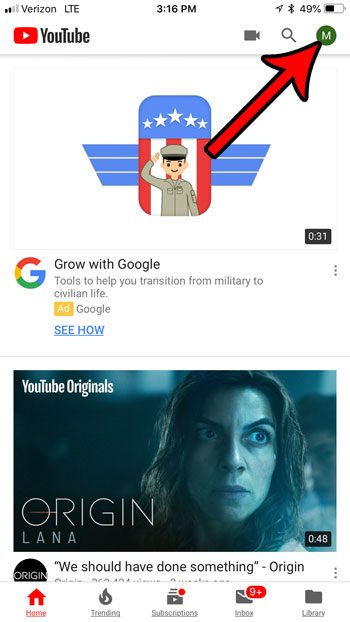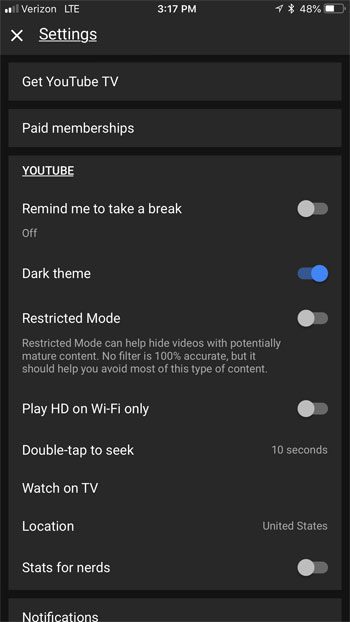Night mode in the YouTube iPhone app is an increasingly popular feature for users of the mobile app. Much like other popular apps, such as Twitter, using a darker theme can be more stylistically appealing to some users, while also making it more comfortable to look at in low light environments. Fortunately you can enable dark mode in the YouTube iPhone app rather painlessly, by changing a setting found within it. The appearance of the YouTube interface will change almost instantly, allowing you to see if this other mode is preferable to the white, or daytime, theme that is used in the app by default.
How to Enable YouTube Night Mode on an iPhone
Continue reading below for additional information on enabling night mode in the YouTube iPhone app, including pictures of these steps. While you’re on that settings menu you can also do something else, like clear your search history.
How to Enable Dark Mode in YouTube on iPhone (Guide with Pictures)
The steps in this article were performed on an iPhone 7 Plus in iOS 11.4.1. This will also work in other iOS versions, such as iOS 12, if you are using the same version of the YouTube app as the one in this article. I am using version 13.32.7 of the YouTube iPhone app for the steps in this guide. Once you have completed these steps you will have enabled the dark theme option. This is very similar to the YouTube desktop site setting where you can also enable dark mode. If you do not have the YouTube app on your iPhone you can open the App Store, choose the Search tab at the bottom of the screen, then type YouTube and install the app from there. If you want to change some of the display settings on your iPhone, then our what is true tone on iPhone article can show you one option you might want to adjust.
Step 1: Open the YouTube app on your iPhone.
Step 2: Select your profile icon at the top right corner of the screen.
The icon is in the top row of the app, in case you have scrolled down at all.
Step 3: Touch the Settings option.
Step 4: Tap the button to the right of Dark theme.
The background color of the settings menu should become a dark gray color to indicate that dark mode is enabled. I have the YouTube dark mode enabled in the picture below.
Does Changing to Night Mode in the YouTube App Affect Desktop YouTube?
Note that changing this setting will not affect the display of the YouTube website when you view it in a browser on the device, or when you visit YouTube from your desktop computer. This only changes the theme setting for the iPhone app. And not only does this theme look really good on the iPhone, it has the added bonus of improving battery life, too!
How to Enable the Dark Theme in YouTube on a Desktop
Now that you’ve enabled night mode in the Youtube for iOS app, you might want to do it in the Youtube desktop site, too. Simply go to https://www.youtube.com in a desktop browser, click your profile icon at the top-right corner of the screen, click the Dark theme option, then click the button next to Dark theme. If you don’t see the Dark theme option, you might need to go to https://www.youtube.com/new first and enable the new Youtube. Speaking of battery life, you may have noticed that your battery icon is sometimes yellow on your iPhone. Find out why your iPhone battery icon is yellow, what causes it to occur sometimes automatically, and how you can enable it on purpose if you have been looking for ways to extend your battery life.
Additional Sources
After receiving his Bachelor’s and Master’s degrees in Computer Science he spent several years working in IT management for small businesses. However, he now works full time writing content online and creating websites. His main writing topics include iPhones, Microsoft Office, Google Apps, Android, and Photoshop, but he has also written about many other tech topics as well. Read his full bio here.
You may opt out at any time. Read our Privacy Policy