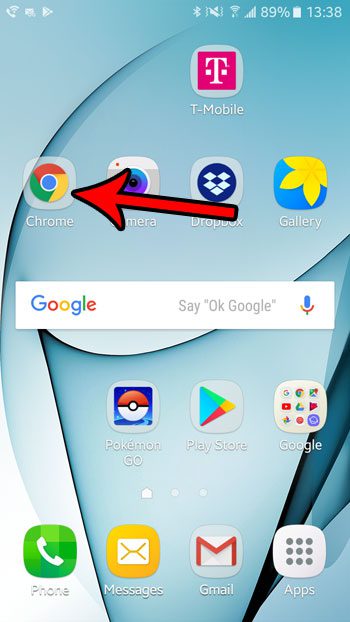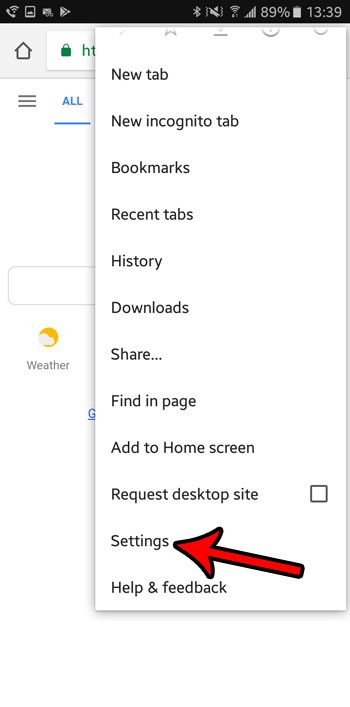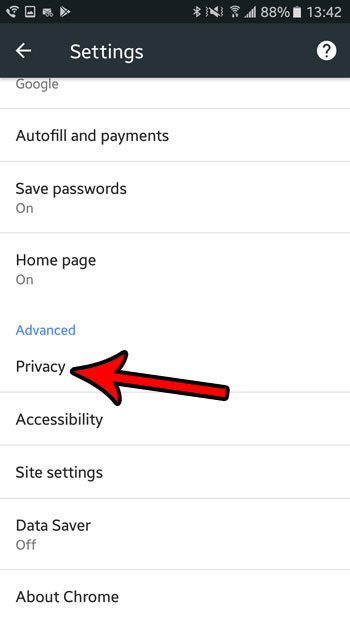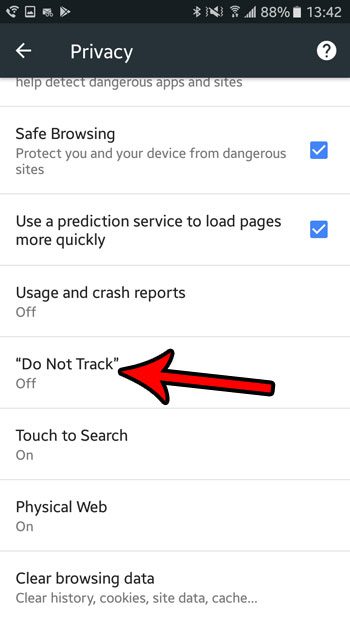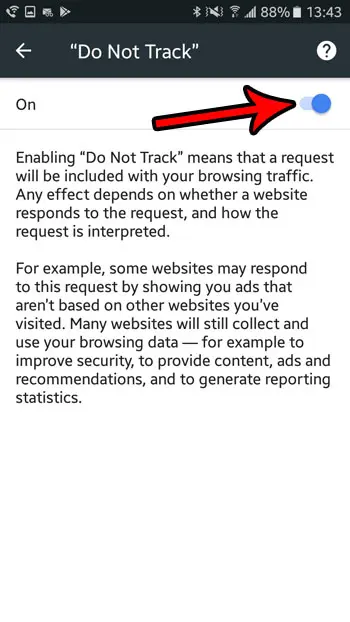But if you are concerned that certain sites might be using this information is a bad way, or if you would simply prefer not to be tracked, then there is a “Do Not Track” option in the Chrome browser on your Android phone that you might want to enable. Our guide below will show you where to find and enable this setting so that you can change how some websites track your behavior while visiting their sites.
How to Set the “Do Not Track” Feature in Android Marshmallow
The steps in this article were performed on a Samsung Galaxy On5 in the Android Marshmallow operating system. This setting is specifically for the Chrome browser, and will not apply to any other browsers that you have installed on your phone. Additionally, some websites may not comply with this request from your browser, or may use data from your browsing session for other reasons. Step 1: Open Chrome.
Step 2: Touch the button at the top-right of the screen with three dots, then choose the Settings option.
Step 3: Scroll down and select the Privacy option.
Step 4: Choose the “Do Not Track” option.
Step 5: Tap the button at the top-right of the screen to turn the setting on. It’s a good idea to read everything on this page as well so you can understand how this setting is used and interpreted by websites.
Are you concerned about the safety of the apps you download to your phone, as well as the ones that you have previously installed? Learn how to use something called Google Play Protect to help you keep your device safe from potentially malicious apps. After receiving his Bachelor’s and Master’s degrees in Computer Science he spent several years working in IT management for small businesses. However, he now works full time writing content online and creating websites. His main writing topics include iPhones, Microsoft Office, Google Apps, Android, and Photoshop, but he has also written about many other tech topics as well. Read his full bio here.
You may opt out at any time. Read our Privacy Policy