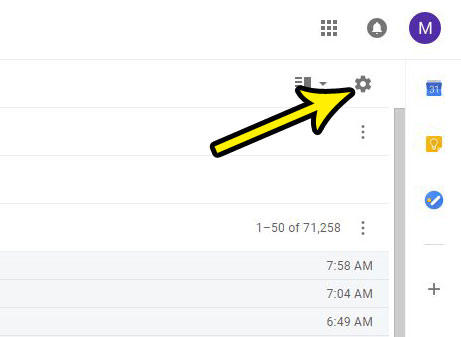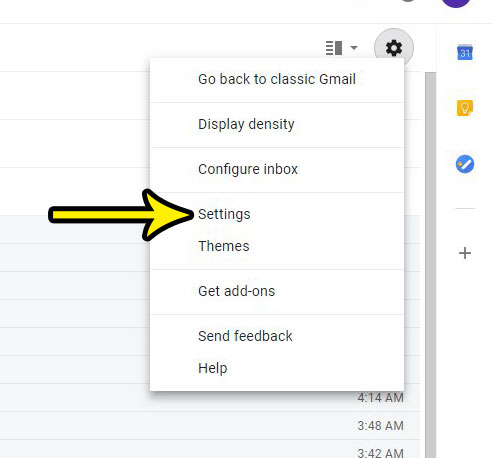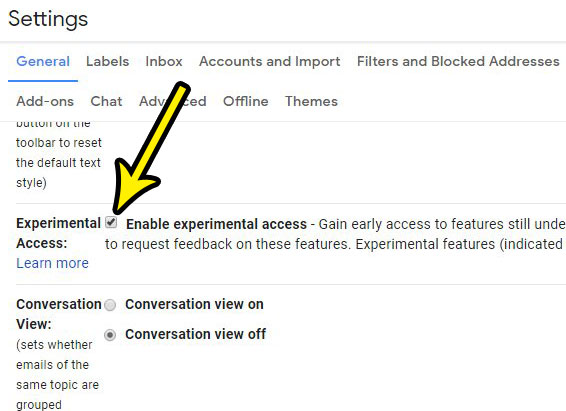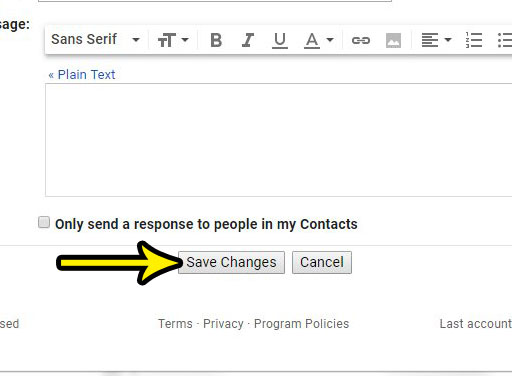Occasionally Gmail will test these features before they are released widely for all users, and you can often be part of this testing by enabling a setting for experimental access. Our tutorial below will show you where to find and enable this setting if you would like to give some of these experimental features a test drive.
How to Get Access to New Features in Gmail By Enabling Experimental Access
The steps in this article were performed in the Google Chrome desktop Web browser, but you can follow these same steps in other desktop browsers like Firefox or Edge. Note that experimental features can be removed at any time, and Google may periodically email you for feedback on a feature that you have been using. Step 1: Go to https://mail.google.com/mail/u/0/#inbox and sign into your Gmail account. Step 2: Click the gear icon at the top-right corner of the window.
Step 3: Choose the Settings option.
Step 4: Scroll down and click the box to the left of Enable experimental access.
Step 5: Scroll to the bottom of the menu and click the Save Changes button.
Note that there aren’t always experimental features available. When one is available you can find it on the General tab of the Settings menu, indicated by a gray experiment icon next to it. If the feature looks appealing to you, simply enable it and save your changes. Do you want to use your Gmail contacts in another program, or do you want to do something with that data in a program like Excel? Find out how to export Gmail contacts in a csv file so that you can use them as needed. He specializes in writing content about iPhones, Android devices, Microsoft Office, and many other popular applications and devices. Read his full bio here.