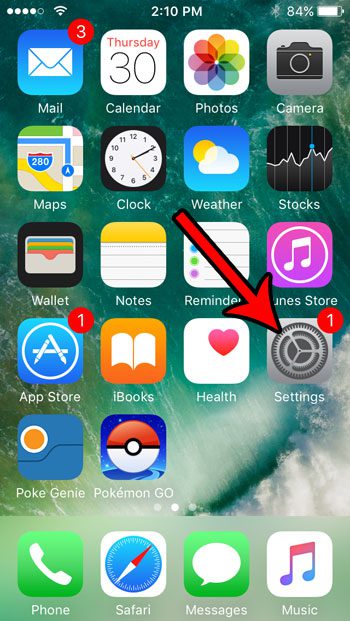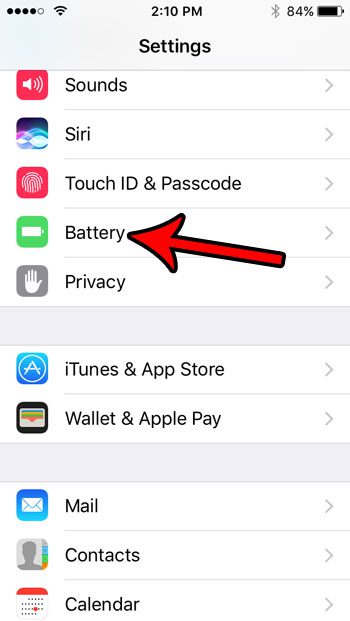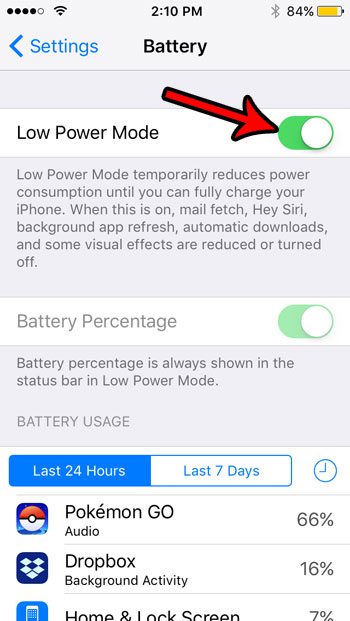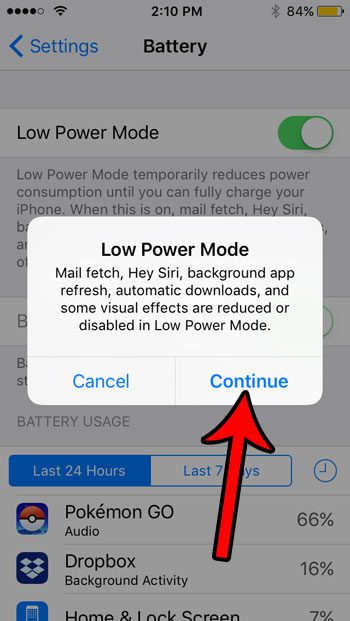The Low Power Mode setting was introduced to automatically turn off some of the more power-hungry features and settings on your iPhone to allow the device’s battery to last for a longer amount of time. This mode can be triggered automatically when your battery drops below a certain percent, but it can also be enabled manually if you would prefer to get as much life out of your battery as possible.
How to Put Your iPhone Into Low Power Mode to Save Battery
The steps in this article were performed on an iPhone SE, in iOS 10.3.2. Note that your iPhone SE will automatically exit Low Power Mode once you have recharged it above 80%. Additionally, you will receive a prompt to enable Low Power Mode once your phone’s battery drops below 20%. Step 1: Open the Settings app. Step 2: Scroll down and select the Battery option. Step 3: Tap the button to the right of Low Power Mode to turn it on. Note that the first time you enable Low Power Mode you will see a pop-up like the one below. Simply press Continue to confirm that you understand what Low Power Mode will do. As noted on this screen, enabling Low Power Mode on your iPhone SE will reduce or disable:
Mail fetchHey SiriBackground App RefreshAutomatic downloadsSome visual effects
Low Power Mode might be the best way to save your iPhone’s battery life, but there are some other steps you can take, too. This article will show you 10 tips that can make your iPhone’s battery last a little longer. Microsoft Outlook has a lot of useful editing tools that can help you format your emails the way you need them. Our how to strikethrough in Outlook guide provides a solution to one of those formatting needs.
Additional Sources
After receiving his Bachelor’s and Master’s degrees in Computer Science he spent several years working in IT management for small businesses. However, he now works full time writing content online and creating websites. His main writing topics include iPhones, Microsoft Office, Google Apps, Android, and Photoshop, but he has also written about many other tech topics as well. Read his full bio here.
You may opt out at any time. Read our Privacy Policy