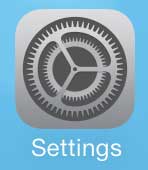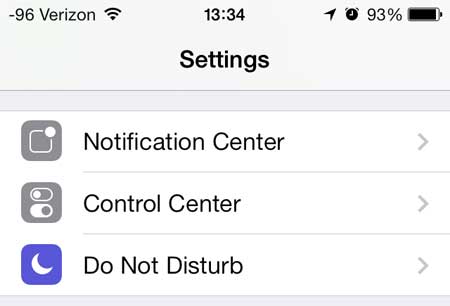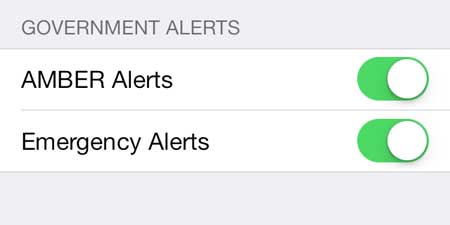The Google Chromecast is a simple, affordable device that will enhance your TV viewing experience, or makes a great gift.
Allow or Prevent Amber Alerts on the iPhone 5
We will be navigating to a location on your phone called the Notification Center. If you have never adjusted any of the options here before, then you will find that you can disable alerts that have been annoying you, or you can enable alerts that you wish you had seen. So once you have followed our directions below to enable or disable amber alerts, simply scroll up and adjust the notification center settings for specific apps. Step 1: Touch the Settings icon.
Step 2: Scroll down and select the Notification Center.
Step 3: Scroll to the bottom of the screen, then move the slider next to Amber Alerts to the left to disable it, or to the right to enable it. You will know that it is enabled when there is green shading around the slider button.
If you’re getting calls from telemarketers that you don’t want to answer, then learn how to block a call on your iPhone. After receiving his Bachelor’s and Master’s degrees in Computer Science he spent several years working in IT management for small businesses. However, he now works full time writing content online and creating websites. His main writing topics include iPhones, Microsoft Office, Google Apps, Android, and Photoshop, but he has also written about many other tech topics as well. Read his full bio here.
You may opt out at any time. Read our Privacy Policy